
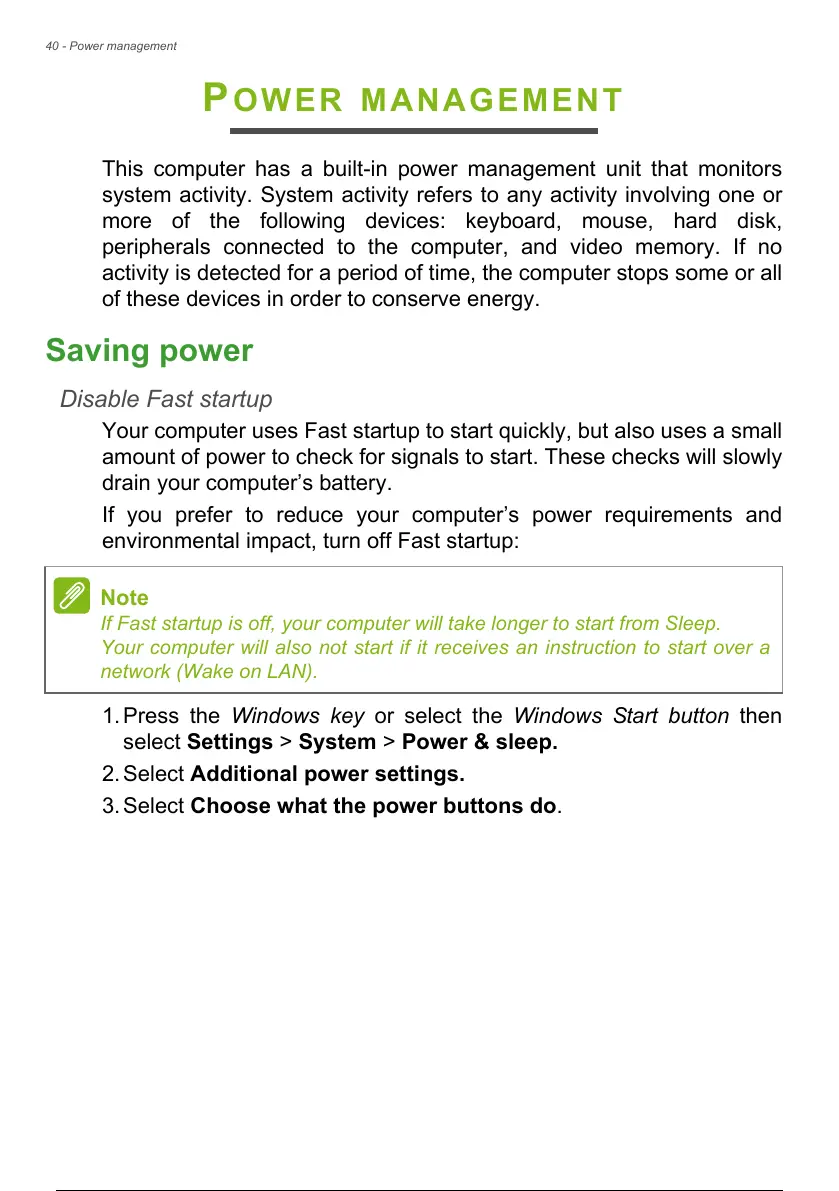 Loading...
Loading...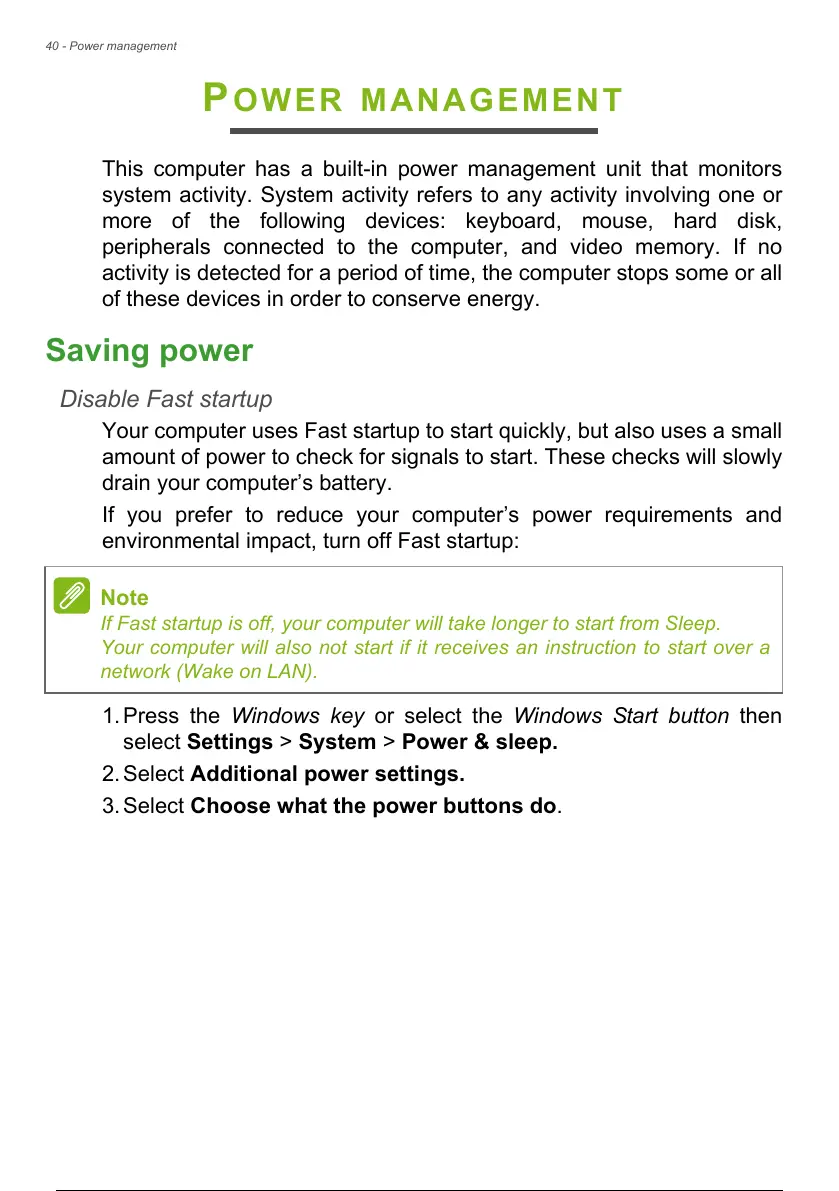
Do you have a question about the Acer AN515 and is the answer not in the manual?
| Model | AN515 |
|---|---|
| Processor | Intel Core i5 / i7 or AMD Ryzen 5 / 7 |
| Operating System | Windows 10 / 11 |
| Display Size | 15.6 inch |
| Graphics | NVIDIA GeForce RTX or AMD Radeon RX |
| RAM | Up to 32 GB |
| Category | Gaming |
| Display | FHD (1920 x 1080) |
| Storage | 1TB SSD + HDD |
How to create recovery backups.
Information on recovering your computer using available tools and options.
Steps to create a backup of your operating system, apps, and data.
How to reset and reinstall Windows while keeping personal files.
How to reset and reinstall Windows, removing all personal files and apps.
Guide to connecting to a wireless network and available Wi-Fi networks.
How to connect to the internet using a wired Ethernet network cable.
How to protect your computer and data from unauthorized access.
Information on setting various types of passwords for security.
Explanation of Supervisor, User, and Boot passwords for security.
How to input passwords when prompted by the system.
How to set Supervisor and Boot passwords in the BIOS utility.
Recommended actions when the battery low warning appears.
Explanation of USB ports for connecting peripherals and charging devices.
Details on the USB Type-C port, its reversibility, and supported standards.
Steps to connect an external monitor to the computer.
Explanation of the HDMI interface for digital audio/video connection.
A list of common user questions and their solutions.
Troubleshooting steps for when the computer fails to power on or boot.
Solutions for issues where the computer screen remains blank.
Troubleshooting steps for audio problems and unresponsive printers.
Guide to restoring the computer to its original factory settings.
General advice for troubleshooting and a list of common error messages.
Vital steps to protect your computer from online threats and viruses.
Information on pre-installed Norton Security for device protection.
Tactics and tips to stay safe from hackers and cybercriminals online.
How to avoid phone scams and information on ransomware.
Information on botnets, viruses, malware, and protection strategies.
Good security habits, Windows security tools, and updates for protection.