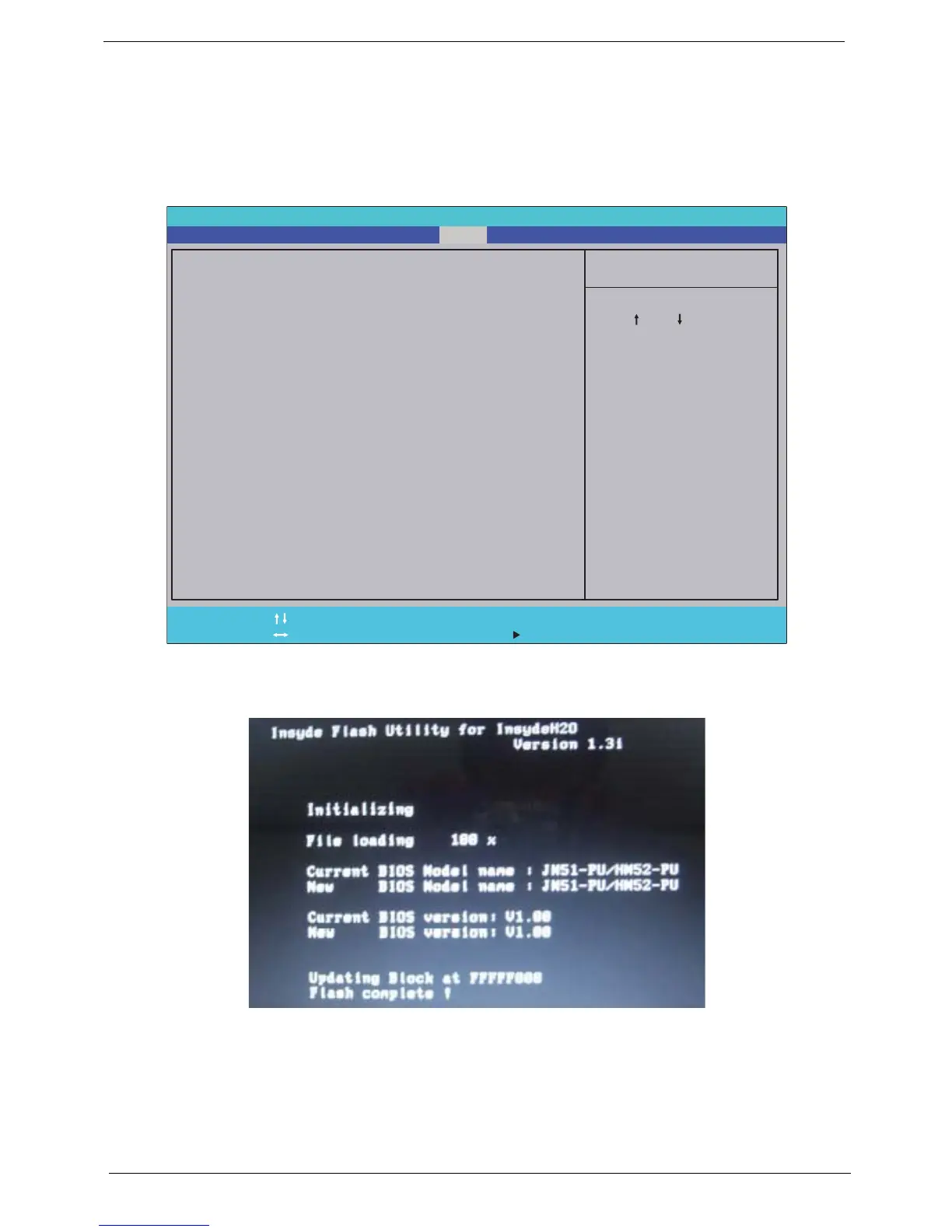32 Chapter 2
DOS Flash Utility
Perform the following steps to use the DOS Flash Utility:
1. Press F2 during boot to enter the Setup Menu.
2. Select Boot Menu to modify the boot priority order, for example, if using USB HDD to Update BIOS, move
USB HDD to position 1.
3. Execute the FLASH.BAT batch file to update BIOS in DOS mode.
The flash process begins as shown.
PhoenixBIOS Setup Utility
Item Specific Help
Use < > or < > to
select a device, then
press <F6> to move it
up the List, or <F5>
to move it down the
list. Press <Esc> to
escape the menu.
F1
Esc
Help
Exit
Select Item
Select Menu
Change Values
Select Sub-Menu
Enter
F9
F10
Setup Defaults
Save and Exit
Boot priority order:
1: IDE0: ST960821A
2: IDE1: MATSHITADVD
3: USB FDD:
4: Network boot: Realtek Boot Agent
5: USB HDD: xxxx USB
6: USB CDROM:
Boot priority order:
1: IDE0: ST960821A
2: IDE1: MATSHITADVD
3: USB FDD:
4: Network boot: Realtek Boot Agent
5: USB HDD: xxxx USB
6: USB CDROM:
F5/F6
Main Boot
Exit
SecurityInformation