
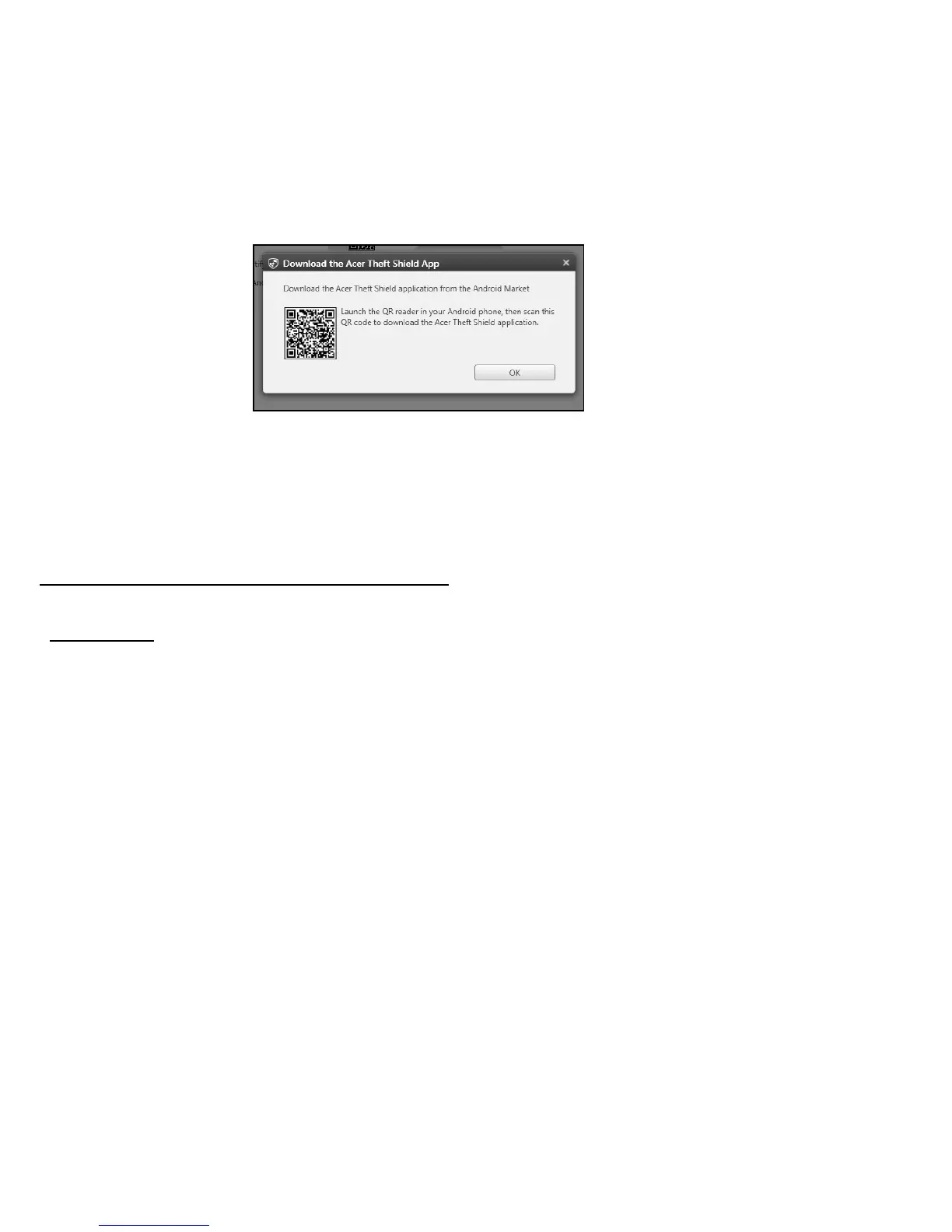 Loading...
Loading...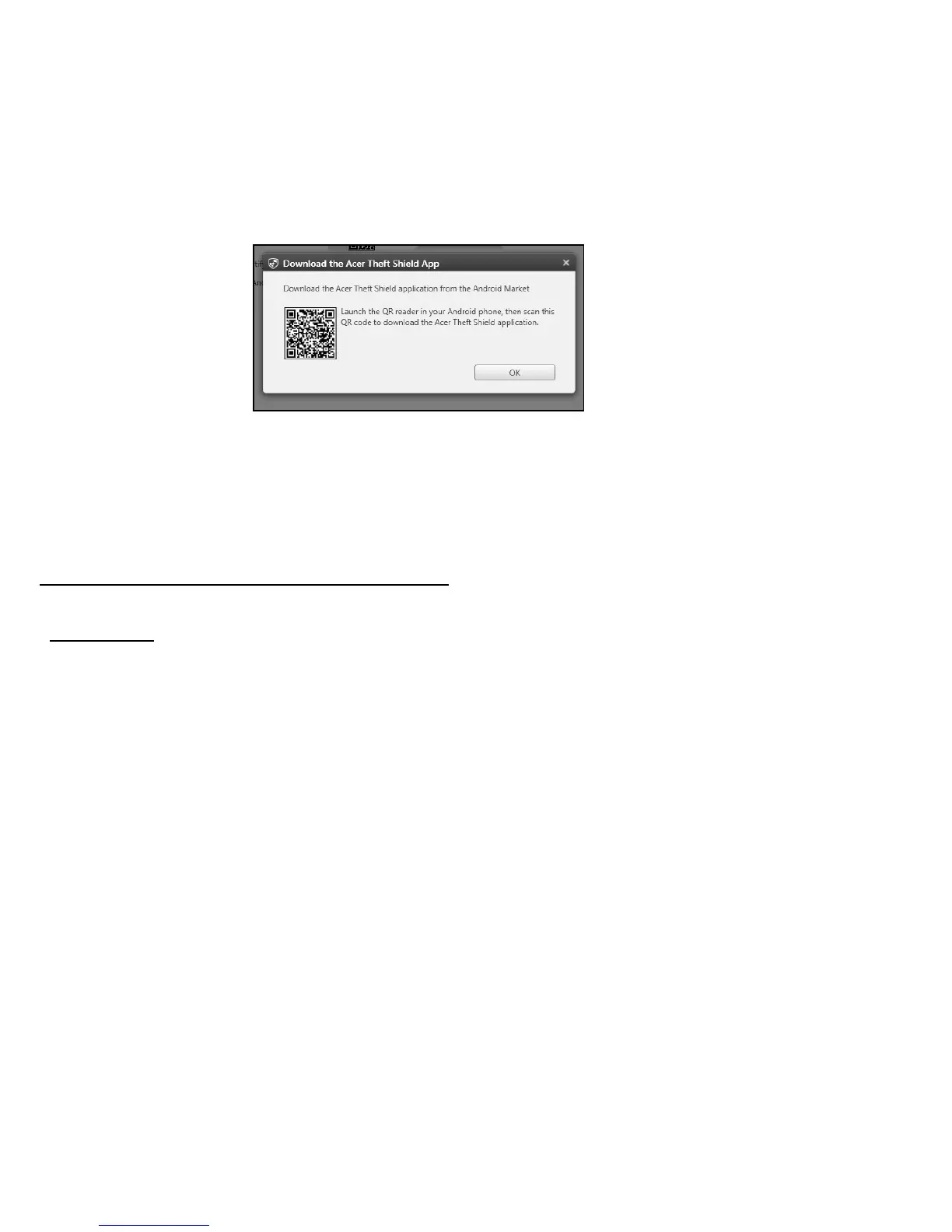
Do you have a question about the Acer Aspire S5 and is the answer not in the manual?
| Graphics | Intel HD Graphics 4000 |
|---|---|
| Battery Life | Up to 6.5 hours |
| RAM | 4GB or 8GB |
| Storage | 128GB SSD |
| Display | 13.3-inch |
| Operating System | Windows 8 |
| Weight | 1.2 kg (2.65 lbs) |
| Ports | HDMI |
| Processor | Intel Core i5 or i7 (specific generation varies by model) |











