
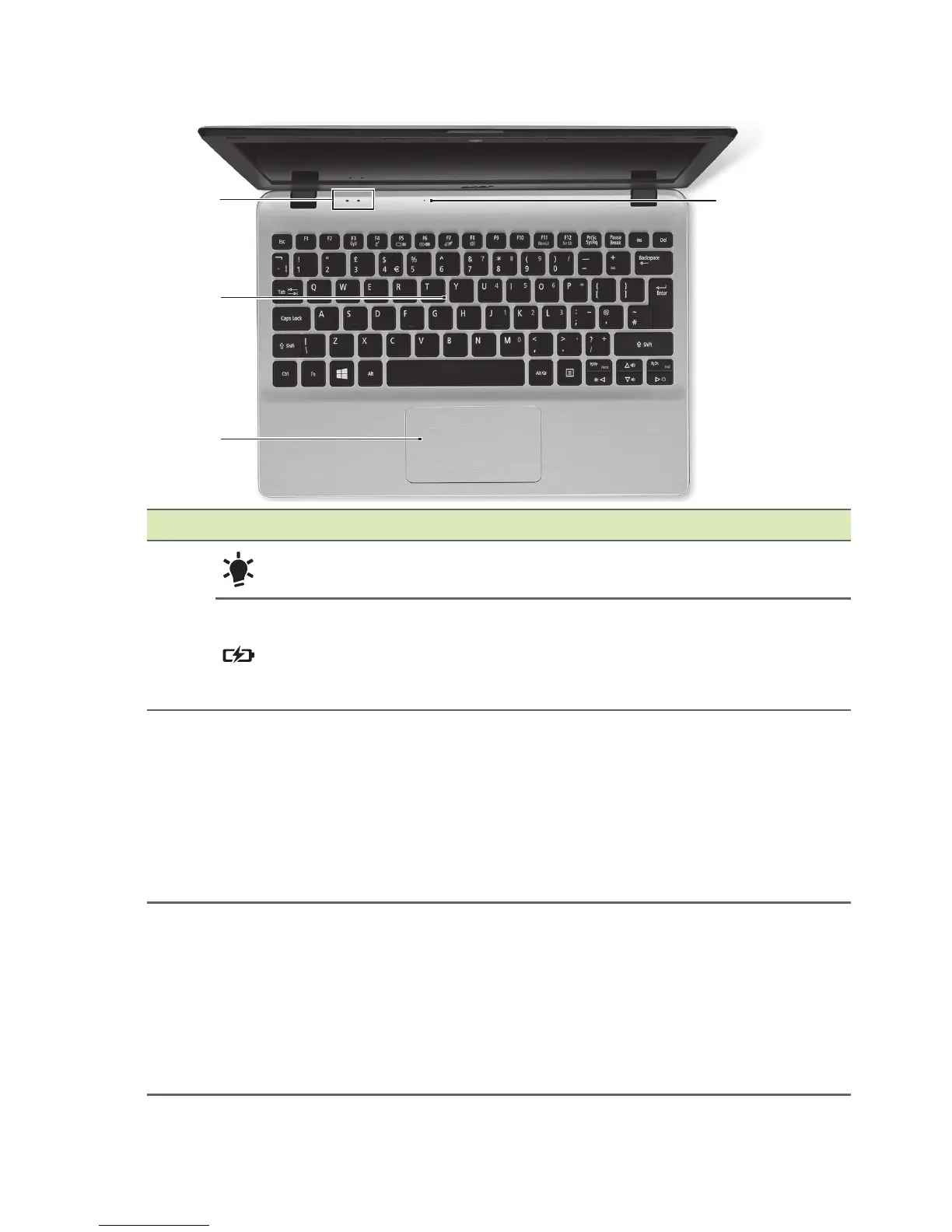 Loading...
Loading...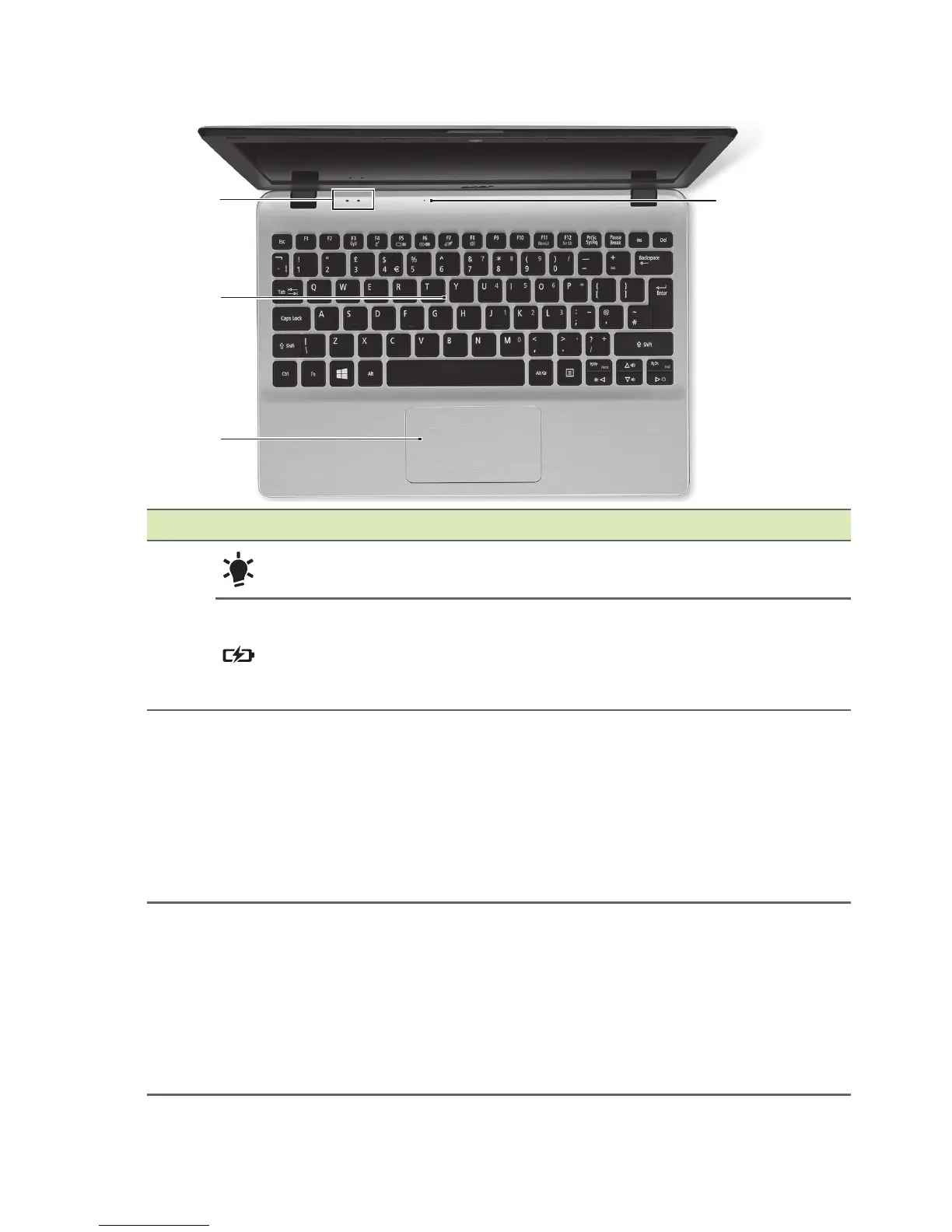
Do you have a question about the Acer Aspire V5-132 and is the answer not in the manual?
| Storage | 500GB HDD |
|---|---|
| Display | 11.6-inch, 1366 x 768 pixels |
| Graphics | Intel HD Graphics |
| Operating System | Windows 8 |
| Battery | 4-cell Li-ion |
| Wireless | 802.11b/g/n |
| Bluetooth | Bluetooth 4.0 |
| Dimensions | 285 x 202 x 21.2 mm |
| Processor | Intel Celeron 1019Y |
| RAM | 2GB / 4GB DDR3L |











