
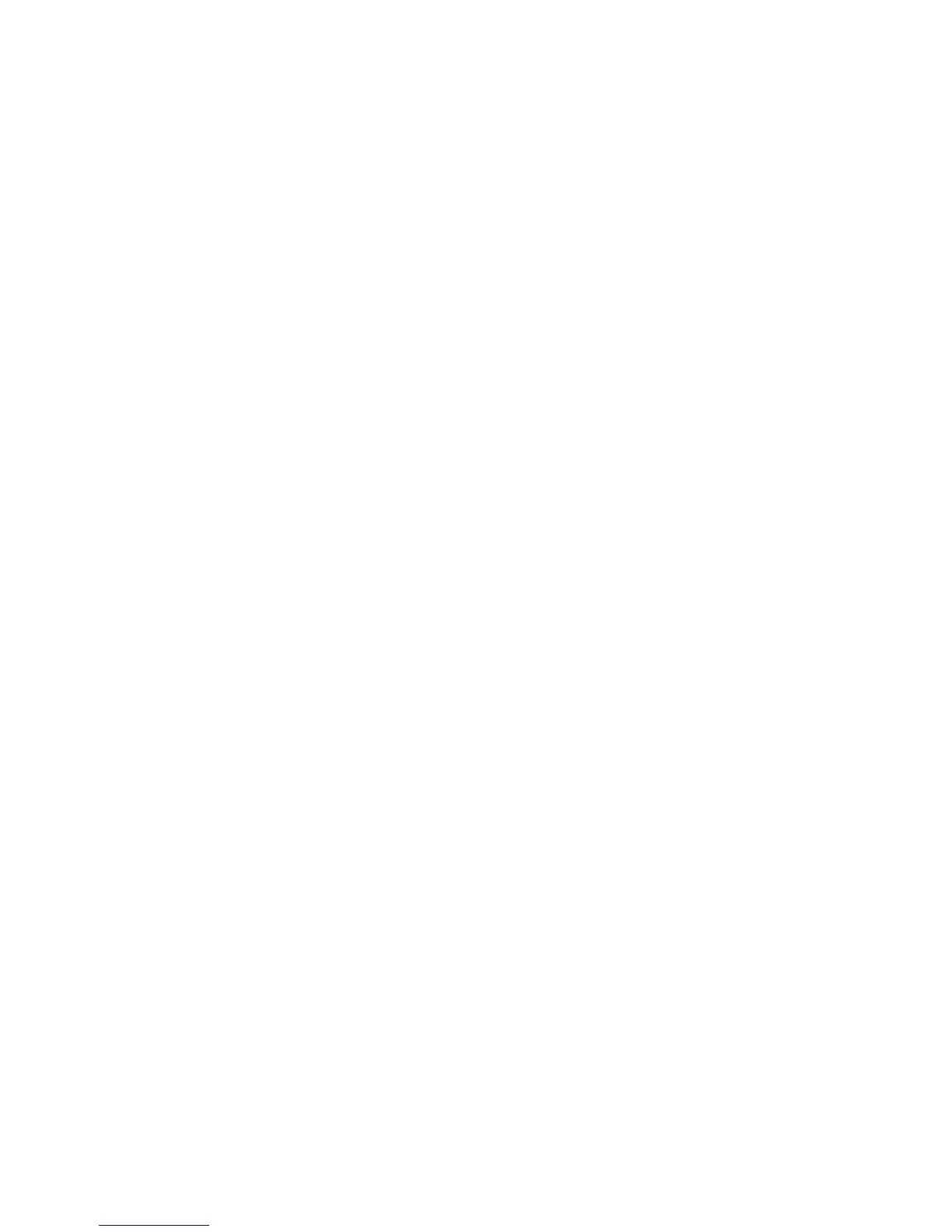 Loading...
Loading...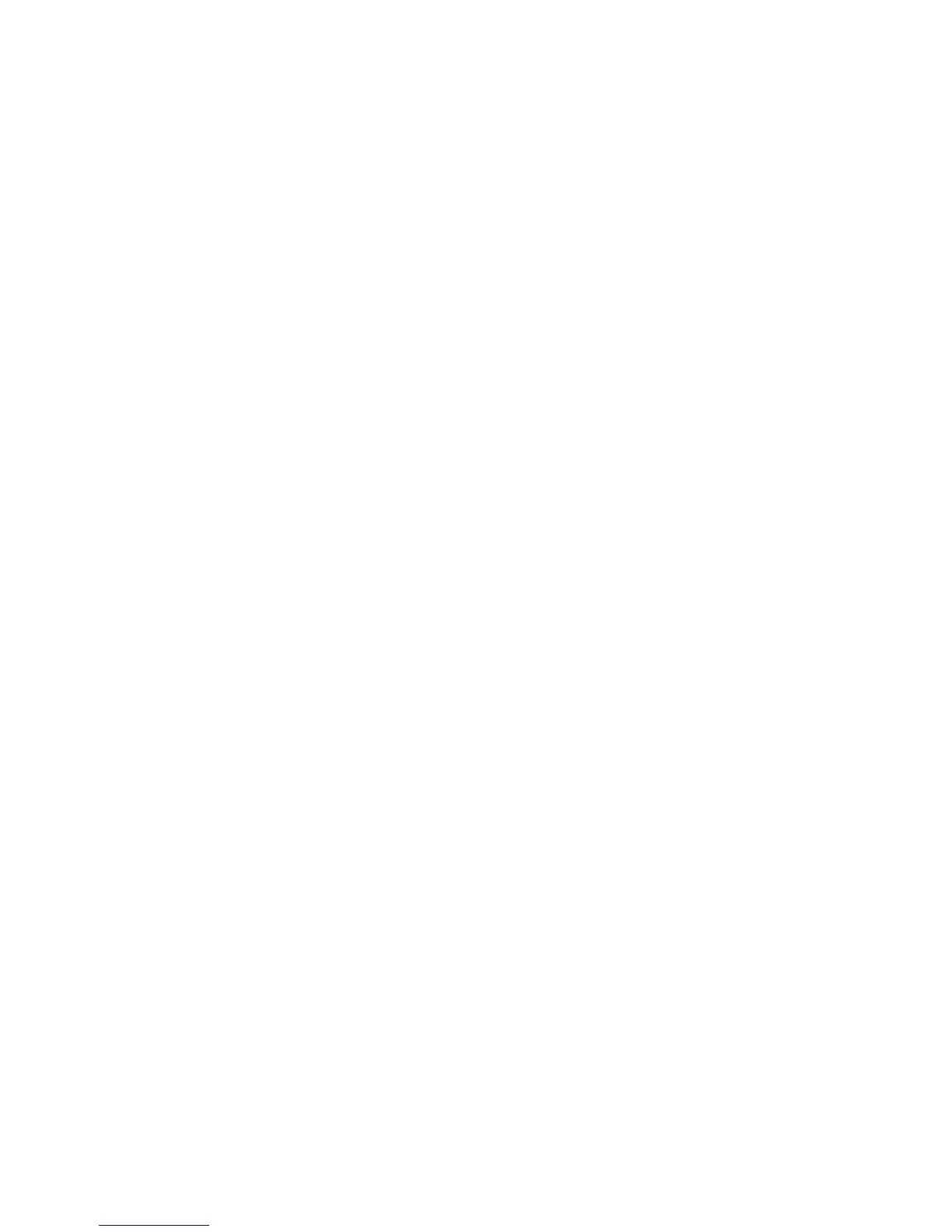
Do you have a question about the Acer Aspire V5-132 and is the answer not in the manual?
| Storage | 500GB HDD |
|---|---|
| Display | 11.6-inch, 1366 x 768 pixels |
| Graphics | Intel HD Graphics |
| Operating System | Windows 8 |
| Battery | 4-cell Li-ion |
| Wireless | 802.11b/g/n |
| Bluetooth | Bluetooth 4.0 |
| Dimensions | 285 x 202 x 21.2 mm |
| Processor | Intel Celeron 1019Y |
| RAM | 2GB / 4GB DDR3L |
Provides essential advice on maintaining and operating the computer safely and effectively.
Explains the procedures for powering the computer on and off, including sleep and hibernate modes.
Details important precautions to protect the computer from damage and environmental factors.
Describes the function of Caps Lock, Num Lock, and Scroll Lock keys, and the embedded numeric keypad.
Provides step-by-step instructions for creating a factory default recovery backup on external media.
Explains how to create a backup of system drivers and pre-installed applications.
Outlines different methods for restoring the system to a previous state or factory condition.
Details how to reinstall pre-installed software and device drivers using recovery tools.
Explains how to use System Restore to revert the computer to a previous working state.
Covers restoring the computer to its original factory settings from the hard drive or backup.
Describes how to perform factory resets using Windows recovery options.
Provides instructions for initiating system recovery during the computer's startup process.
Guides on using Customized Restore to refresh the PC while retaining personal files.
Details the process of restoring the system using a previously created recovery backup.
Guides users on connecting to wireless networks (WLAN) and managing connections.
Guides users through the process of pairing a new Bluetooth device with the computer.
Details how to configure the computer's boot sequence within the BIOS utility.
Guides on setting passwords within the BIOS utility for system security.
Details the types of passwords (Supervisor, User, Boot) and their roles in system security.
Describes the process of entering passwords when prompted by the system or BIOS.
Offers tips and best practices to maximize the battery's operational lifespan and efficiency.
Troubleshoots issues related to the computer failing to start or boot up, checking power indicators.
Addresses screen blanking issues due to power saving or display settings.
Offers a solution for unresponsive keyboards, suggesting an external keyboard test.
Explains how to restore the computer to its original state, including a warning about data erasure.
Provides information on warranty services and how to contact Acer support for assistance.
Guides on checking for and installing Windows updates for security and performance.
Offers general advice and methods for solving computer issues using error messages.
Lists common error messages and their corresponding corrective actions for troubleshooting.
Emphasizes the importance of activating security protection before connecting to the Internet.
Covers setting up Local Area Networks (LAN) and wireless networks (WLAN).
Details the setup and benefits of wireless local area networks (WLAN).
Emphasizes the importance of security software for protecting the computer from online threats.
Offers advice on preventing cybercrime and protecting the computer from online attacks.
Stresses the importance of regular software updates for security.
Highlights the need for essential security software like firewalls and antivirus programs.
Provides guidelines for creating and managing secure passwords to protect accounts.
Offers advice on safely sharing personal information online and avoiding scams.
Advises regular review of financial statements to detect potential fraud or identity theft.
Explains how to use Windows built-in security features for protection.
Details the importance and process of installing Windows updates for security and performance.
Helps users identify signs that their computer may be infected or at risk.











