
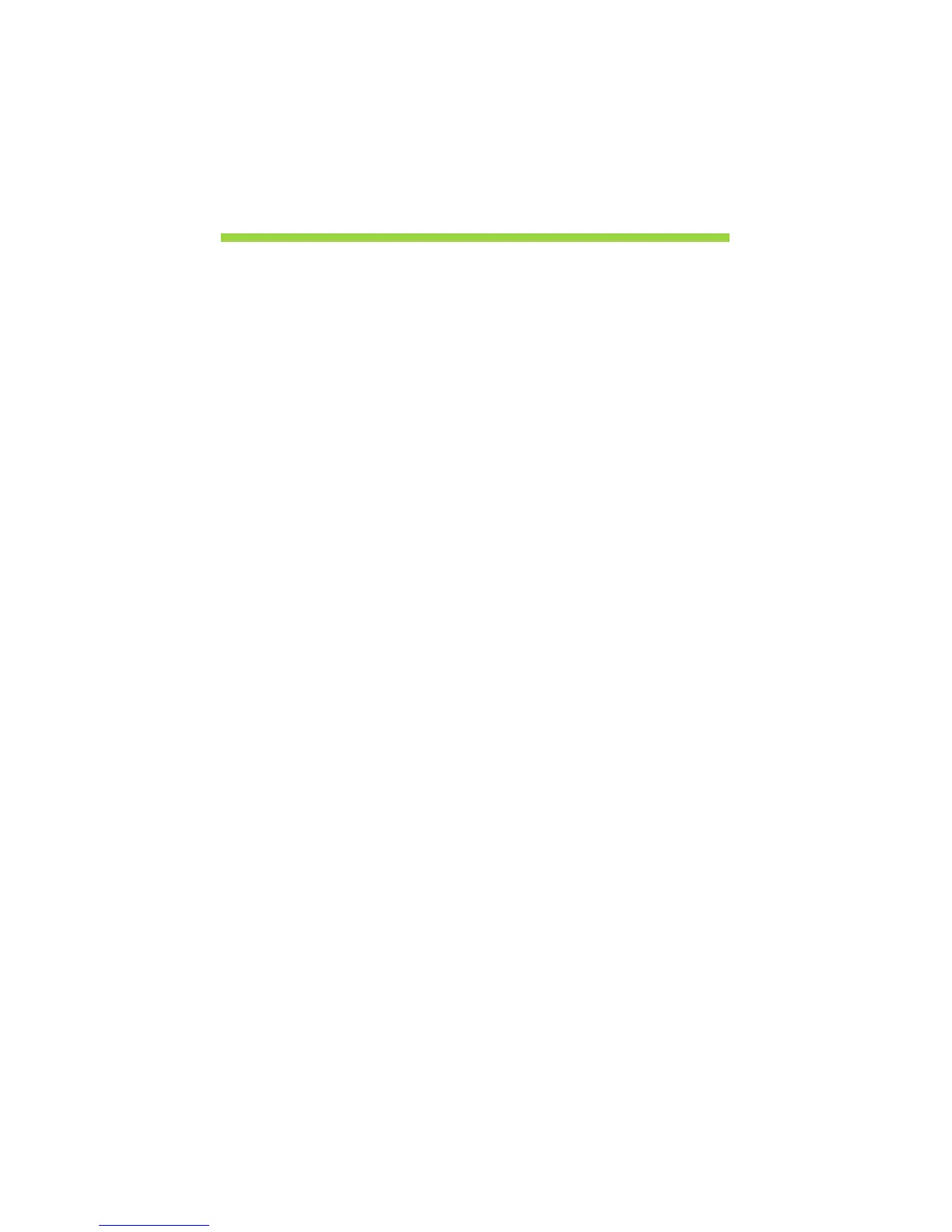 Loading...
Loading...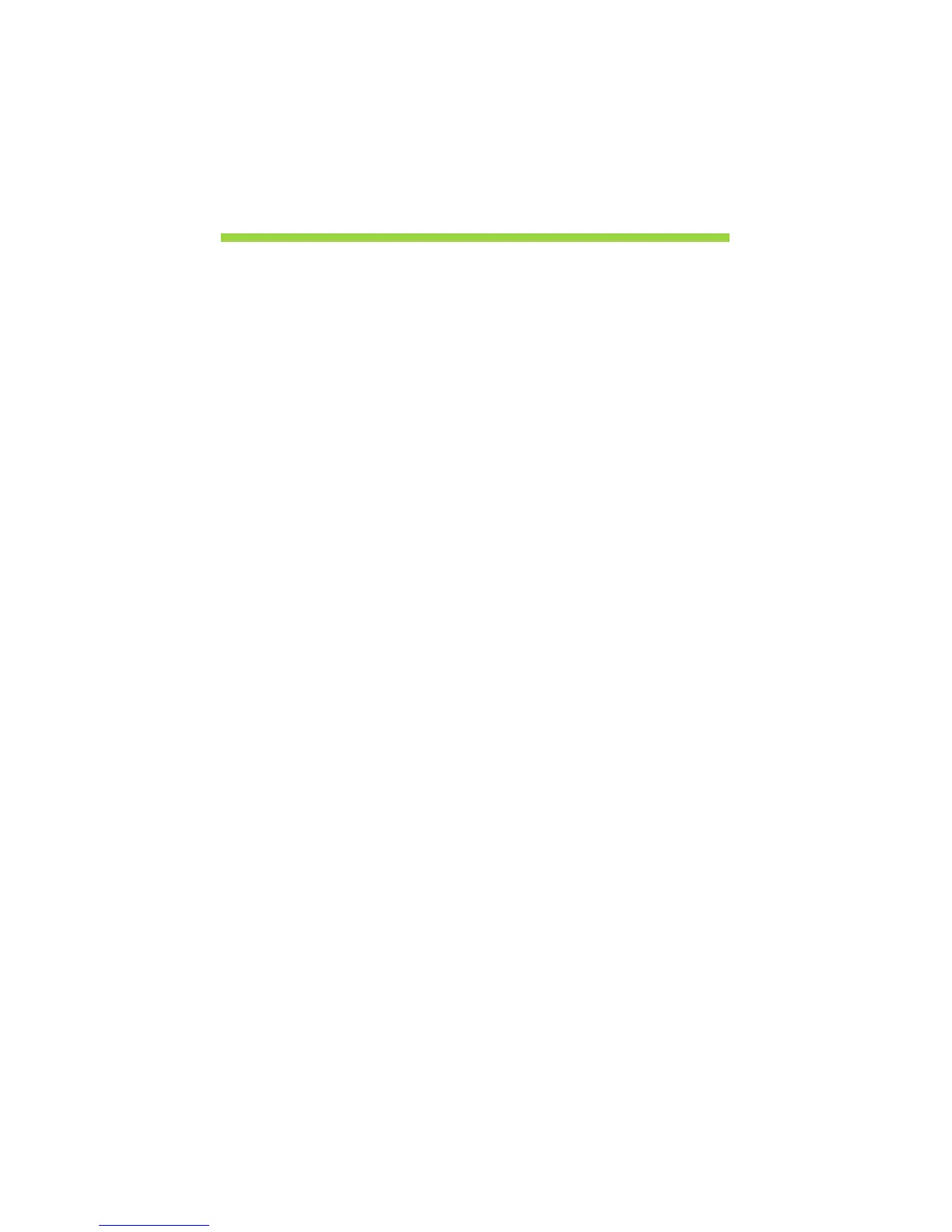
Do you have a question about the Acer Aspire V5-472 and is the answer not in the manual?
| Resolution | 1366 x 768 |
|---|---|
| Weight | 2.1 kg (4.63 lbs) |
| Processor | Intel Core i5-4200U |
| RAM | 4 GB |
| Storage | 500 GB HDD |
| Display | 14 inches |
| Graphics | Intel HD Graphics 4400 |
| Operating System | Windows 8.1 |
| Battery | 4-cell Li-ion |
Covers basic safety, power, electrical usage, and general warnings.
Provides advice on preventing hearing loss from headphone volume.
Covers environmental factors, physical handling, and small parts safety.
Guidelines for servicing, maintenance, and safe battery operation.
Addresses wireless interference issues and safety precautions.
Safety considerations for using the device near medical equipment and vehicles.
Safety measures for hazardous areas and emergency call limitations.
Instructions for product disposal and information on Energy Star.
Tips for comfortable computer use, posture, and vision health.
Recommendations for productive and relaxing computer work habits.
Introduces the available user guides for the notebook.
Essential advice for maintaining the computer's condition.
Tips for proper care and maintenance of the AC adapter.
Identifies screen components like webcam and display.
Identifies keyboard components and indicators.
Identifies ports and buttons on the left side.
Identifies ports and buttons on the right side.
Identifies ports and features on the rear of the notebook.
Information on Acer Converter, HDMI, and USB 3.0 ports.
Identifies components on the bottom of the notebook.
Explains the function of Caps Lock, Num Lock, and Scroll Lock keys.
Describes key combinations for accessing computer functions.
Explains the function of Windows-specific keys.
Explains basic touchpad operation and multi-finger gestures.
Steps to create system recovery and driver/application backups.
General steps and options for recovering the computer system.
How to reinstall pre-installed drivers and applications.
Restoring the system to a previous snapshot or factory condition.
Methods for recovery using Windows or backup media.
Instructions to disable the fast startup feature for power saving.
Covers battery features, charging process, and conditioning.
Process for conditioning a new battery for optimal performance.
Tips and suggestions to maximize battery operational time.
How to check battery level and respond to low battery warnings.
Steps to disconnect from accessories and prepare for short moves.
Guidance on preparing the computer for longer trips and home use.
Items to bring and special advice for traveling with the computer.
Information on using physical security locks.
Covers password types and the process for entering them.
General overview of the Acer Theft Shield feature.
Configuration options for alarm settings and notifications.
Steps to connect the computer to the internet.
Information about the Acer Instant Connect feature.
Details for setting up a home wireless network.
How to enable or disable the Bluetooth adapter on the computer.
Process for pairing and connecting new Bluetooth devices.
Explains the Acer Converter Port and its capabilities.
Explains the HDMI interface and its use for audio/video connections.
Explains the function of the Universal Serial Bus port.
How to set the boot sequence in the BIOS utility.
How to set passwords in the BIOS utility.
Troubleshooting steps for boot issues and blank screens.
Troubleshooting steps for no sound or unresponsive keyboard.
Troubleshooting steps for common printer problems.
Information on requesting service and details needed for support calls.
Tips for navigating Windows 8, including Start, charms, and apps.
Methods for customizing the Windows 8 background, tiles, and lock screen.
Steps to check for and install Windows updates.
General advice for troubleshooting common system problems.
Lists common error messages and recommended corrective actions.
Covers FCC compliance rules and peripheral device notices.
General wireless device regulations and regional channel information.
Specific FCC requirements for RF safety and exposure.











