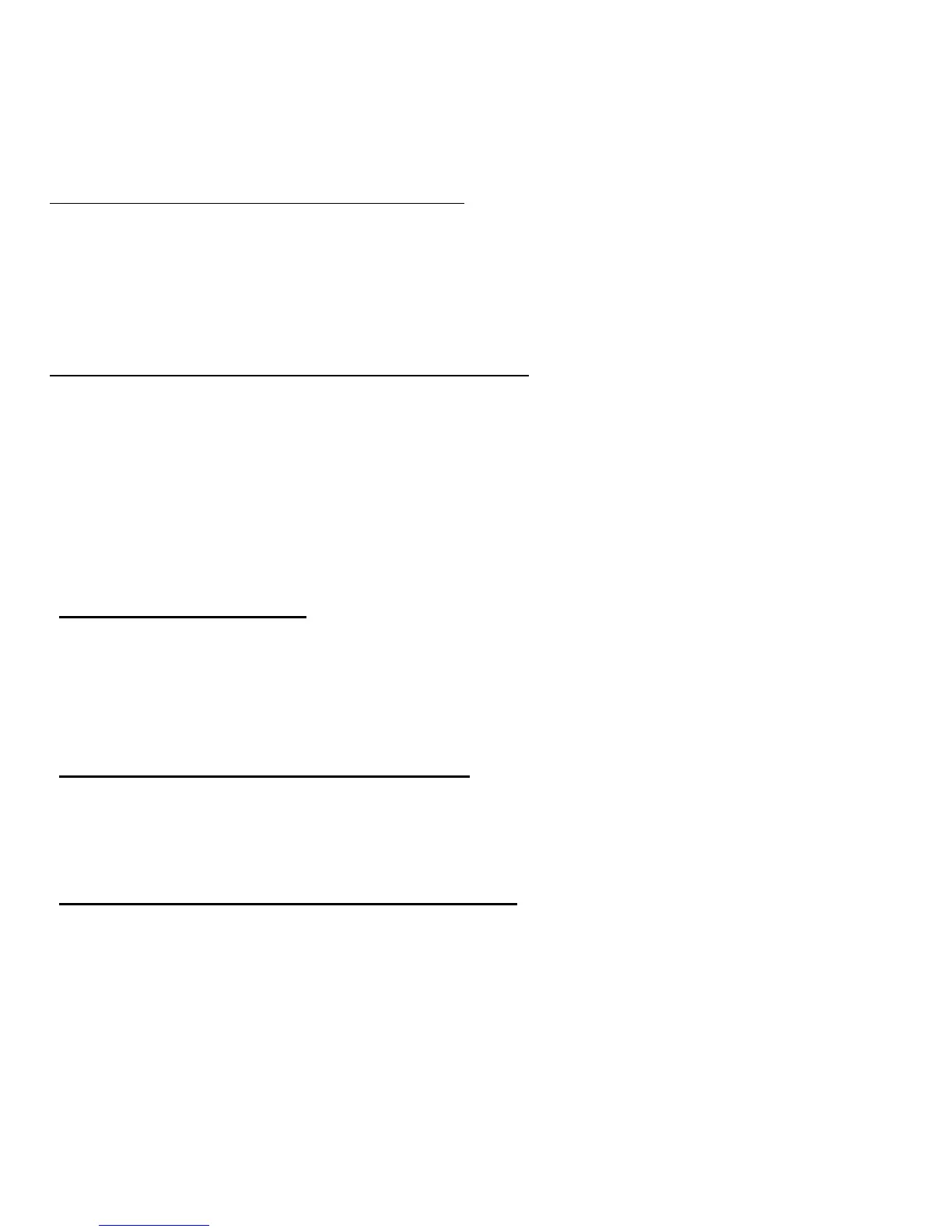Frequently asked questions - 93
How do I unlock my computer?
Press the any key and click on a user account icon to unlock the
computer. If your account has a password set, you will need to enter the
password to continue.
How do I personalize my computer?
You can personalize Start with a different background image or by
arranging the tiles to suit your personal needs.
To change the background, press the Windows key + <C> and click
Settings > Change PC settings > Personalize. Click Start screen at the
top of the page and select a color and image.
How do I move tiles?
Click and hold a tile to select it, then drag it to the place on Start that you
want it to appear. Other tiles will be moved to accommodate the tile in its
new location.
Can I make tiles bigger or smaller?
Right-click on a tile, then select Smaller or Larger from the menu that
appears at the bottom of the screen.
How do I personalize the Lock screen?
You can personalize the lock screen with a different image or to show you
quick status and notifications to suit your personal needs.
