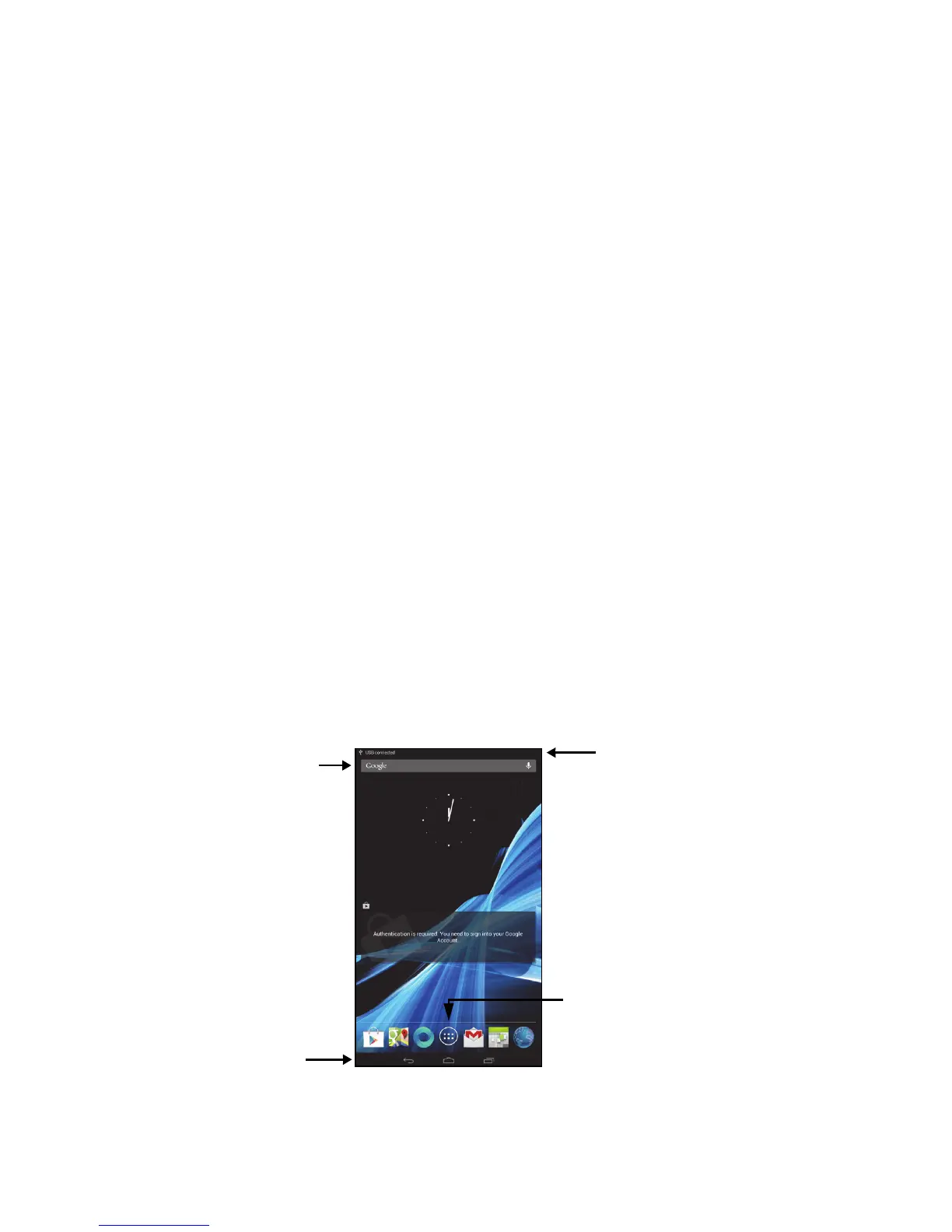11
Note: If you have multiple Google accounts, such as separate accounts
for personal and business contacts, you can access and synchonize them
from the Accounts settings section. See "Multiple Google accounts" on
page 43.
Using the touchscreen
Your tablet uses a touchscreen for selecting items and entering information.
Use your finger to tap the screen.
Tap: Touch the screen once to open items and select options.
Drag: Hold your finger on the screen and drag across the screen to select text
and images.
Tap and hold: Tap and hold an item to see a list of actions available for that
item. On the pop-up menu that appears, tap the action you want to perform.
Scroll: To scroll up or down the screen, simply drag your finger up or down the
screen in the direction that you want to scroll.
The Home screen
When you start your tablet, or wake it from power saving, it will display the
Home screen. This screen gives you quick access to information and simple
controls with widgets or shortcuts. These display information such as the time
and weather, or provide additional controls and direct access to applications.
Some have been pre-installed on your tablet, while others may be downloaded
from Google Play.
The Home screen already features some useful controls and information.
