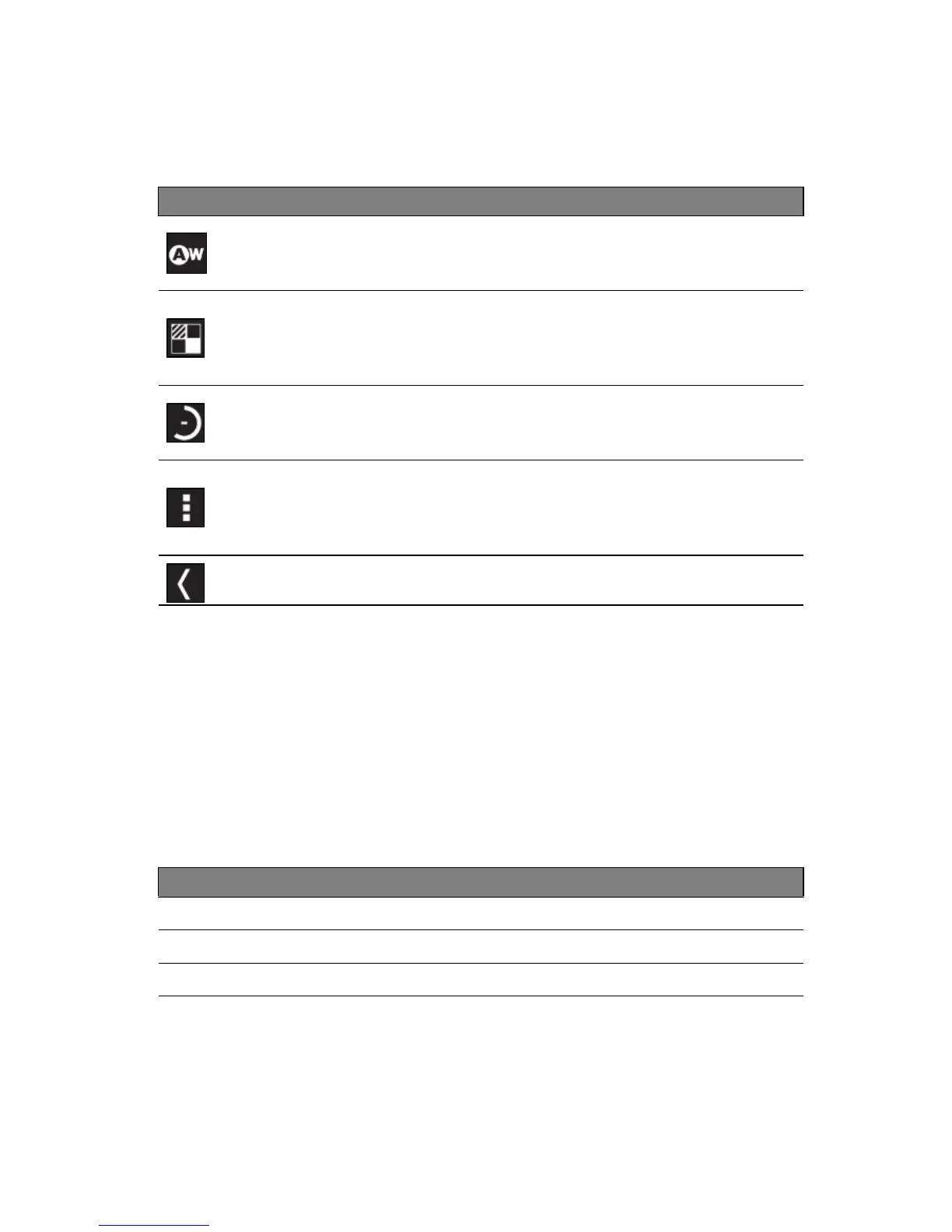Shooting a video
38
Camcorder options
Adjust camcorder options to obtain the best image:
Shooting a video
1. Ensure the options described above are set to your preferences.
2. Frame your subject and steady your tablet and zoom in or out as needed.
3. Tap the record icon to begin recording.
4. Tap the record icon again to stop recording.
Supported formats
Type Formats
Image JPEG
Video H.264 BP, MPEG-4 SP, H.263
Audio AAC-LC, AMR-WB, AMR-NB
Viewing photos and videos
After you have taken your photo or video, it is automatically saved; normally to
internal memory. You can view it by tapping the thumbnail in the top-right
Icon Description
White balance
Change the color balance to match the lighting: Auto, Incandescent,
Daylight, Fluorescent or Cloudy.
Effects
Add ‘Silly faces’ effects to your video: Squeeze, Big Eyes, Big Mouth,
Small Mouth, Big Nose, Small Eyes. Also, change the backgrounds to
your video: In space, Sunset, Disco, and Choose your own.
Time lapse interval
Shoot a slow motion ‘time lapse’ video, set the interval between single
frames in this menu.
Camcorder settings
Activate or change special settings: Store location, Storage source and
Restore defaults.
• Set if the location (from GPS) is stored in the video information.
Close options
Tap to close camcorder options.
