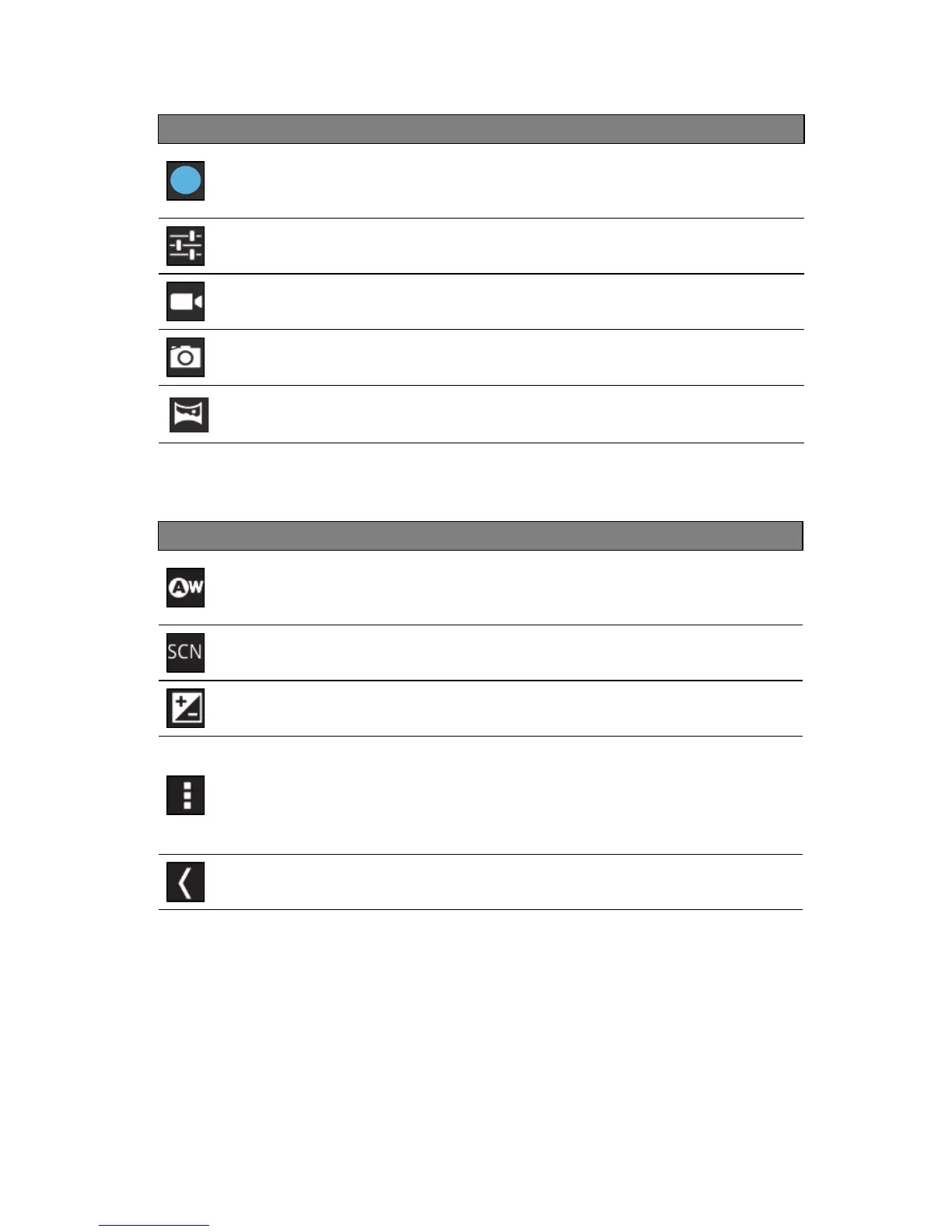Taking a photo
36
Camera options
Icon Description
White balance
Change the color balance to match the lighting: Auto, Incandescent,
Daylight, F
luorescent or Cloudy.
Scene
Select the scenery mode for Auto or Night.
Exposure
Increase or decrease image exposure: +1, 0, -1.
Camera settings
Activate or change special settings: Stor
e location, Picture size, Focus
mode, Storage source and Restore defaults.
Close options
Tap to close camera options.
Taking a photo
1. Ensure the options described above are set to your preferences.
2. Frame your subject and steady your tablet.
3. Zoom in or out as needed.
Note: When using zoom, the image on the screen does not represent the
quality of the final image.
Take photo
After taking a photo, tap the thumbnail in the top-right corner to view and
share the photo.
Options
Tap to see camera options.
Camcorder mode
Switches to the camcorder (video recorder).
Camera mode
Switches to the camera.
Panorama
Enters panorama mode allowing you to take a picture of a large area.
• Set if the location (from GPS) is stored in the image information.
•
Set the resolution of the image (VGA or QVGA).
Icon Description
