
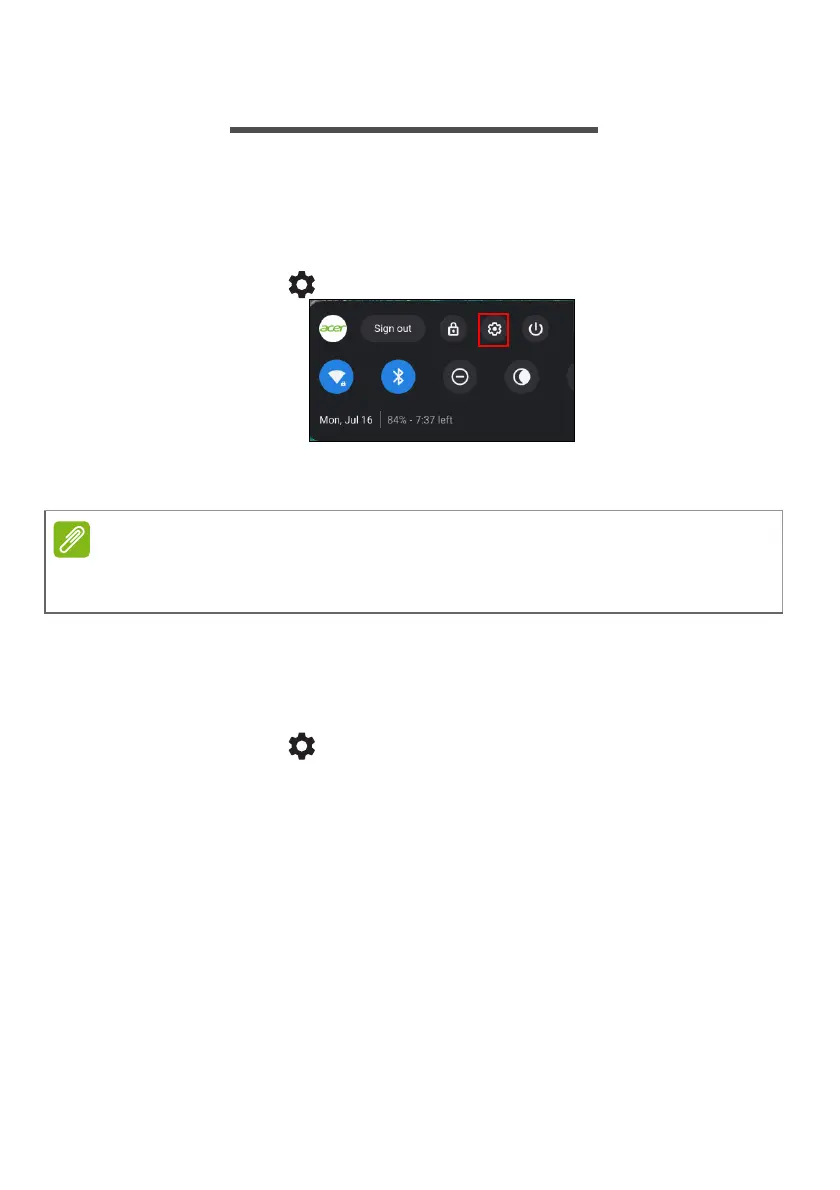 Loading...
Loading...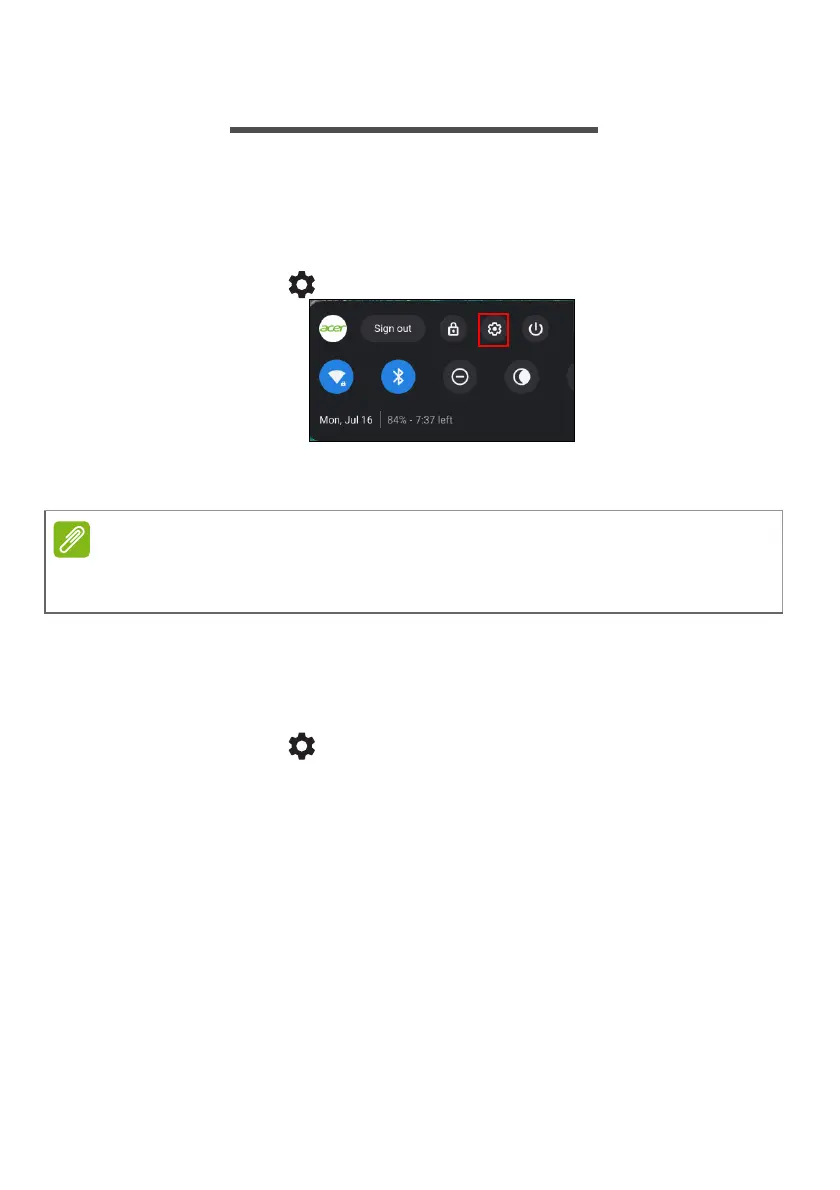
Do you have a question about the Acer Chromebook Spin 511 and is the answer not in the manual?
| Display Size | 11.6 inches |
|---|---|
| Resolution | 1366 x 768 pixels |
| RAM | 4 GB |
| Storage | 32 GB eMMC |
| Operating System | Chrome OS |
| Battery Life | Up to 10 hours |
| Touchscreen | Yes |
| Bluetooth | Bluetooth 5.0 |
| Webcam | 720p HD |
| Convertible | Yes |
| Stylus Support | No |
| Processor | Intel Celeron |
| Processor Model | Intel Celeron N4020 |
| Graphics | Intel UHD Graphics |
| Wireless | 802.11ac Wi-Fi |
| Ports | 2 x USB-C |
| Dimensions | 290 x 206 x 20.95 mm (11.42 x 8.11 x 0.82 inches) |











