
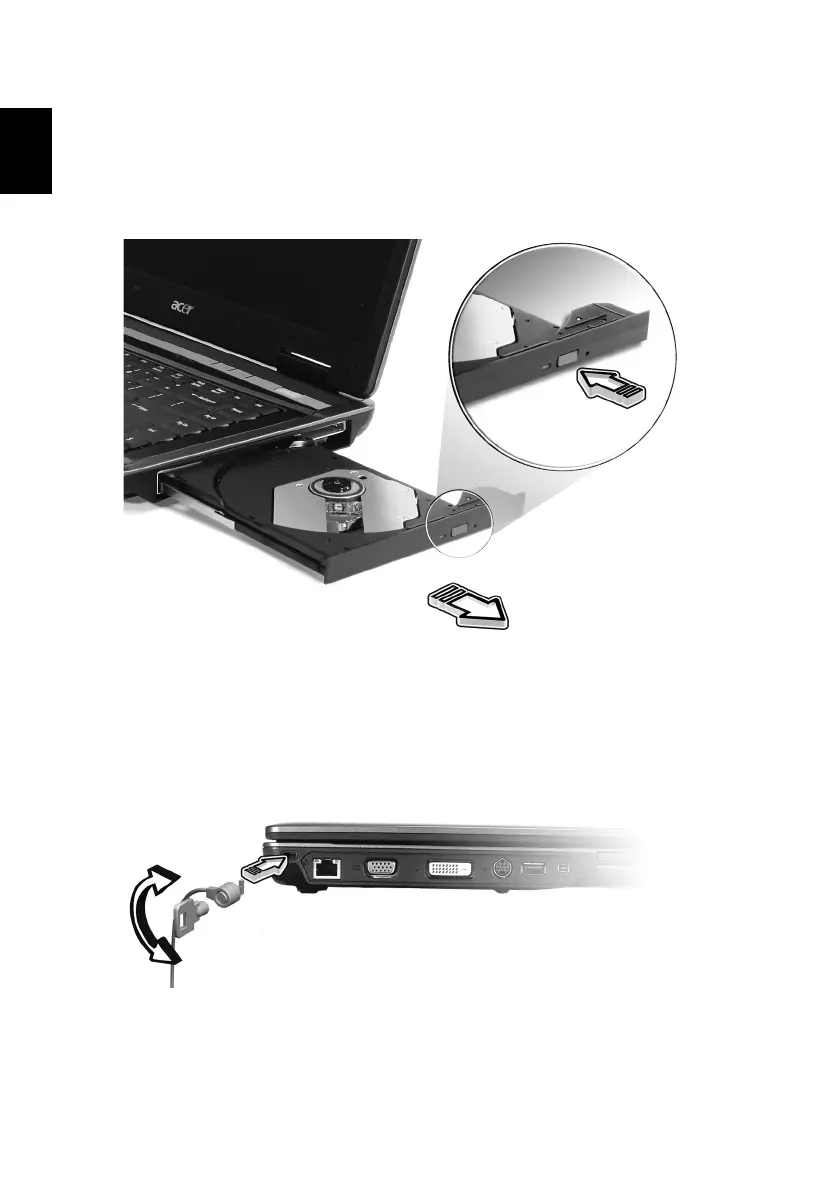 Loading...
Loading...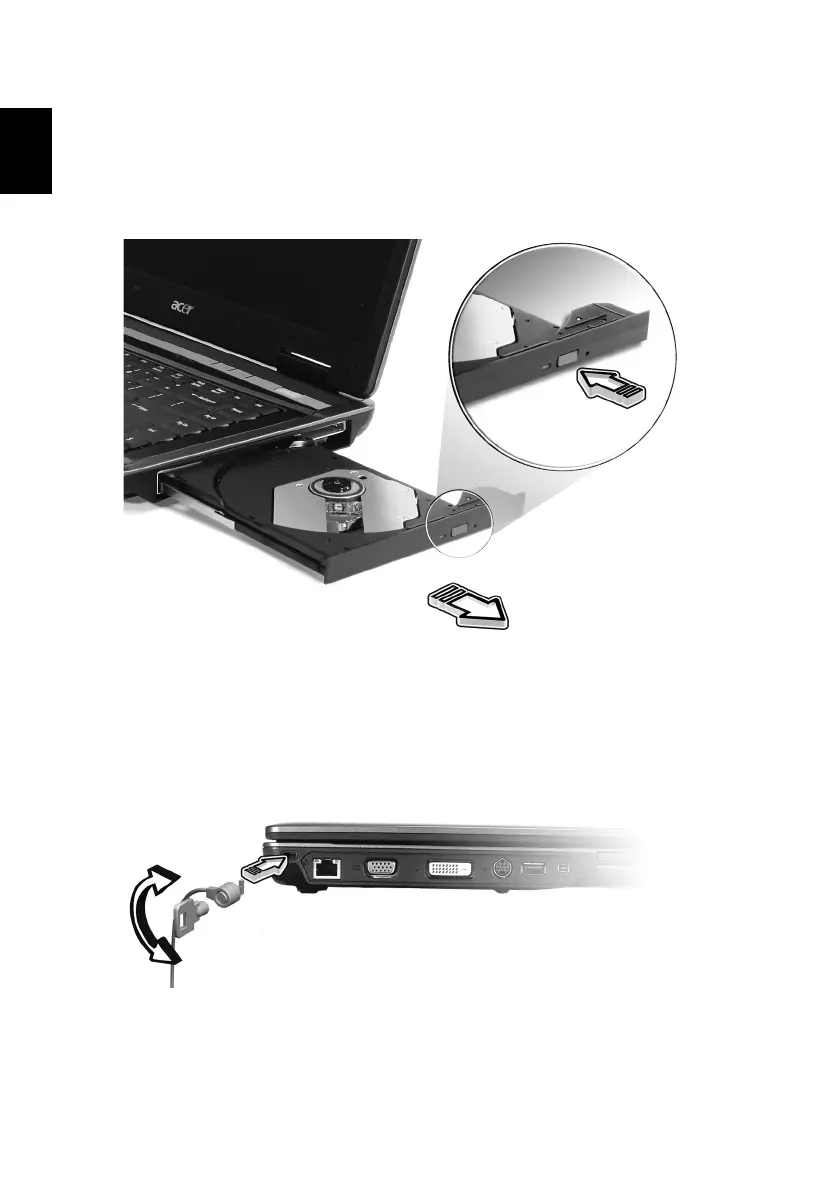
Do you have a question about the Acer Extensa 5620 Series and is the answer not in the manual?
| Processor | Intel Core 2 Duo |
|---|---|
| Graphics | Intel GMA X3100 |
| Battery | 6-cell Li-ion |
| Battery Life | Up to 3 hours |
| Wireless | 802.11a/b/g |
| LAN | Gigabit Ethernet |
| RAM | Up to 4 GB DDR2 |
| Display | 15.4-inch TFT LCD |
| Operating System | Windows Vista |
| Optical Drive | DVD-Super Multi |
| Weight | 2.8 kg |
| Chipset | Intel GM965 |
| Ports | VGA, Ethernet, modem, audio jacks |
Detailed safety guidelines, warnings, and precautions for product usage.
Guidelines for servicing the product and safety precautions for handling the battery pack.
Information on safe operating conditions, medical device interaction, and health precautions.
Guidance on safety during travel, emergency calls, and product disposal.
Introduction to Empowering Technology and password initialization for security.
Utilities for managing network connections, power plans, and display projections.
Tools for file encryption, drive locking, and system backup and restore functions.
Managing system settings and configuring mobile features via Windows Mobility Center.
Visual guide to identifying external hardware components from various views of the notebook.
Technical details on operating system, platform, hardware, and connectivity features.
Information on status indicators, easy-launch buttons, touchpad, keyboard, and hotkeys.
Descriptions of utilities for fingerprint security, backup, and multi-display management.
Solutions for common issues and guidance on requesting technical support and warranty service.
Procedures for battery conditioning, installation, removal, and charging.
Tips for maximizing battery performance and actions for low battery situations.
Guidelines for disconnecting, moving, and packing the notebook for travel and home use.
Instructions for using security locks and managing system passwords for protection.
Details on using various ports and cards to expand computer functionality.
Guide to installing memory modules and configuring BIOS settings, including disk recovery.
Using eRecovery for backups/restores and playing DVD movies.
Step-by-step solutions for common system problems and error messages.
Regulatory compliance information including FCC, IC, EU directives, and safety standards.
Laser compliance, LCD pixel statements, RF safety, and ergonomic specifications.











