
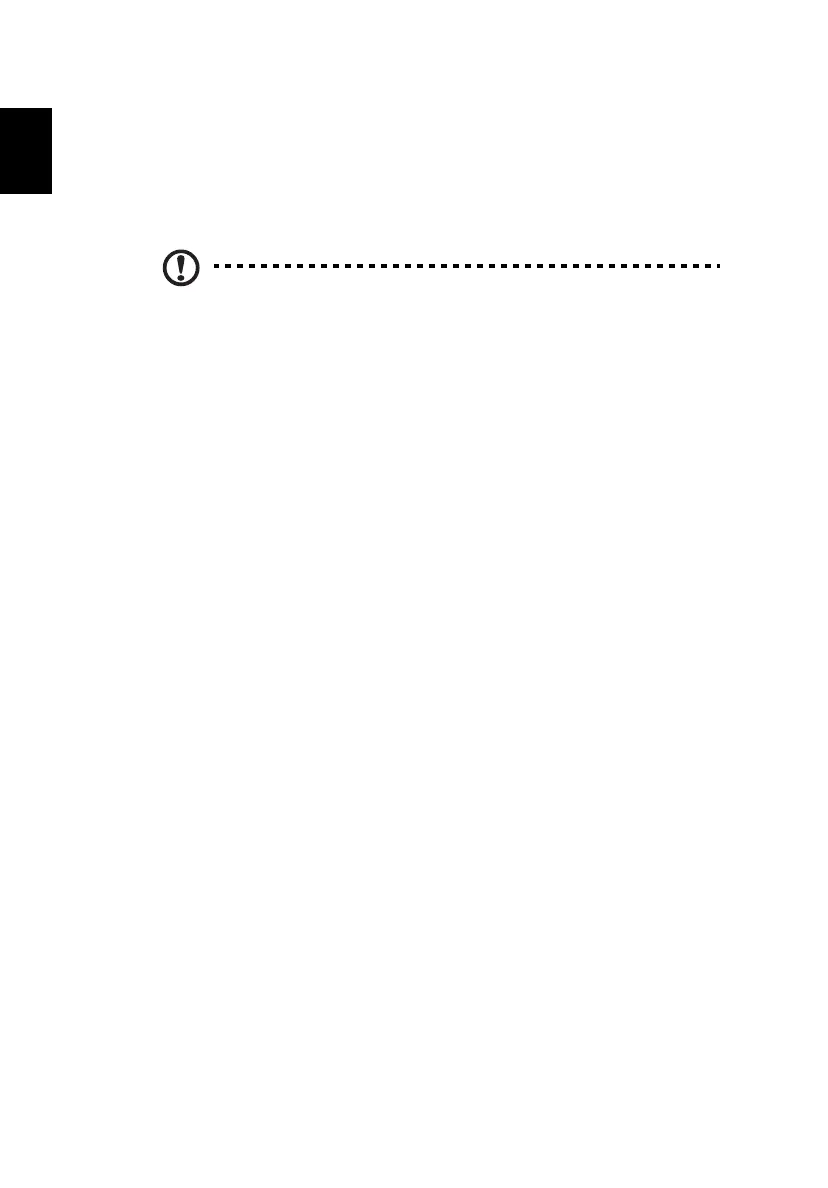 Loading...
Loading...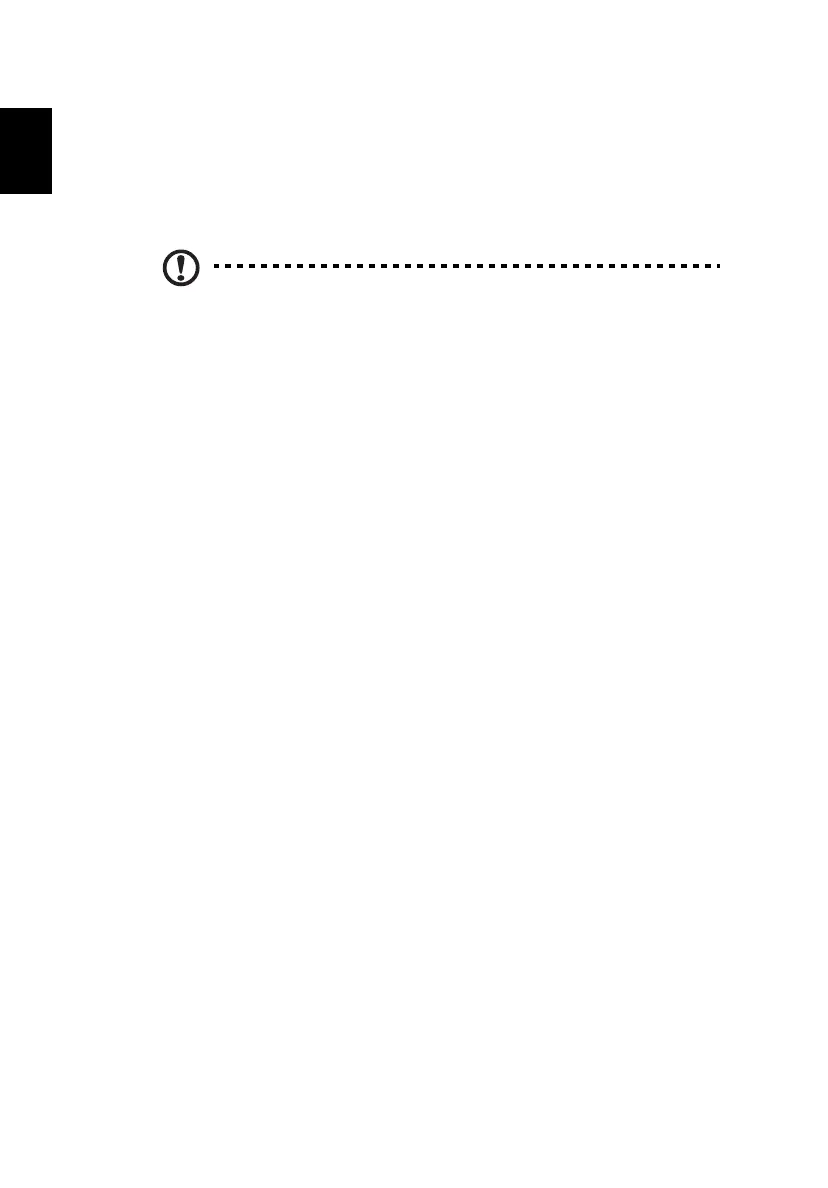
Do you have a question about the Acer GN246HL and is the answer not in the manual?
| 3D | Yes |
|---|---|
| Panel type | TN+Film |
| Screen shape | Flat |
| Display diagonal | 24 \ |
| Display technology | LED |
| Native aspect ratio | 16:9 |
| Viewing angle, vertical | 160 ° |
| Contrast ratio (dynamic) | 100000000:1 |
| Contrast ratio (typical) | - |
| Display number of colors | 16.78 million colors |
| Viewing angle, horizontal | 170 ° |
| Display brightness (typical) | 350 cd/m² |
| Supported graphics resolutions | 1920 x 1080 (HD 1080) |
| Feet color | Black/Red |
| Certification | MPR II |
| Product color | Black |
| Market positioning | Gaming |
| Sustainability certificates | REACH, ENERGY STAR |
| AC input voltage | 100 - 240 V |
| Power consumption (off) | 0.45 W |
| Power consumption (standby) | 0.49 W |
| Power consumption (typical) | 23 W |
| Package type | Box |
| Cables included | AC, DVI, VGA |
| Tilt angle range | -5 - 15 ° |
| Panel mounting interface | 100 x 100 mm |
| Depth (with stand) | 178.9 mm |
|---|---|
| Height (with stand) | 400.9 mm |
| Weight (with stand) | 3520 g |
| Depth (without stand) | - mm |
| Width (without stand) | 565 mm |
| Weight (without stand) | 3071 g |
Explains normal operational symptoms and potential minor display characteristics of LCD monitors.
Details the necessary hardware and software for enabling NVIDIA 3D Vision capabilities.
Provides crucial safety warnings, accessibility cautions, and general precautions for product usage.
Offers guidelines from hearing experts to protect users' hearing during audio playback.
Advises against self-servicing and directs users to qualified personnel for repairs.
Explains LCD manufacturing tolerances regarding minor pixel defects.
Offers advice on ergonomics, posture, and work habits to prevent physical strain.
Provides suggestions for reducing eye strain from prolonged monitor use.
Guides on adjusting display brightness, contrast, and eliminating glare.
Lists all components included in the monitor packaging for user verification.
Provides step-by-step instructions for attaching and detaching the monitor stand.
Explains how to tilt the monitor for optimal viewing angles up to 15 degrees.
Details the correct procedure and specifications for connecting the monitor's power cord.
Lists essential safety measures to prevent damage and ensure safe operation.
Provides instructions on how to safely clean the monitor screen and cabinet.
Explains monitor power saving states and their corresponding LED light indicators.
Describes the DDC protocol for Plug and Play compatibility and information exchange.
Lists the manufacturers and models of compatible power adapters used by the device.
Details the pin configuration and function for the 15-pin VGA display signal cable.
Details the pin configuration and signals for the 24-pin display signal cable.
Details the pin configuration and meanings for the 19-pin display signal cable.
Lists standard display resolutions and their corresponding refresh rates.
Lists resolutions and refresh rates specifically for stereoscopic 3D viewing.
Step-by-step instructions for connecting video, audio, and power cables to the monitor.
Specifies the critical sequence for powering on the monitor and computer.
Explains the function of the power button and the meaning of its LED status lights.
Details how to access and use shortcut menu options like Empowering, Auto Adjust, and Input selection.
Guides users on operating the eColor Management OSD and outlines its benefits for display quality.
Instructions on adjusting brightness, contrast, color temperature, and other picture settings via OSD.
Explains how to adjust the duration the On-Screen Display (OSD) menu remains visible.
Covers adjustments for wide mode, DDC/CI, ACM, input selection, language, and reset options.
Describes how to access and view basic monitor specifications and status information.
Provides solutions for common display problems encountered when using VGA connection.
Offers troubleshooting steps for issues specific to the DVI connection mode.
Addresses problems related to HDMI mode, including 3D effects and glasses functionality.
States compliance with relevant EC directives and harmonized standards.
Declares compliance with FCC rules and identifies the responsible party for the product.
Explains the benefits of ENERGY STAR qualified products and Acer's commitment to energy efficiency.
Outlines safety precautions for 3D viewing and warns about epilepsy risks.
Details specific warnings regarding light patterns that may induce seizures in susceptible individuals.
Provides advice on ergonomics, posture, and eye care for a comfortable 3D viewing experience.
Introduces NVIDIA 3D Vision technology and its requirements for an immersive stereoscopic experience.
Instructions on how to charge the wireless 3D glasses using USB cables.
Guidelines for wearing, operating, and maintaining the wireless 3D glasses.
Step-by-step guide for connecting the 3D display and the USB IR Emitter to the PC.
Information on accessing NVIDIA's online knowledge base and technical support.
Addresses common problems like 3D Vision not working and excessive flickering.
Provides solutions for eyestrain and headaches during 3D viewing.
Offers guidance on resolving issues with incorrect 3D content display.