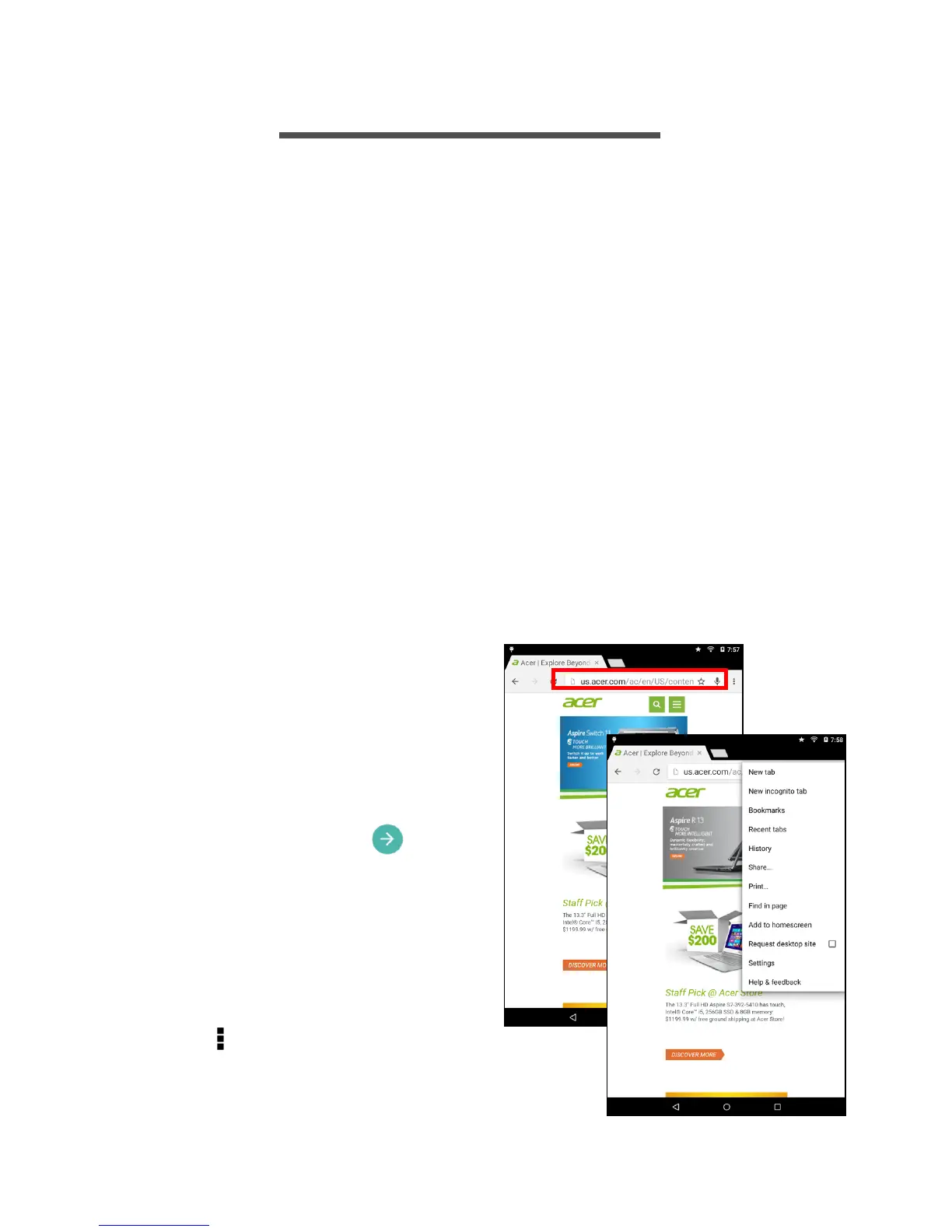Going online - 25
GOING ONLINE
Managing Wi-Fi connections
If you did not connect to a Wi-Fi network when you first started your
tablet, or want to connect to a new network, open the Application
menu and tap Settings > Wi-Fi to manage your connection settings.
Alternatively, two-finger swipe down from the top of the screen and
tap the Wi-Fi button to toggle on and off the Wi-Fi connection.
If Wi-Fi is not on, tap the Wi-Fi switch to On and wait for your tablet to
detect nearby networks. Tap the name of your network and enter a
security password, if needed.
Browsing the Internet
In order to browse the Internet with your tablet, you must be
connected to a network with a connection to the internet.
Using the browser
To start browsing, tap the
Chrome icon on the Home
screen, or open the Application
menu and tap Chrome. To enter
a website address, tap the
address box at the top of the
page. Enter the address using
the keyboard and tap .
To navigate forward and
backward in your browser’s
history, tap the arrow icons. To
adjust browswer settings and
perform other tasks, tap the
Menu icon.
Chrome enables you to open
multiple tabs. When a page is
open, tap the small New tab