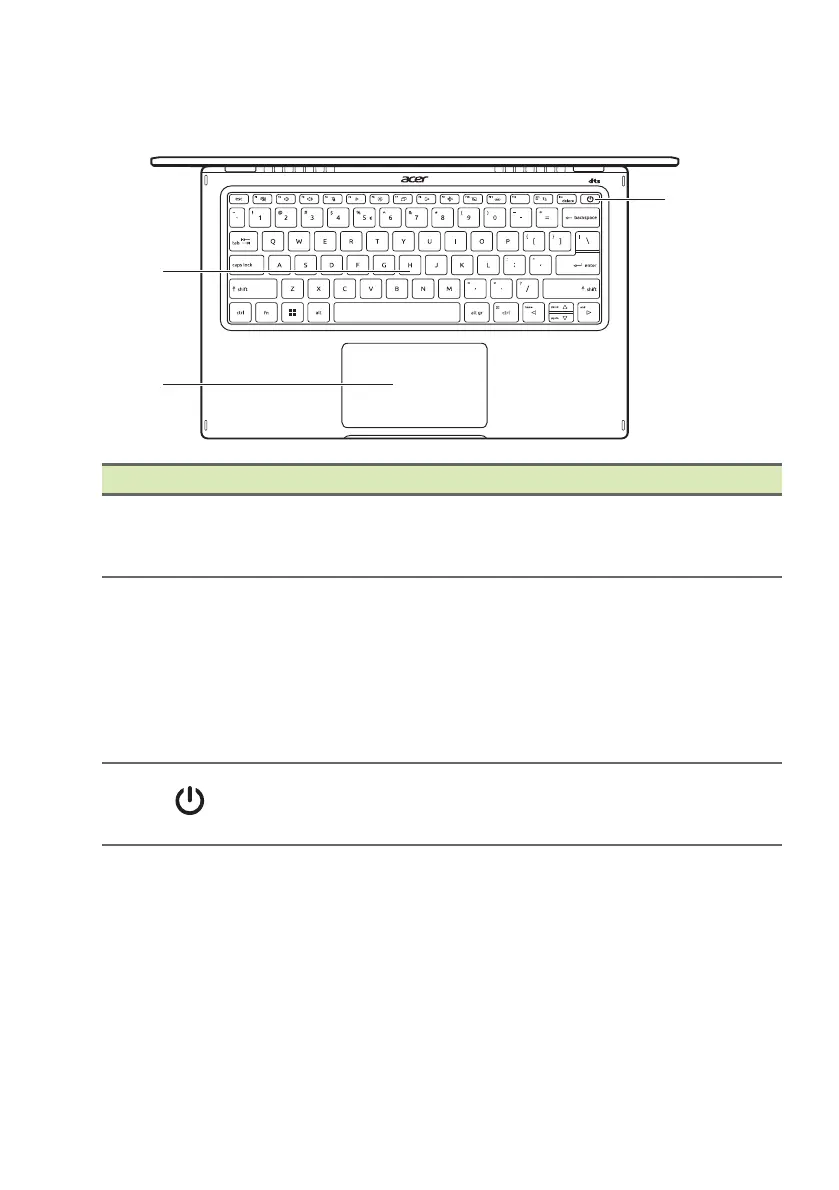12 - Your Acer notebook tour
Keyboard view
# Icon Item Description
1 Keyboard
For entering data into your computer.
See "Using the keyboard" on page
16.
2 Touchpad
Touch-sensitive pointing device.
The touchpad and selection buttons
f
orm a single surface.
Press down firmly on the touchpad
surface to perform a left click.
Press down firmly on the lower right
corner to perform a right click.
3
Power button
with fingerprint
reader
Turns the computer on and off.
Touch lightly to use fingerprint reader
for Win
dows Hello and security.