
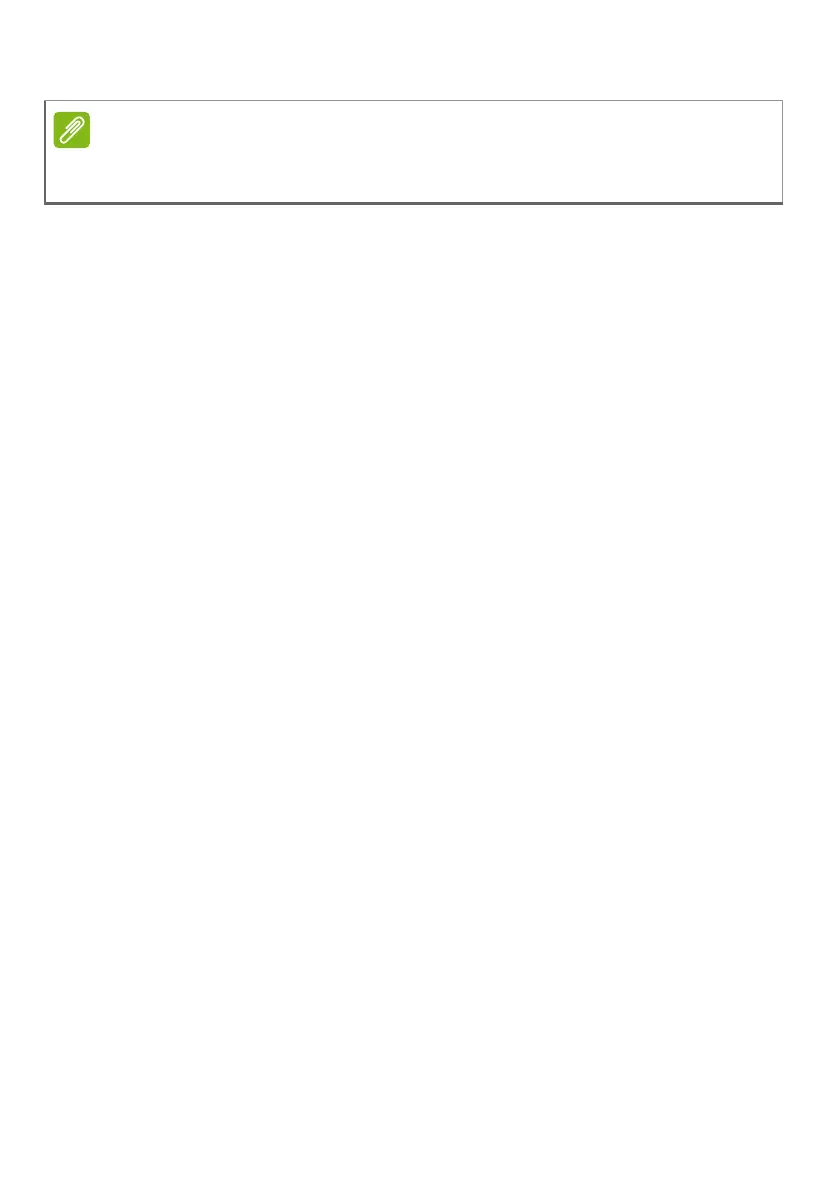
Do you have a question about the Acer Swift 14 and is the answer not in the manual?
| Display Size | 14 inches |
|---|---|
| RAM Type | LPDDR5 |
| Storage Type | SSD |
| Display Resolution | 2560 x 1600 |
| Graphics | Intel Iris Xe Graphics |
| Wireless | Wi-Fi 6E, Bluetooth 5.2 |
| RAM | 16 GB |
| Storage | 1 TB SSD |
| Operating System | Windows 11 |
| Weight | 1.2 kg |
| CPU | Intel Core i5 or i7 |
| Ports | HDMI, 3.5mm audio jack |
Precautions for protecting the computer from environmental factors, heat, and physical damage.
Essential warnings and precautions for charging and operating the laptop's battery safely.
Procedure for creating backups of important files and system drivers using Acer Care Center.
Overview of methods to restore the computer to its original or a previous state.
Guide to resetting the PC while preserving personal files and reinstalling Windows.
Procedure to factory reset the PC, removing all personal files, apps, and settings.
Steps to connect to available Wi-Fi networks and establish an internet connection.
Step-by-step guide to set up the fingerprint reader for Windows Hello and secure login.
Solutions for common problems where the computer fails to start or boot up.
Troubleshooting steps for issues related to the screen not displaying content.
Instructions on how to restore the computer to its original settings, including BIOS checks.
Advice for diagnosing and resolving common system problems and error messages.
A table listing common error messages and their recommended corrective actions.
Tips to stay safe online by updating software and recognizing phishing attempts.
Guidance on performing software updates to patch vulnerabilities and prevent malware.
Overview of prevalent cyber threats like Ransomware and Botnets used by criminals.
Explanation of ransomware, its impact, and measures to prevent and recover from infection.
Information on what botnets are and how they compromise system security.
Details on viruses and malware, including prevention strategies and infection management.
Precautions for using public Wi-Fi and the benefits of VPNs for online privacy.