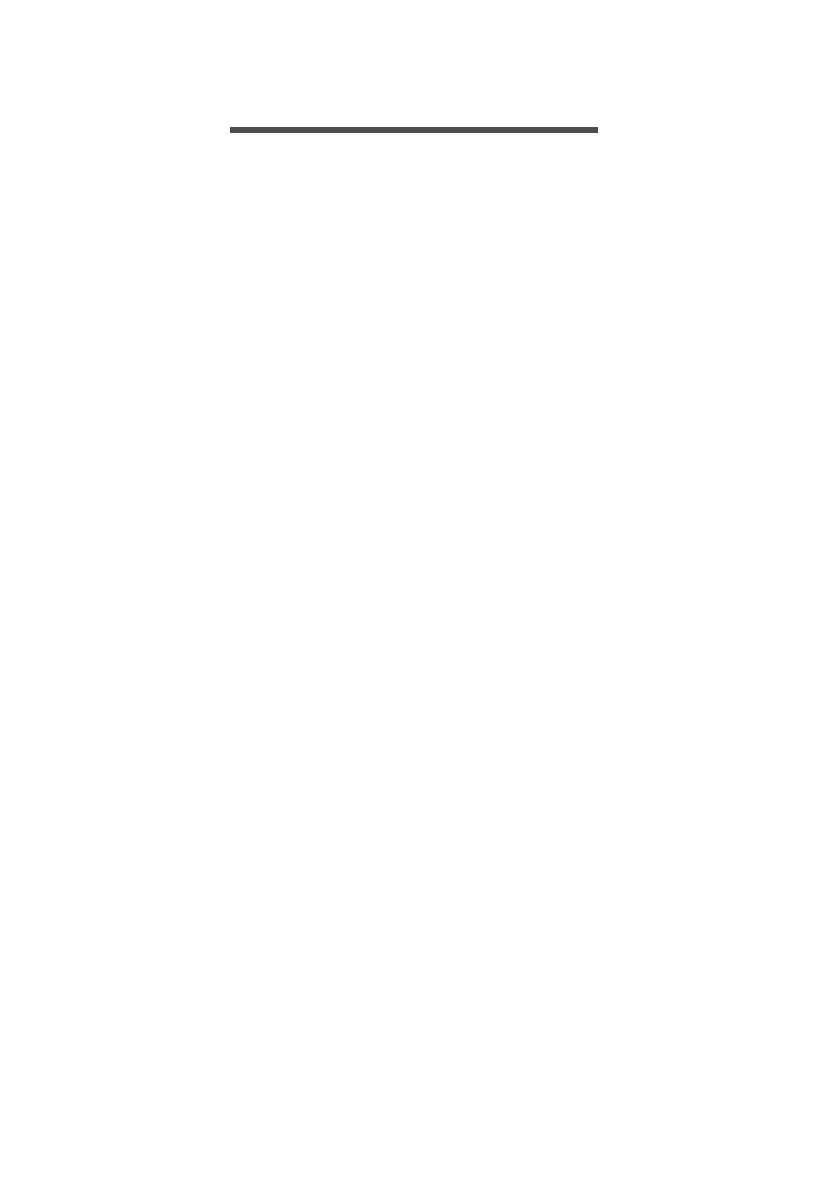First things first - 5
FIRST THINGS FIRST
We would like to thank you for making this Acer notebook your choice
for meeting your mobile computing needs.
Your guides
To help you use your Acer notebook, we have designed a set of
guides:
First off, the Setup Guide helps you get started with setting up your
computer.
For more on how your computer can help you to be more productive,
please refer to the User’s Manual. This guide contains detailed
information on such subjects as system utilities, data recovery,
expansion options and troubleshooting.
Once you have connected to the internet, you can download updates
for your computer from:
http://go.acer.com/support
1. The link will open the Acer Support webpage.
2. Scroll down to Drivers and Manuals and search for your model b
y
p
asting in or manually entering the serial number, SNID, o
r
p
roduct model.
3. From this page you can also download and install the
Acer
identificatio
n utility that will automatically detect your computer’s
serial number and SNID and allow you to copy it to the clipboard.
4. Once you have found your product model, any updates,
or
do
cuments will be listed.
Basic care and tips for using your computer
Turning your computer off
To turn the power off, do any of the following:
• Use the Windows shutdown command: Press the Windows key or
select the Windows Start button, select Power > Shut down.