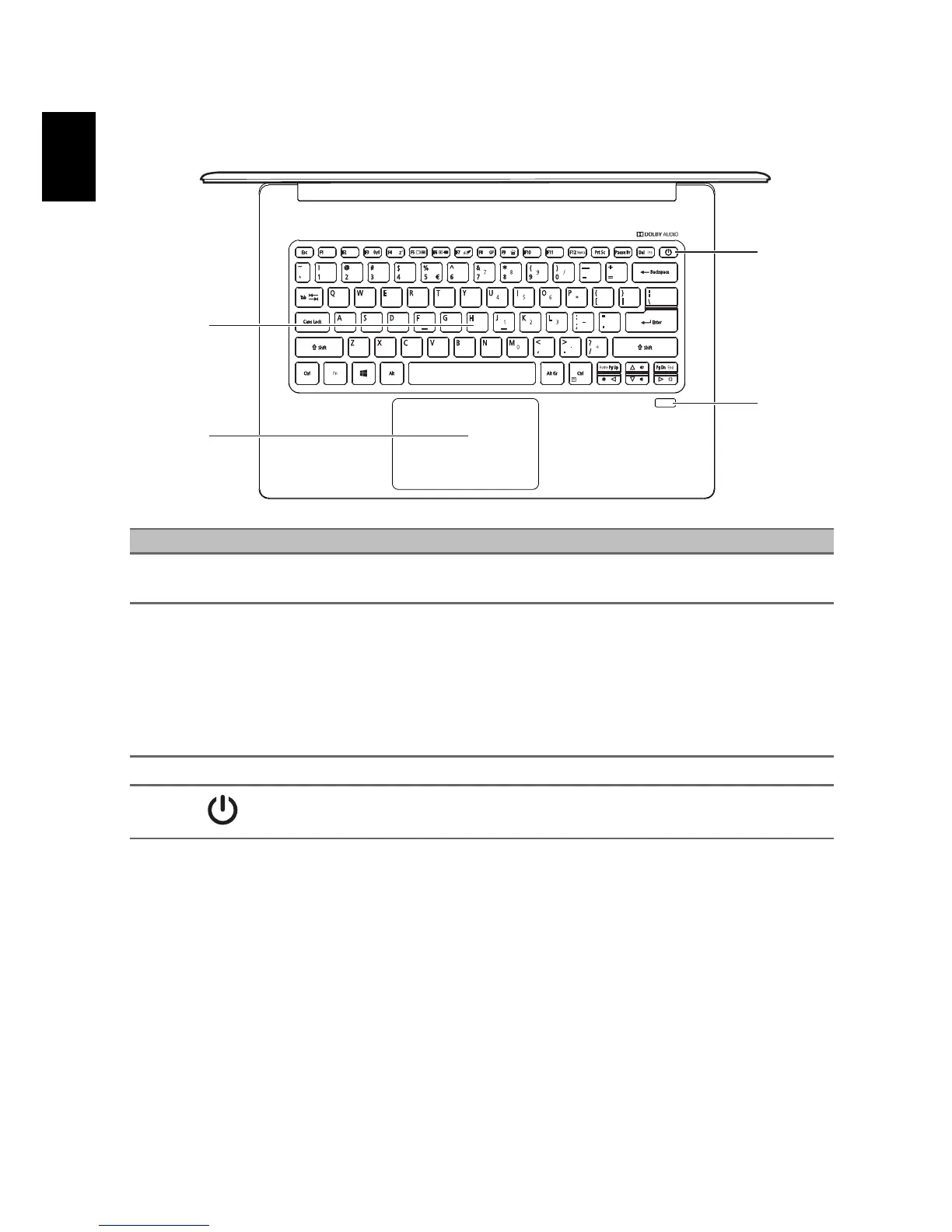# Icon Item Description
1 Keyboard
For entering data into your computer.
See "Using the keyboard" on page 9.
2 Touchpad
Touch-sensitive pointing device.
The touchpad and selection buttons form a single
sur
face.
Press down firmly on the touchpad surface to
perform a left click.
Press down firmly on the lower right corner to
perform a right click.
3 Fingerprint reader Fingerprint reader for Windows Hello and security.
4
Power button Turns the computer on and off.