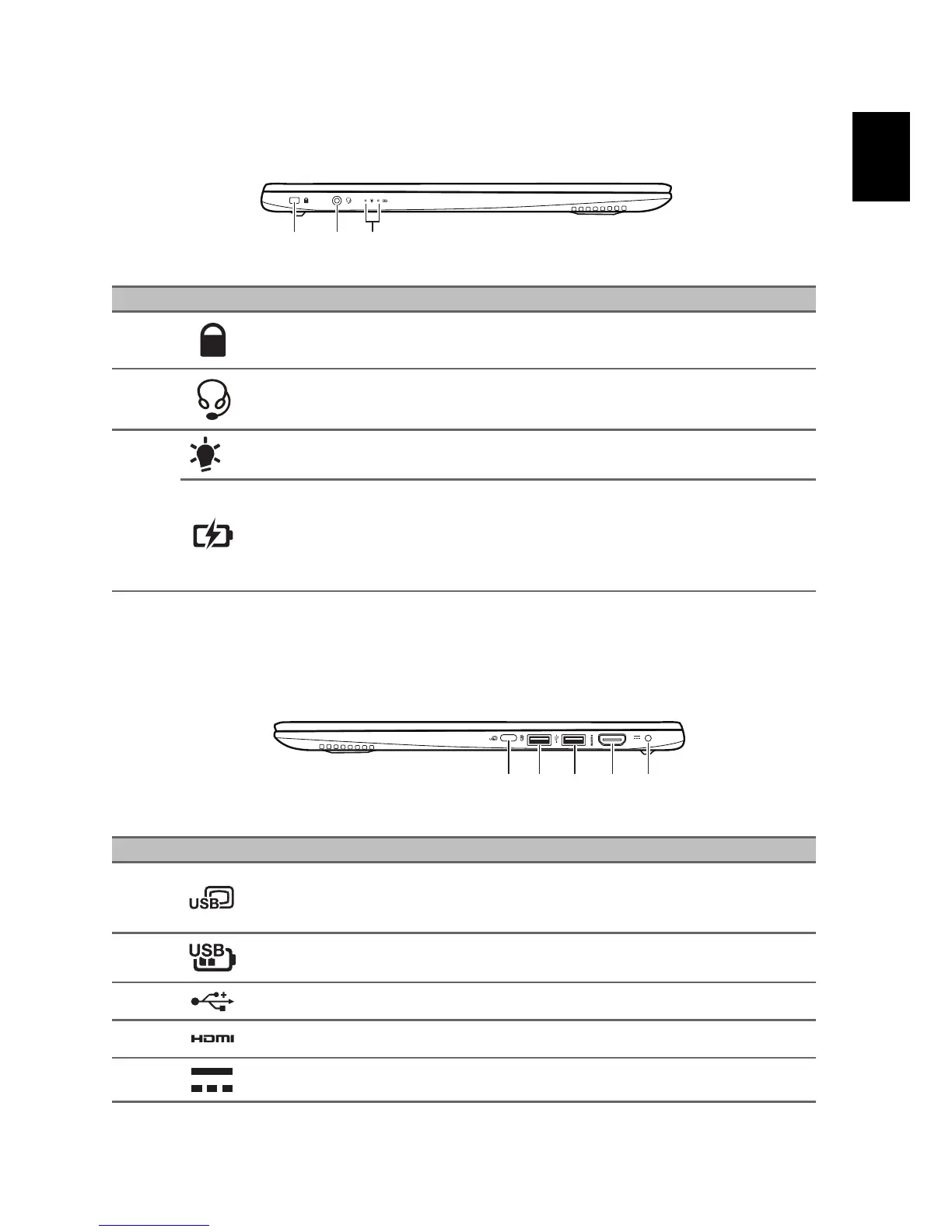# Icon Item Description
1
Noble lock slot Connects to a Noble-compatible security lock.
2
Headset/speaker jack
Connects to audio devices (e.g., speakers,
head
phones) or a headset with microphone.
3
Power indicator Indicates the computer’s power status.
Battery indicator
Indicates the computer’s battery status.
Charging: Th
e light shows amber when the
battery is charging.
Fully charged: The lig
ht shows blue when in AC
mode.
Right view
# Icon Item Description
1
USB Type-C port
Connects to USB devices with a USB Type-C
conn
ector.
Supports DisplayPort™ over USB-C™.
2
USB port with power-
off charging
Connects to USB devices.
3
USB port Connects to USB devices.
4
HDMI port Supports high-definition digital video connections.
5
DC-in jack Connects to an AC adapter.