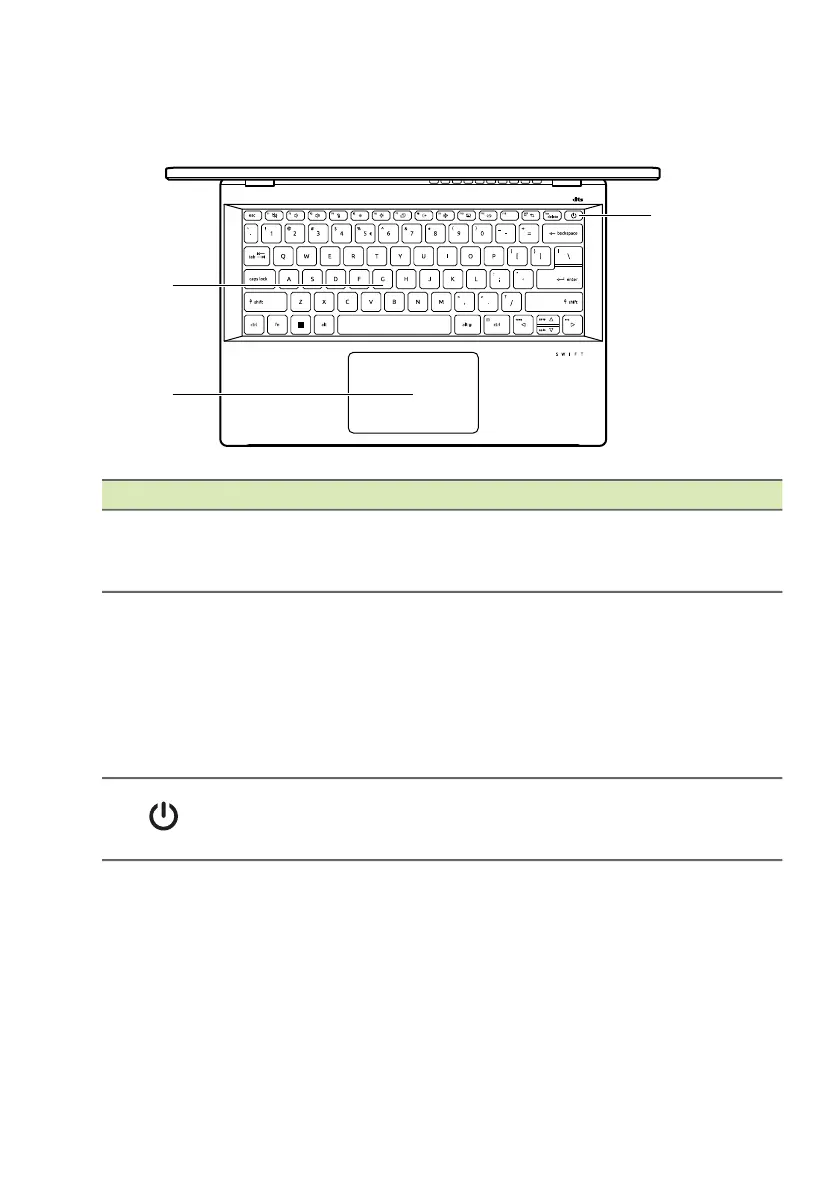Your Acer notebook tour - 13
Keyboard view
# Icon Item Description
1 Keyboard
For entering data into your computer.
See "Using the keyboard" on page
18.
2 Touchpad
Touch-sensitive pointing device.
The touchpad and selection buttons
form a single surface.
Press down firmly on the touchpad
surface to perform a left click.
Press down firmly on the lower right
corner to perform a right click.
3
Power button with
fingerprint reader
Turns the computer on and off.
Touch lightly to use fingerprint reader
for Windows Hello and security.