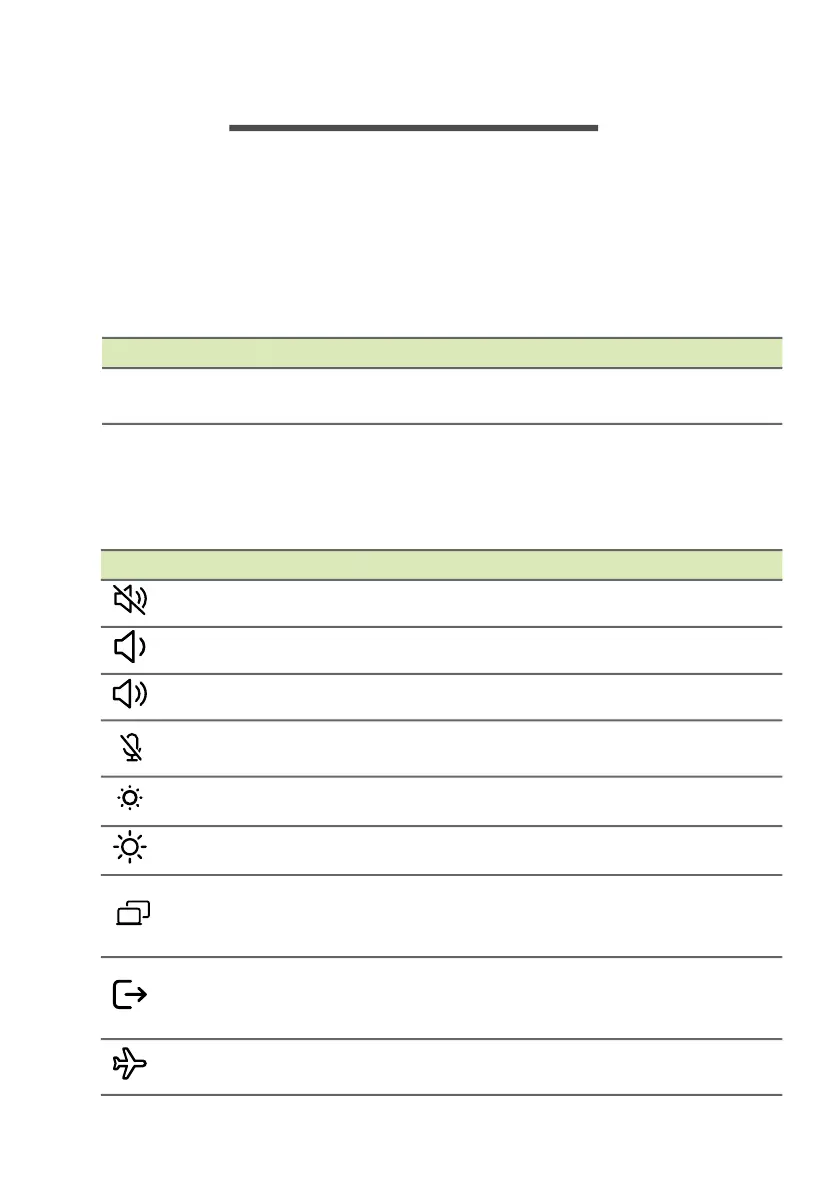18 - Using the keyboard
USING THE KEYBOARD
The keyboard has full-sized keys, a numeric keypad, separate cursor,
lock, Windows, special keys and hotkeys.
Lock keys
The keyboard has lock keys which you can use to turn keyboard
functions on and off.
Special keys
Your computer’s keyboard includes keys that activate special
functions. The function of each key is clearly marked with an icon.
Lock key Description
Caps Lock
When Caps Lock is on, all alphabetic characters
typed are in uppercase.
Icon Function Description
Speaker toggle Turns the speakers on and off.
Volume down Decreases the sound volume.
Volume up Increases the sound volume.
Microphone
toggle
Turns the microphones on and off.
Brightness down Decreases the screen brightness.
Brightness up Increases the screen brightness.
Display toggle
Switches display output between the
display screen, external monitor (if
connected) and both.
Lock your
computer
Locks your computer to secure your
information. You can enter password to
continue your work.
Flight mode
Turns on / off the computer's network
devices.