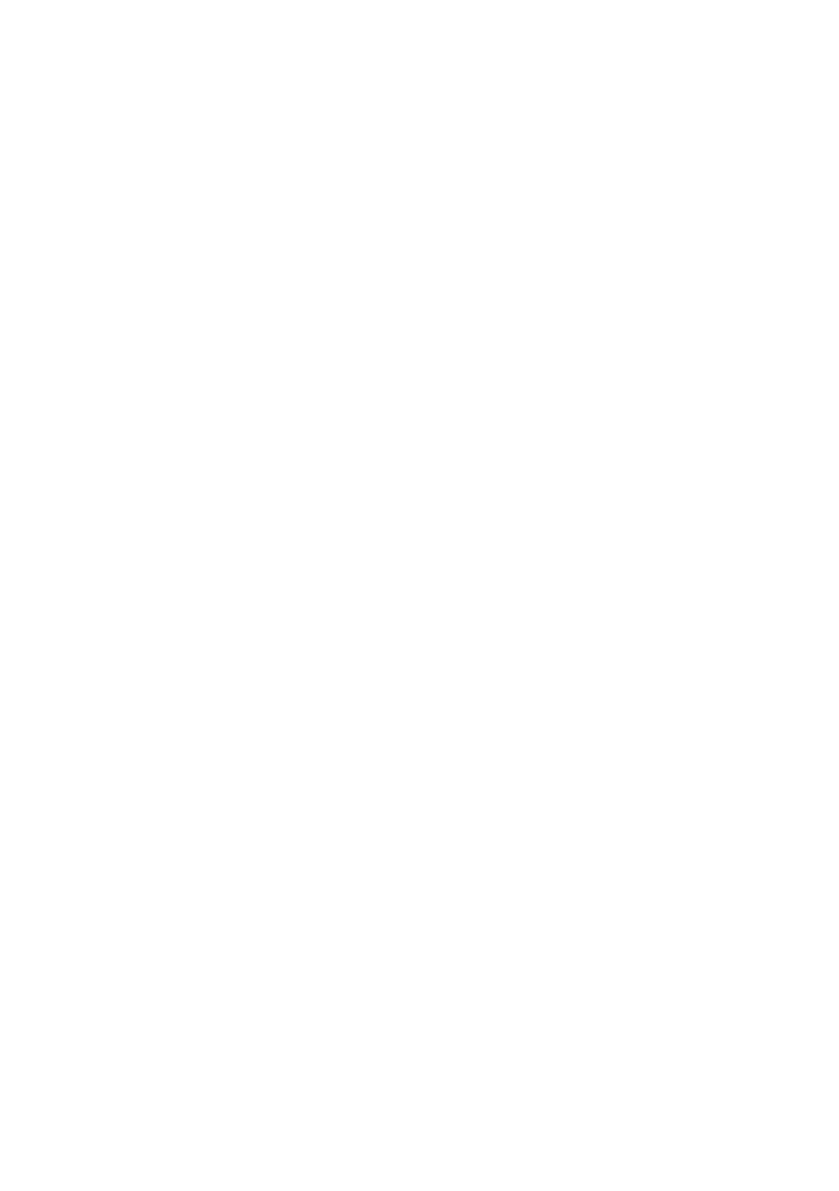The Windows OS Desktop - 21
Tips and hints for using Windows
We know this is a new operating system that will take some getting
used to, so we've created a few pointers to help you get started.
Where are my apps?
Move your cursor to the lower center of the screen and click search
icon, start typing the name of the app you would like to open.
How do I make an app appear on Start?
If you're in all apps list and you want to make an app appear on Start,
right-click an app and select Pin to Start.
How do I remove an app from Start?
Right-click an app to select it and select Unpin from Start to remove
the app from Start.
How do I make an app appear on my taskbar?
If you're in all apps list and you want to make an app appear on the
taskbar, right-click an app and select More > Pin to taskbar.
Can I turn off notifications?
Press the Windows key or select the Windows Start button and select
Settings > System > Notifications. From here you can enable/
disable notifications for all of your apps or choose which apps to
enable/disable.
How do I check for Windows updates?
Press the Windows key or select the Windows Start button > Settings
> Windows Update. Select Advanced options to configure the
settings.
Where can I get more information?
For more information please visit the following pages:
• Windows 11 information: support.microsoft.com/Windows
• Support FAQs: support.acer.com