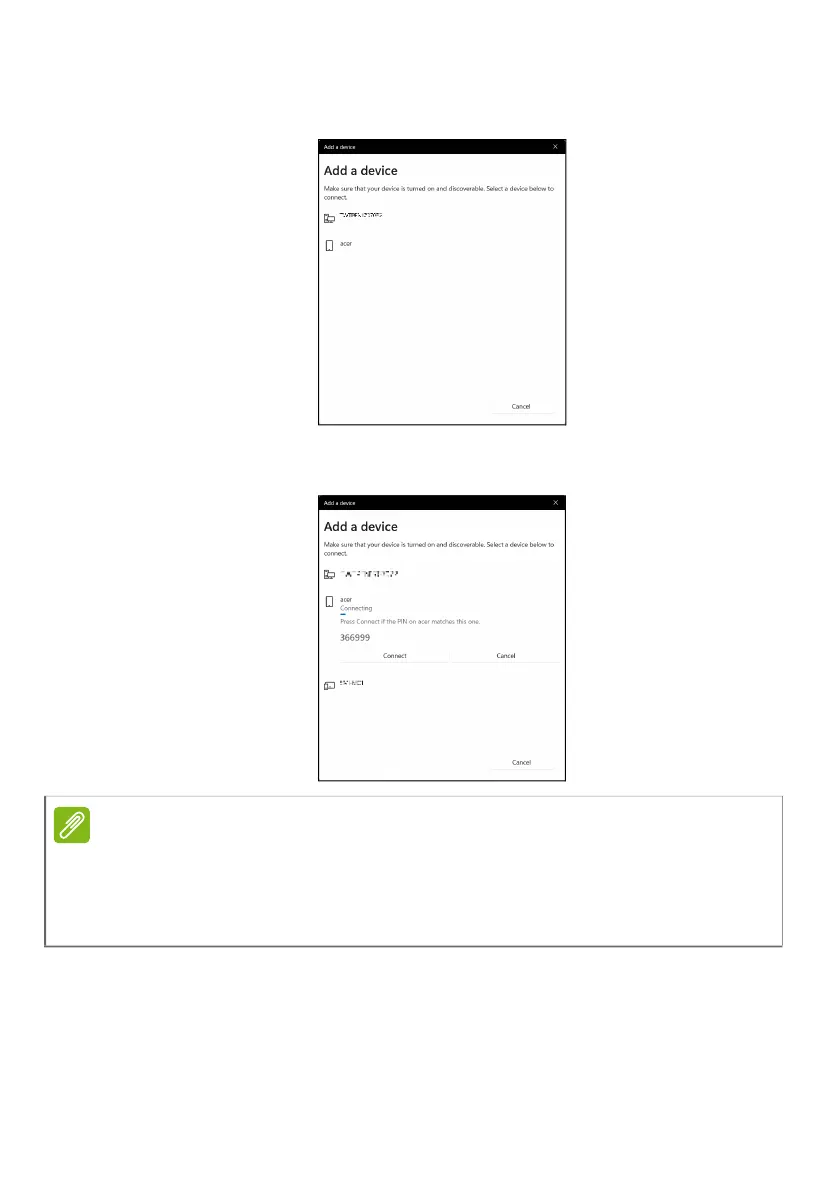Using a Bluetooth connection - 37
4. Select the device you wish to pair from the list of discovered
devices.
5. After pairing, if there is a code displaying on the screen, enter that
code on the device to proceed the connection.
You can also enter the Bluetooth settings by selecting the Network,
Sound and Battery icon in the lower right-hand corner of the screen to
open the Quick settings pane. From here, you can enable or disable
Bluetooth or right-click on Bluetooth > Go to Settings to enter the
Bluetooth settings.
Note
Some devices using older versions of the Bluetooth technology require both
devices to enter a PIN. In the case of one of the devices not having any inputs
(as in a headset), the passcode is hardcoded into the device (usually "0000"
or "1234"). Consult your device’s user manual for more information.