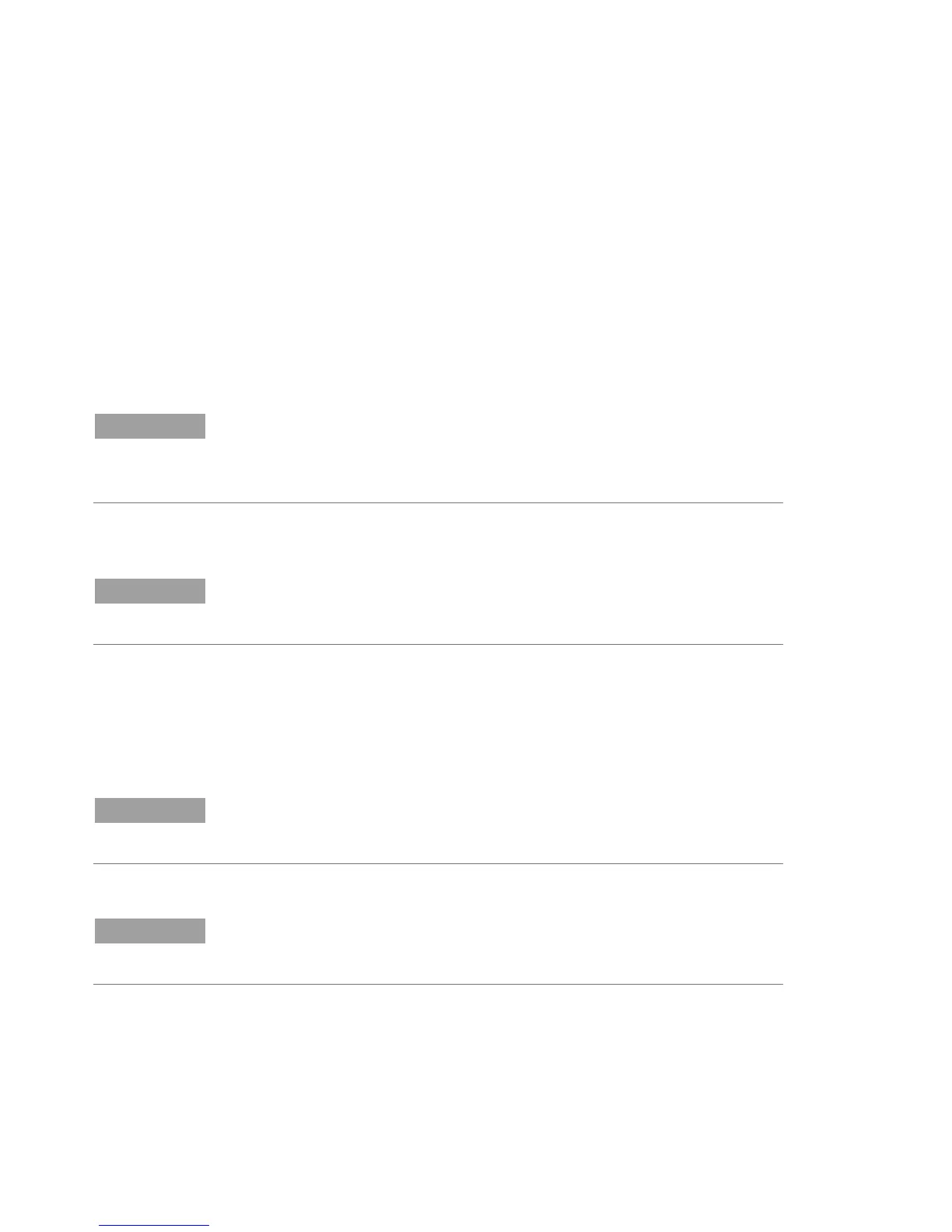Installation
18 Cary 100/300/4000/5000/6000i/7000 Spectrophotometers User’s Guide
Starting the software
To start the Cary WinUV software:
1 Double-click the Cary WinUV folder on the desktop.
2 Select the desired application. Refer to the Cary WinUV Help for
information about the available applications.
3 The first time the Cary WinUV software is open a Software
Registration dialog will appear. Click Next.
NOTE
Ensure the software registration is completed by the user of the Agilent Cary UV-
Vis-NIR spectrophotometer. For further information, refer to the Software
Registration Help.
4 Complete all the fields on the ‘Customer Details’ page. Click
Next.
NOTE
The Product Key is found on the cover of the Agilent Cary WinUV software CD
case.
5 Complete all the fields on the ‘Product Details’ page. Click Next.
6 Complete all the fields on the ‘Work Environment Details’ page.
Click Register.
7 A dialog appears stating ‘Your Agilent Software Registration has
been successful’.
NOTE
If your computer is not connected to the internet, refer to the Software
Registration Help for further information.
8 The application will now open, and you can collect your data.
TIP
To familiarize yourself with the Cary WinUV software, browse the Help after
installing the software.
