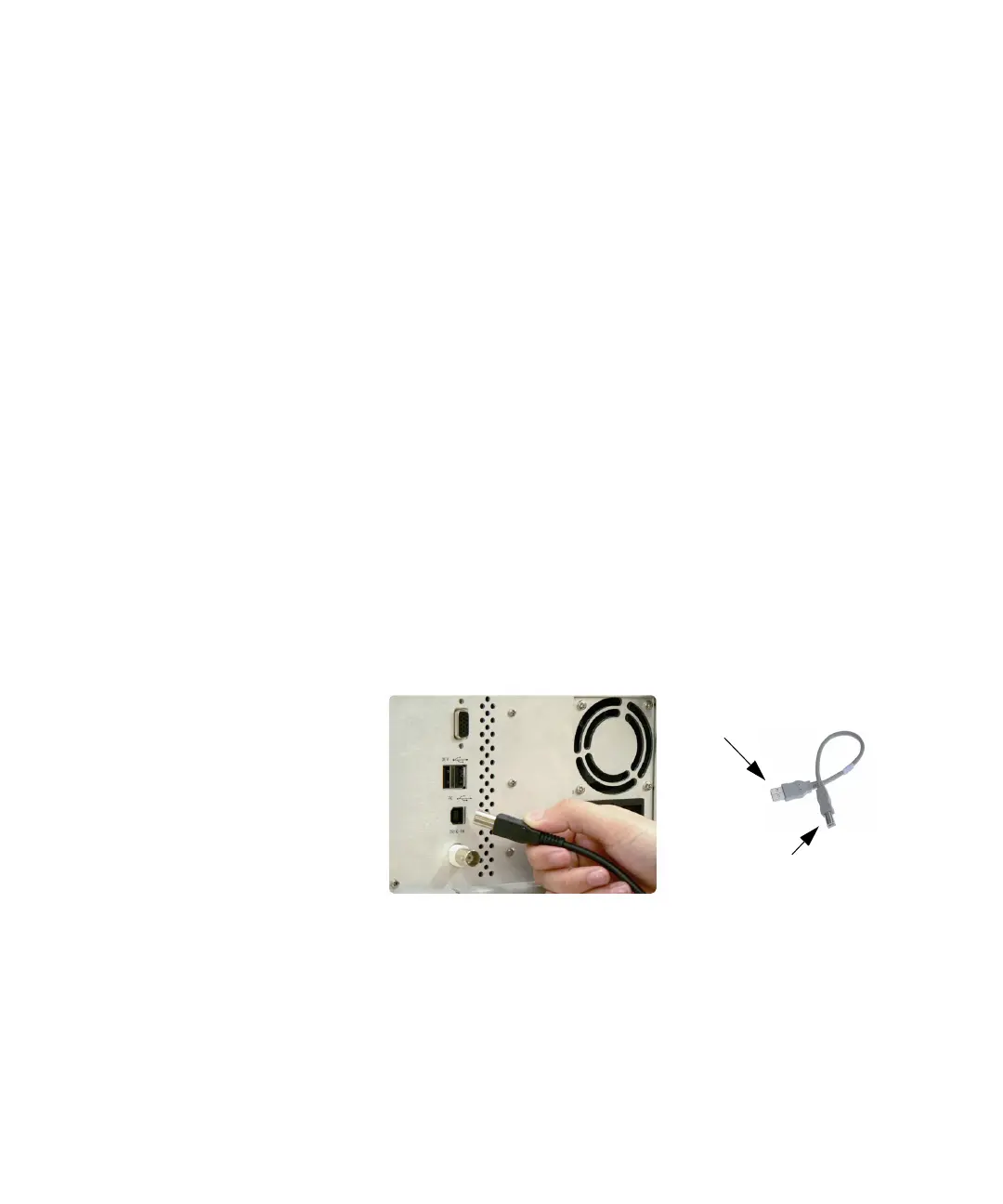N9310A RF Signal generator
Quick Start Guide 17
Installing Agilent IO Libraries suite
Before trying to remotely control your N9310A, you need to
install Agilent IO Libraries suite on your PC. The Agilent IO
Libraries Suite is a general purpose instrument driver for all
Agilent test and measurement instruments. This software is
in the documentation CD with the shipment, or download a
latest version from
http://www.agilent.com/find/iolib
Follow the windows wizard to finish the installation. Then,
you have successfully set up an environment for remotely
control your N9310A.
Connecting your N9310A to a Controller
1 Switch on your N9310A. The orange standby LED on the
front panel is turned off and the green LED is turned on.
2 Refer to the following graphic for your PC to insturment
connection.
Then the signal generator is available for your remotely
control. Any further information on programming please
refer to
User’s Guide
.
Connecting
PC
Connecting
Device
