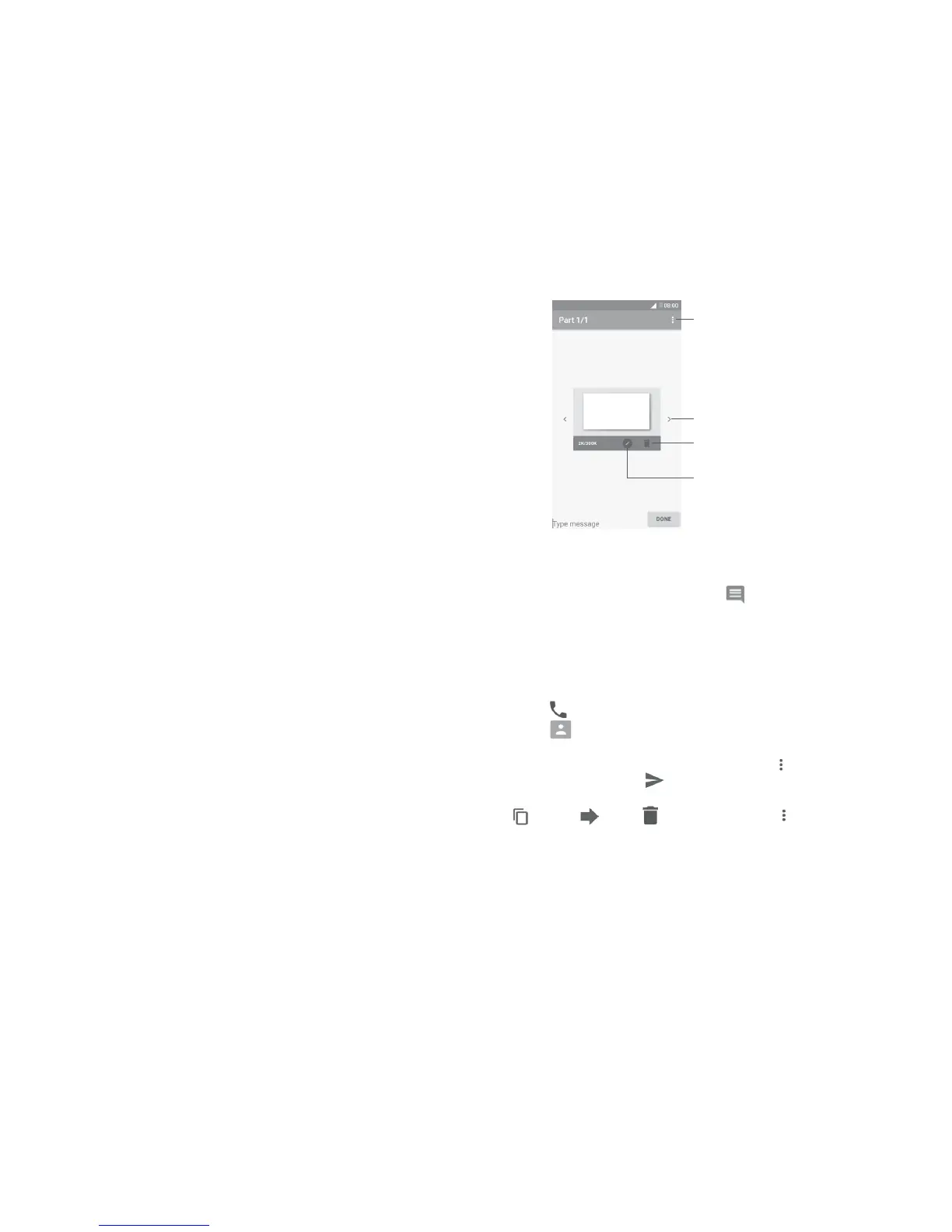52 53
Attach options:
• Capture picture Open the Camera to make a new picture to attach.
• Capture video Open the Camcorder to record a new video to attach.
• Record audio Enter the voice message recorder to record a voice
message to attach.
• Contact Enter Contacts to select a contact as an attachment.
• Pictures Open Gallery or File Manager to select a picture as
an attachment.
• Videos Open Gallery or File manager to select a video as an
attachment.
• Audio Touch to select an audio file as an attachment.
• Calendar
(1)
Open Calendar to select one or more event(s) to
attach.
• Slideshow Enter the slideshow editing screen, touch Add slide
to create a new slide, or touch an existing slide to edit.
(1)
PIXI 4 (4) (4034X, 4034D, 4034F) only.
View other slides
Delete the slide
Open options menu
Edit the slide
4.2 Manage messages
When a new message comes, an icon will appear on the status bar as
a notification. Drag down the status bar to open the Notification panel, touch
the new message to open and read it. You can also open the Messaging
application and touch the message to open it.
Messages are displayed as a conversation.
Touch a message to enter the message composing screen:
• Touch to call the number;
• Touch to save the number to Contacts or to see contact details if the
number has been saved;
• To reply to a message, type your text, or touch and select to insert quick
text, contact, etc. touch .
• If you long press a message, the following options will be available: copy text
, forward , delete , other options menu , etc.
