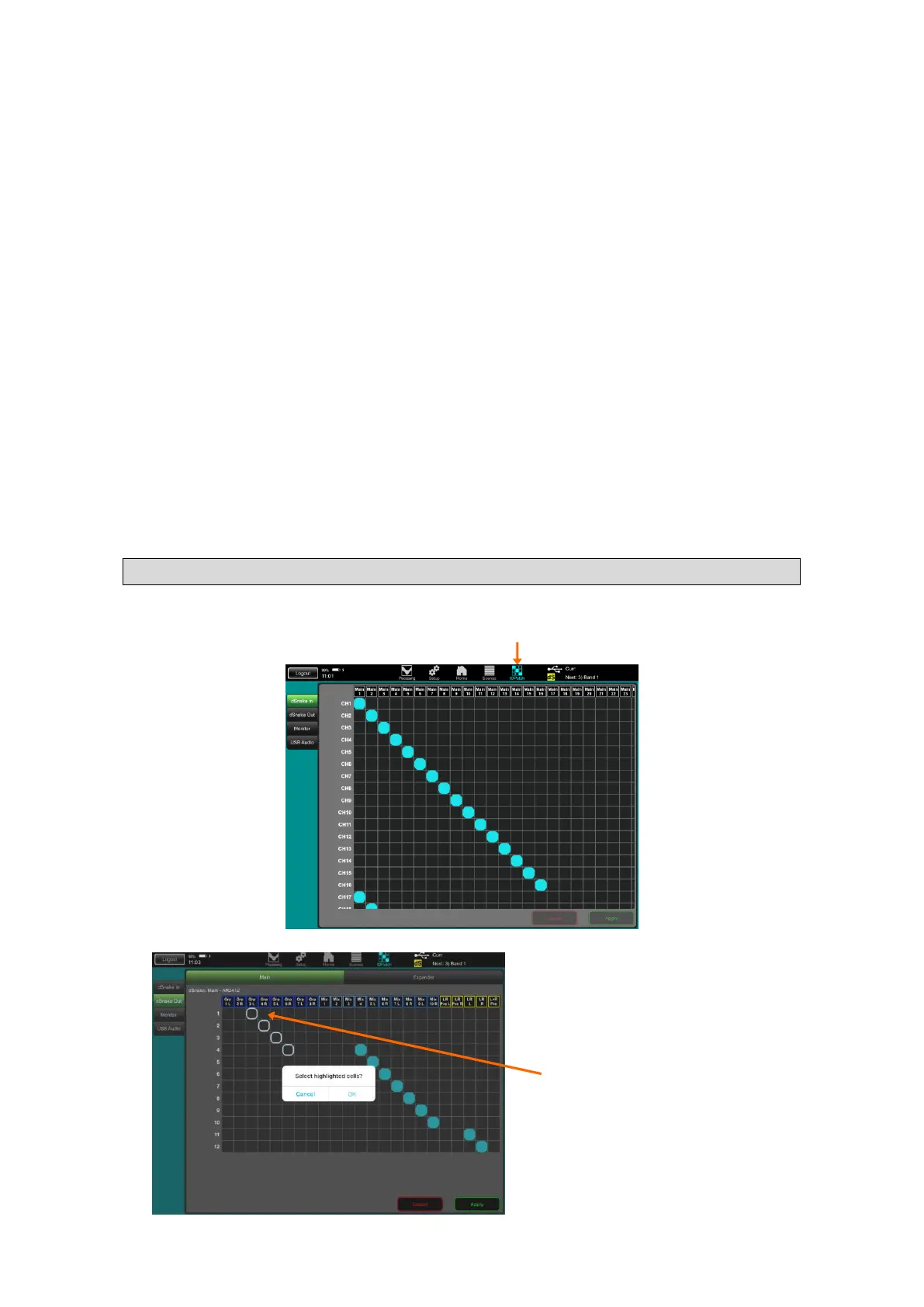Scenes – This page presents a list of the 100 Qu Scenes. Swipe up/down
to scroll through the list. Touch to select. You can store, name, recall and clear
scenes as you do at the mixer. A confirmation popup appears if you are about
to recall, overwrite or clear a scene.
Touch the button next to a scene to open its Recall Filter popup. You can block
selected parameters so that they are not overwritten when that scene is
recalled.
Touch and hold the Reset Mix Settings button if you want to reset all live mixing
parameters to a default starting point ready for a new show or user (zero the
board). This affects all processing, levels, assignments and patching but does
not affect user preferences and the memories. Refer to the Qu Mixer Reference
Guide for more information.
Global Filter – This page lets you block selected parameters of all channels
so that they are not overwritten when any scene is recalled. For example, to
protect Custom Layer and SoftKey settings from changing if you set these after
sound checking several bands.
Safes – This page lets you protect all parameters of selected channels so
that they are not overwritten when any scene is recalled. For example, to
protect background music and the announcer microphone while recalling
settings for the next band on stage.
1.6 IO Patch Screen
Patch the mixer input and output sockets and select signals to send to the ME personal monitor system
and USB recording.
The patching pages present a grid
showing the source (at the top) and
destinations (on the left). The default is
typically one-to-one mapping.
Touch a cell in the grid and then touch
Apply to change the patch.
Touch and hold a cell and then drag
your finger diagonally up or down to
quickly patch a one-to-one mapping of
sources to destinations.
Touch and hold a cell and then drag
your finger up or down to quickly
patch one source to many
destinations.
Pinch the screen to zoom in or out.
