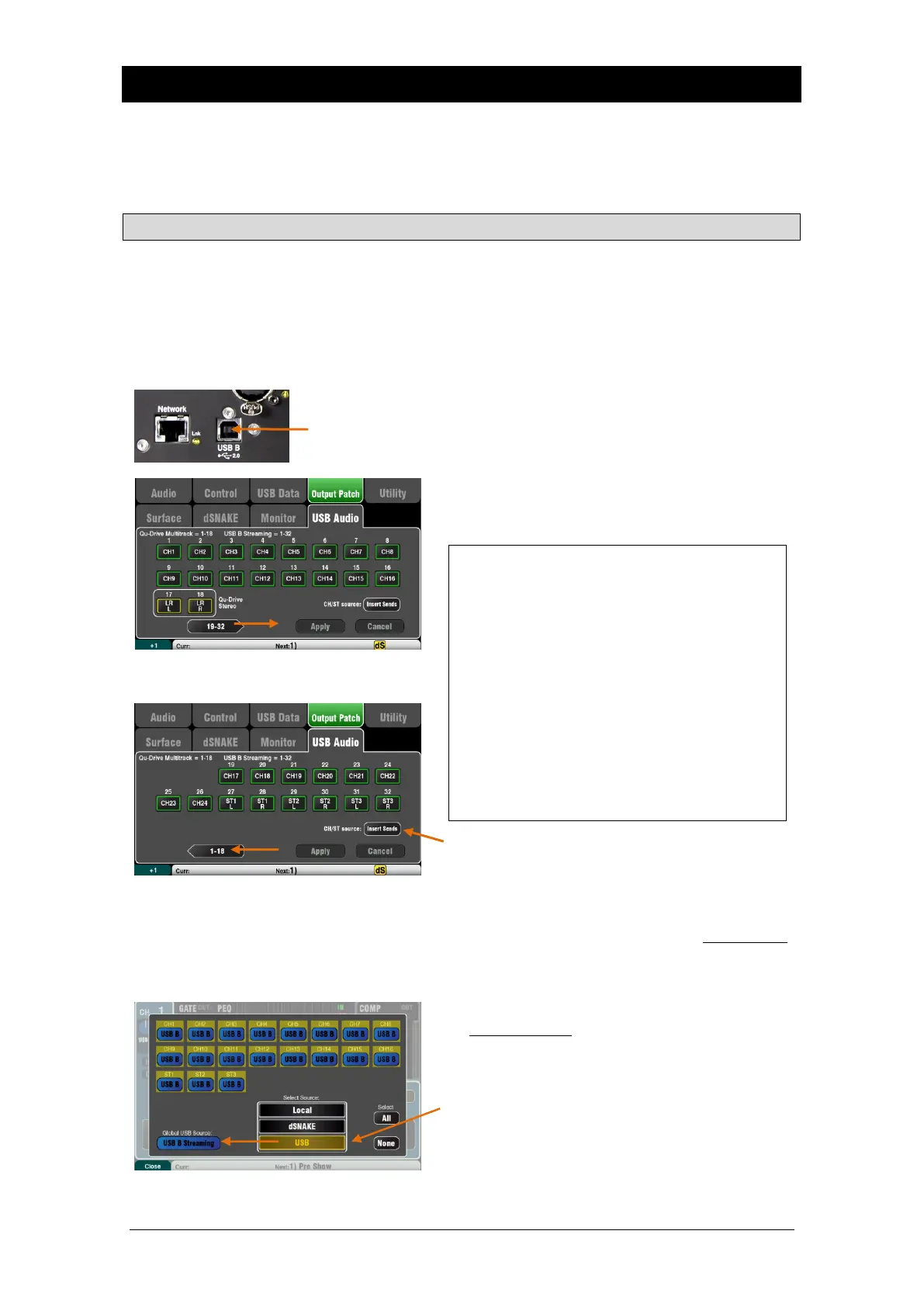Qu Mixer Reference Guide 78 AP9372 iss.9
12. USB Audio Interface and DAW Control
The Qu mixer can stream audio and send MIDI messages to and from an Apple
®
Mac or Windows
®
PC
computer via the rear panel USB B port. This lets you work with a DAW (Digital Audio Workstation)
running on your computer. The Custom Layer can provide MIDI control faders and keys. You can work
with the standard Qu MIDI messages or download the Allen & Heath DAW Control driver to convert these
into one of the popular HUI or Mackie Control protocols.
12.1 Audio streaming
Apple
®
Mac USB audio streaming with Qu MIDI message control is supported
natively by the Mac so it does not require any driver.
Windows
®
PC USB audio streaming with Qu MIDI message control needs a driver.
Download and install the Allen & Heath Qu Windows Driver. Power up
the Qu mixer, connect its rear panel USB B port to the PC, run the
installer and follow the instructions on the screen. The driver is ASIO 2.2
compliant and supports standard WDM/DirectX Windows interfaces
including MME and DirectSound.
Connect the Qu mixer to the computer – Plug a
suitable cable into the rear panel USB B port.
Stream audio to the computer – Audio is sent via the
rear panel USB B port. Go to the Setup / Output
Patch / USB Audio screen to choose which Qu
outputs to patch to the USB stream.
CH/ST/Grp source button
Set this to Insert Sends if you do not want the input
channel and group USB sends to be affected by the
mixer processing (EQ, Comp, Gate, Delay). This sends
the raw Preamp and unprocessed Group signals to the
USB stream and is the typical setting for live recording.
Set this to Direct Outs if you want the input channel
USB sends to follow the channel global Direct Output
option. It also sets the Group sends to be post-
processing and post-fader. This is the typical setting
for studio recording (working with a DAW).
The global Direct Output option affects all inputs
and is set in the channel Routing screen.
Stream audio back to the Qu mixer – Audio is
returned via USB B. This is mapped one-to-one to the
inputs channels. Use the Preamp screen Fn key
Source page to patch USB B to the channels.
Make sure you have set ‘USB B Streaming’ as the
global USB source.
The following sources can be patched:
X Unassigned
CH Mono channel (Insert or Direct Out)
ST Stereo channel (Insert or Direct Out)
FX Ret FX returns 1-4 pre-fader
Grp Group (Insert or post-fader)
Mix Mix 1-10 post-fader
LR pre Main LR mix – pre-fader
LR post Main LR mix – post-fader
L+R pre Main LR mono sum – pre-fader
MTX Matrix post-fader
PAFL Stereo PAFL monitor
