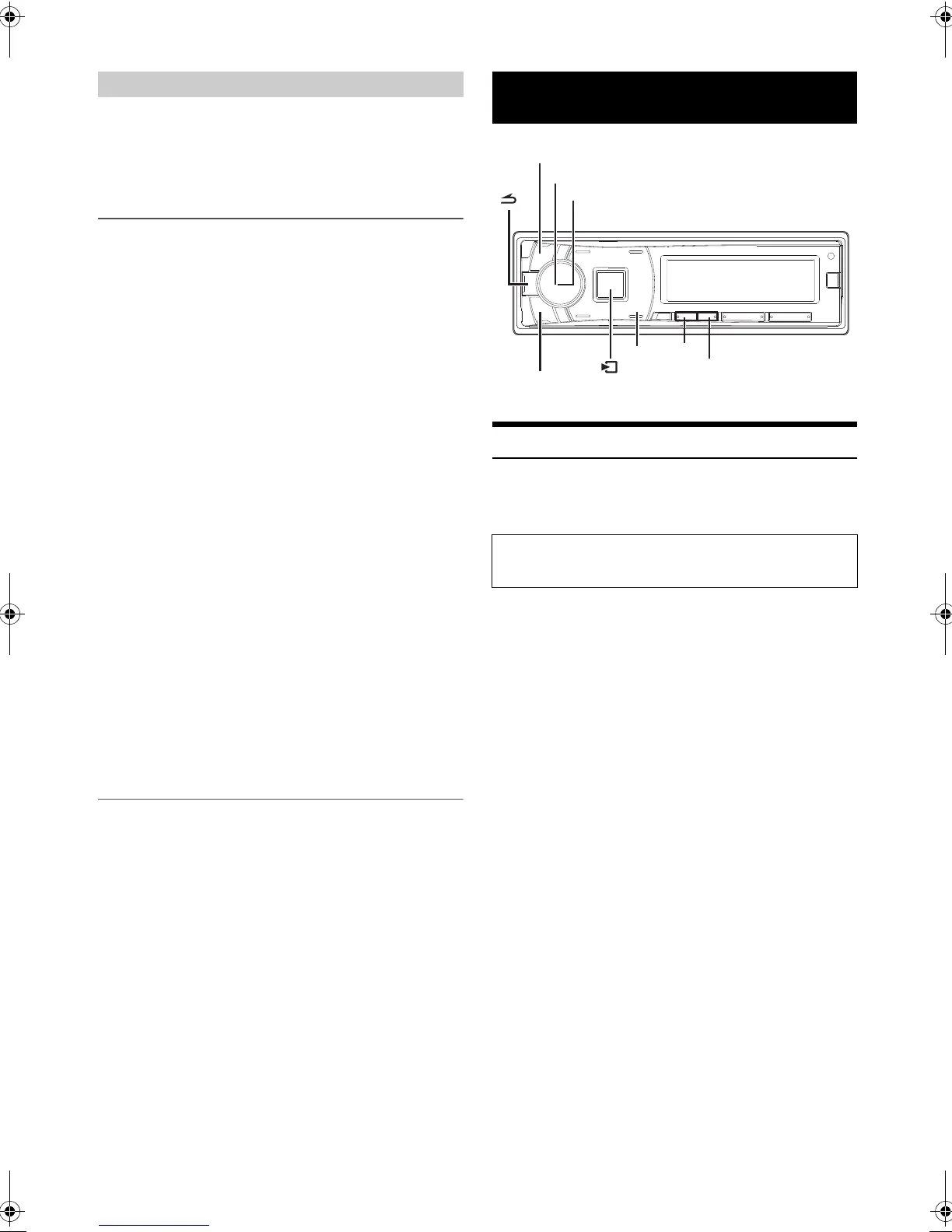24-EN
Some functions may be available in a future version of TuneIt.
Note
• Depending on the paired Smartphone, the follows functions may not
available even though the TuneIt version is updated.
Receiving Notification (Ready on future update)
When the Smartphone connected to this unit receives notification from
Facebook, it will BEEP and the VSOURCE key blinks (depending on
the TuneIt settings on the phone). At the same time, the user’s name is
shown in the display (20 characters maximum).
1
While receiving Notification from Facebook, press
VSOURCE button.
Notification Menu screen is displayed.
2
Turn the Rotary encoder to select the desired mode, and
then press ENTER.
Like
*1
Replay Next Previous TTS Volume
*2
Like
*1 Not displayed only when the received Notification is Message
type.
*2 It can also be set in SETUP section. For details, refer to “Setting
the TTS (Text To Speech) volume” on page 27.
Notes
•Press r to return to the previous mode.
• A new received Notification prompt will last for 30 seconds. If there is
no operation within 30 seconds, the unit will return to normal mode.
• When this unit is powered off, during a call, Notification of Smartphone
will not be prompted by this unit.
Displaying Notification List
(Ready on future update)
You can view the received Notification from Facebook in the connected
Smartphone via this unit.
1
Press and hold VSOURCE for at least 2 seconds.
The received Notification will be displayed according to when it
was posted.
2
Turn the Rotary encoder to select the desired Notification,
and then press ENTER.
3
Then go to step 2 of “Receiving Notification”.
Notes
• When there is no Notification, “No Notification” will be displayed.
• The displayable amount of the Notification list depends on the
connected Smartphone.
Setting
You can flexibly customize the unit to suit your own preferences and
usage. From the SETUP menu, General Setting, Display Setting, etc. can
be modified.
1
Press and hold AUDIO/SETUP for at least 2 seconds to
activate the SETUP mode.
2
Turn the Rotary encoder to select the desired item, and
then press ENTER.
Audio
*1
General Display Tuner iPod&USB
Application Bluetooth
*2
Audio
3
Turn the Rotary encoder to select a setting item, and then
press ENTER.
General:
Clock Mode Clock Adjust
*3
Calendar FAV Setup
*4
Language Setup AUX IN AUX Name
*5
Play Mode
*6
Beep Demo Clock Mode
Display:
Illumination Dimmer Dimmer Level Scroll Type Text
Scroll Opening MSG Illumination
Tuner:
FM Tuner Setup
iPod&USB:
USB Skip iPod List Setup USB Skip
Application:
Alpine APP TTS Volume Alpine APP
*1 Refer to “Audio Setup” on page 15.
*2 Refer to “BLUETOOTH SETUP” on page 28. Only for
CDE-148EBT.
*3 Refer to “Setting the Time and Calendar” on page 10.
*4 Only for CDE-145E.
*5 Displayed only when AUX IN is ON.
*6 Only for CDE-148EBT.
4
Turn the Rotary encoder to change the setting, and then
press ENTER.
(e.g. Select Power IC ON or Power IC OFF)
Facebook Notification Function
Like: The Smartphone feedbacks to Facebook with “Like”,
and meanwhile, the received Wall Posts or Com-
ments is played back by TTS (Text To Speech).
Replay: To play back Notification by TTS (Text To Speech)
again.
Next: To select the next Notification.
Previous: To select the previous Notification.
TTS Volume: To adjust the playback volume of TTS (Text To
Speech).
SETUP
Use steps 1 to 5 to select one of the SETUP modes to modify.
See the applicable section below for details about the
selected SETUP item.
1
2
SOURCE
BAND
/ENTER
AUDIO/SETUP
FAV(CDE-145E only)
Rotary encoder
00ALPINE.book Page 24 Friday, January 11, 2013 10:01 AM
