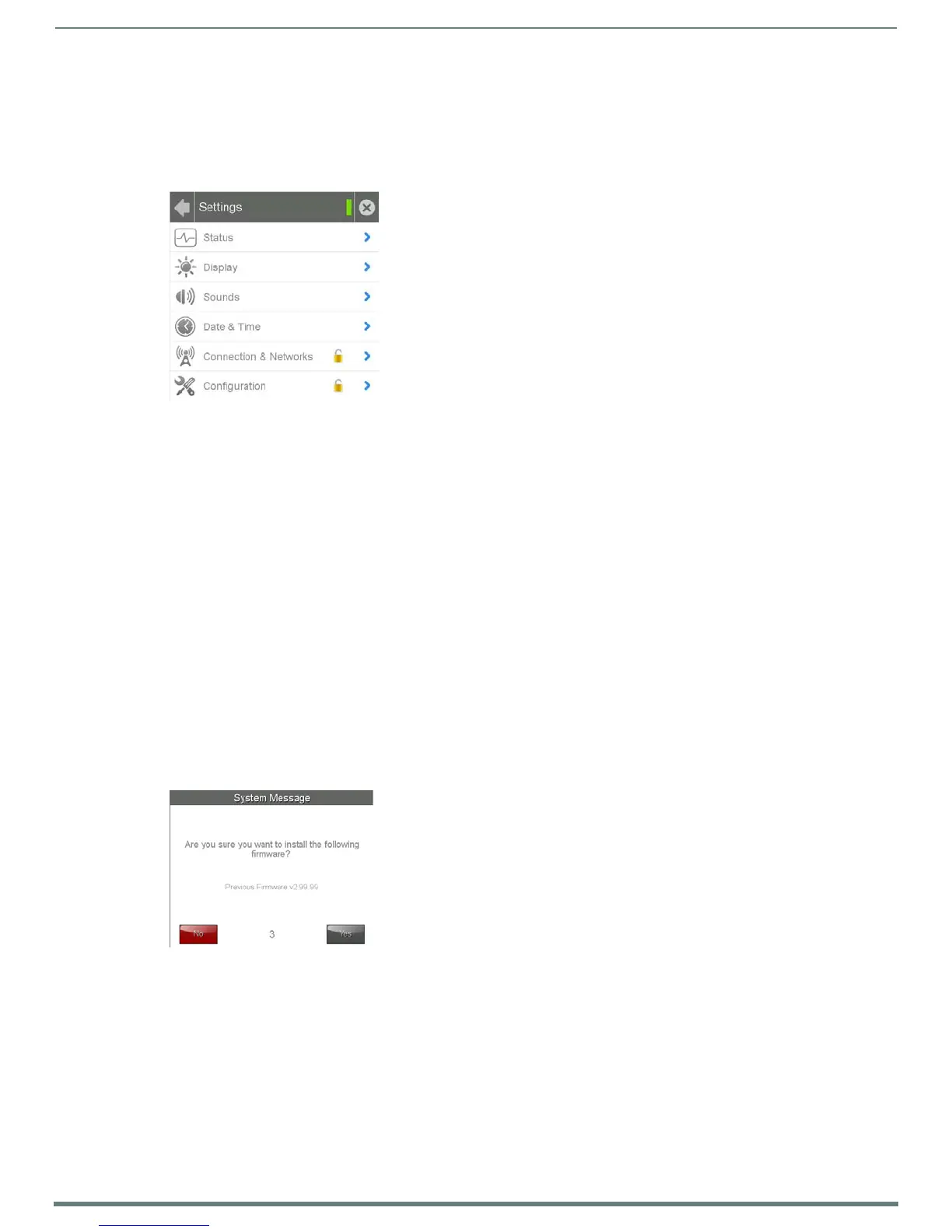Upgrading Firmware
34
Modero S Series Touch Panels - Installation & Hardware Reference Manual
Transfer the Firmware File From the Flash Drive to the Touch Panel
1. Connect the USB Flash Drive to one of the USB Type A ports on the panel.
NOTE: The Micro USB port cannot be used for firmware upgrades.
2. Go to the Install Firmware setup page (Configuration->Admin->Install Firmware):
a. Press and hold the Sleep button with a pointed instrument for 3 seconds to open the Settings page.
b. From the Settings page, select the Conf iguration page. This may require entering a password.
c. From the Conf iguration page, select Admin.
d. From the Admin Conf iguration page, select Install Firmware.
3. In the Firmware Installation page, select New to install new firmware from external disk.
4. The popup page displays the name of the firmware file (for example, "SW5968_ModeroS_v2_106_08.kit").
5. Select Yes, and follow the directions displayed on the popup.
6. Once the panel reboots, it will perform the firmware upgrade.
After the upgrade, the device contains the newly loaded version of firmware.
Upgrading from Previous Firmware
S Series panels provide the option to revert the device to the previous firmware run before an upgrade. To upgrade the device from
previously loaded firmware:
1. From the Settings page, select the Configuration page.
2. From the Configuration page, select Admin.
3. From the Admin Configuration page, select Install Firmware.
4. In the Firmware Installation page, select Previous.
5. The Confirmation Dialog box (FIG. 34) will ask “Are you sure you want to install the following firmware?” The option to choose
Yes will be enabled after five seconds. Press Yes to load the firmware listed, and No to return to the Firmware Installation
popup window.
6. If you choose Yes, the device will retrieve the files and then reboot.
Returning to Factory Default Firmware
S Series panels allow the option to return the device to its original factory default firmware, which may be necessary in certain
situations. To return the device to its factory default firmware:
1. From the Settings page, select the Configuration page.
2. From the Configuration page, select Admin.
3. From the Admin Configuration page, select Install Firmware.
4. In the Firmware Installation page, select Factory.
FIG. 33
Settings page
FIG. 34 Previous Firmware installation confirmation dialog
