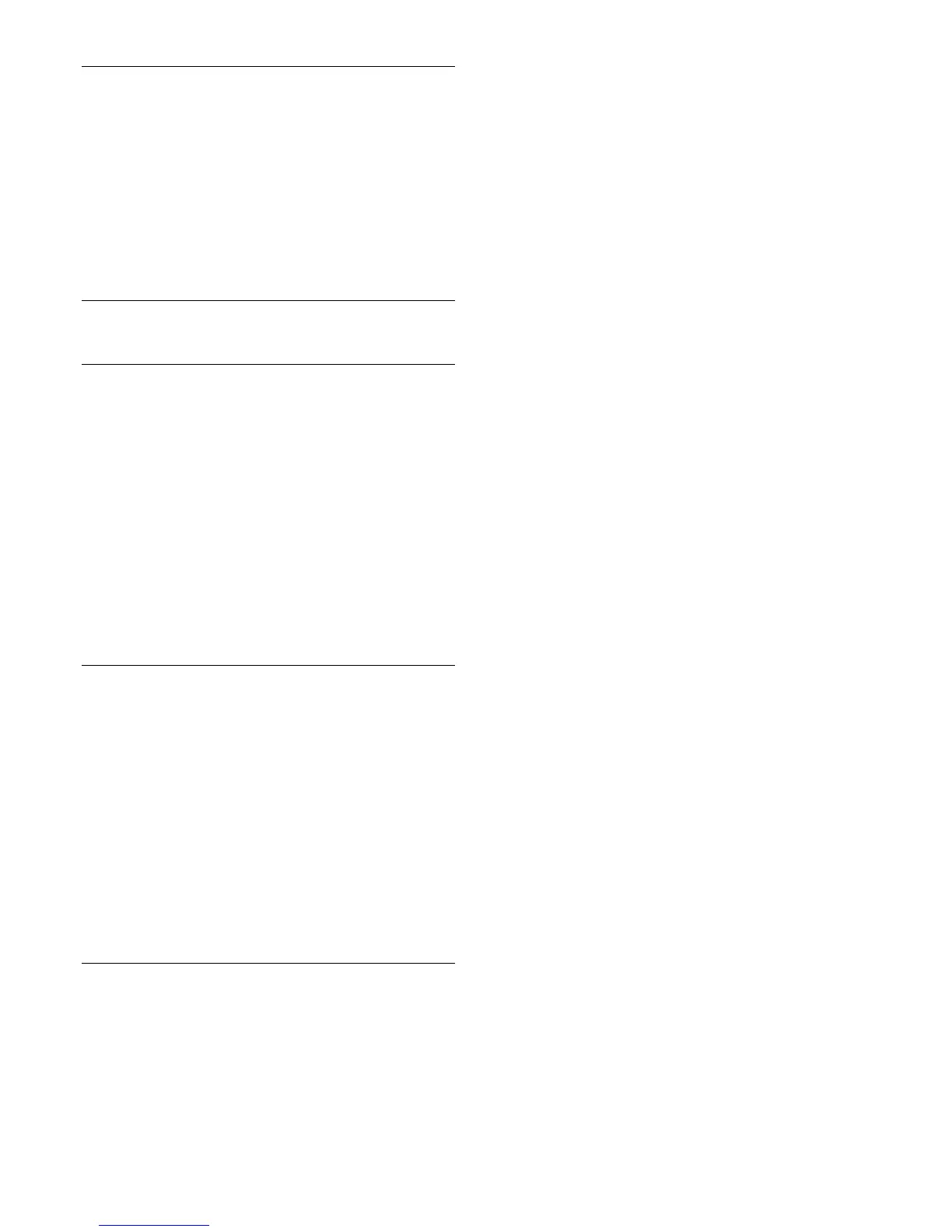Movie options
During the video playback, press
OPTIONS
to…
•
Subtitles
•
Subtitle language
•
Audio language
•
Character set
•
Status
•
Repeat
•
Subtitle settings
17.5
View your photos
View photos
To view photos, select
Photos
in the menu bar, select a photo
thumbnail and press
OK
.
If there are several photos in the same folder, select a photo and
press
Slide show
to start a slide show of all photos in this
folder.
To jump to the next or previous photo, press
CH
or
CH
.
To stop the slide show or close the photo, press
(Stop).
Info
To view photo info (size, creation date, file path, etc.), select a
photo and press
INFO
.
Press again to hide the info.
Slideshow with music
You can watch a slideshow of your photos and listen to your
music at the same time. You must start the music before you
start the photo slideshow.
To play music with the slide show…
1 - Select a song or a folder with songs and press
OK
.
2 - Press
INFO
to hide the browser list.
3 - Press
BACK
.
4 - Now use the navigation arrows to select the folder with
photos.
5 - Select the folder with photos and press
Play All
.
6 - To stop the slideshow, press
BACK
.
Photo options
With a photo on screen, press
OPTIONS
to…
•
Shuffle
– Play your files in a random order.
•
Repeat
– Play the slide show once or continuously.
•
Slide show speed
– Set the speed of the slide show.
•
Slide show transition
– Set the style of the photo transitions.
38