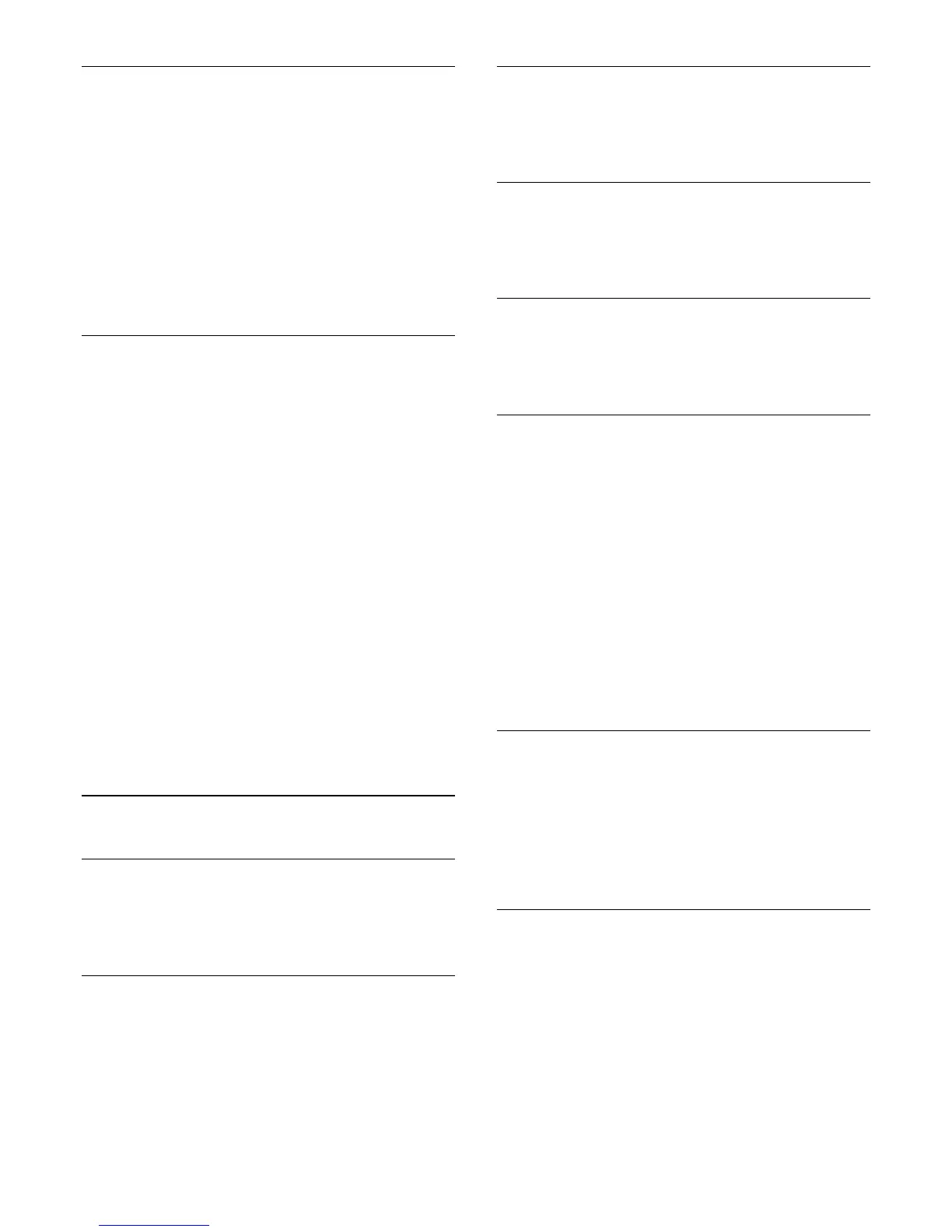Screen off
If you only listen to music, you can switch off the TV screen to
save energy.
To only switch off the TV screen…
1 - Press the
Settings
key, select
Eco settings
and
press
(right) to enter the menu.
2 - Select
Screen off
.
3 - Press
(left) repeatedly if necessary, to close the menu.
To switch the screen back on, press any key on the remote
control.
Switch off timer
If the TV receives a TV signal, but you don't press a key on the
remote control during a 4 hour period, the TV switches off
automatically to save energy. Also, if the TV does not receive a
TV signal or a remote control command for 10 minutes, the TV
switches off automatically.
If you use the TV as a monitor or use a digital receiver to watch
TV (a Set-Top Box - STB) and you do not use the remote
control of the TV, you should deactivate this automatic switch
off.
To deactivate the Switch Off Timer …
1 - Press the
Settings
key, select
Eco settings
and press
(right)
to enter the menu.
2 - Select
Switch off timer
and press
OK
.
3 - Press the arrows
(up) or
(down) to adjust the
value. The value
0
deactivates the automatic switch off.
4 - Press
(left) repeatedly if necessary, to close the menu.
For more information on environmentally friendly TV settings,
in
Help
, press the color key
Keywords
and look up
Eco
settings
.
19.5
General settings
Languages
For more information, in
Help
, press
Keywords
and look
up
Language settings
.
Clock
For more information, in
Help
, press
Keywords
and look up
Clock settings
.
Sleep timer
For more information, in
Help
, press the color
key
Keywords
and look up
Sleep timer
.
Switch off timer
For more information, in
Help
, press the color
key
Keywords
and look up
Switch off timer
.
E-Link
For more information, in
Help
, press the color
key
Keywords
and look up
E-Link
.
USB keyboard settings
To install the USB keyboard, switch on the TV and connect the
USB keyboard to one of the
USB
connections on the TV. When
the TV detects the keyboard for the first time, you can select
your keyboard lay-out and test your selection. If you select a
Cyrillic or Greek keyboard layout first, you can select a
secondary Latin keyboard layout.
To change the keyboard layout setting when a layout was
selected…
1 - Press the
Settings
key, select
General settings
and
press
(right) to enter the menu.
2 - Select
USB keyboard settings
, and press
OK
to start the
keyboard setup.
Mouse settings
To adjust the motion speed of the USB mouse.…
1 - Press the
Settings
key, select
General settings
and
press
(right) to enter the menu.
2 - Select
Mouse settings
, and press
OK
to start the mouse
speed setup.
Home or Store
If the TV is installed in a shop, you can set the TV to display an
in store promotion banner.
Picture style
is set
to
Vivid
automatically.
Switch off timer
is switched off.
To set the TV to Store location…
1 - Press the
Settings
key, select
General settings
and
press
(right) to enter the menu.
2 - Select
Location
>
Store
, and press
OK
.
3 - Press
(left) repeatedly if necessary, to close the menu.
48