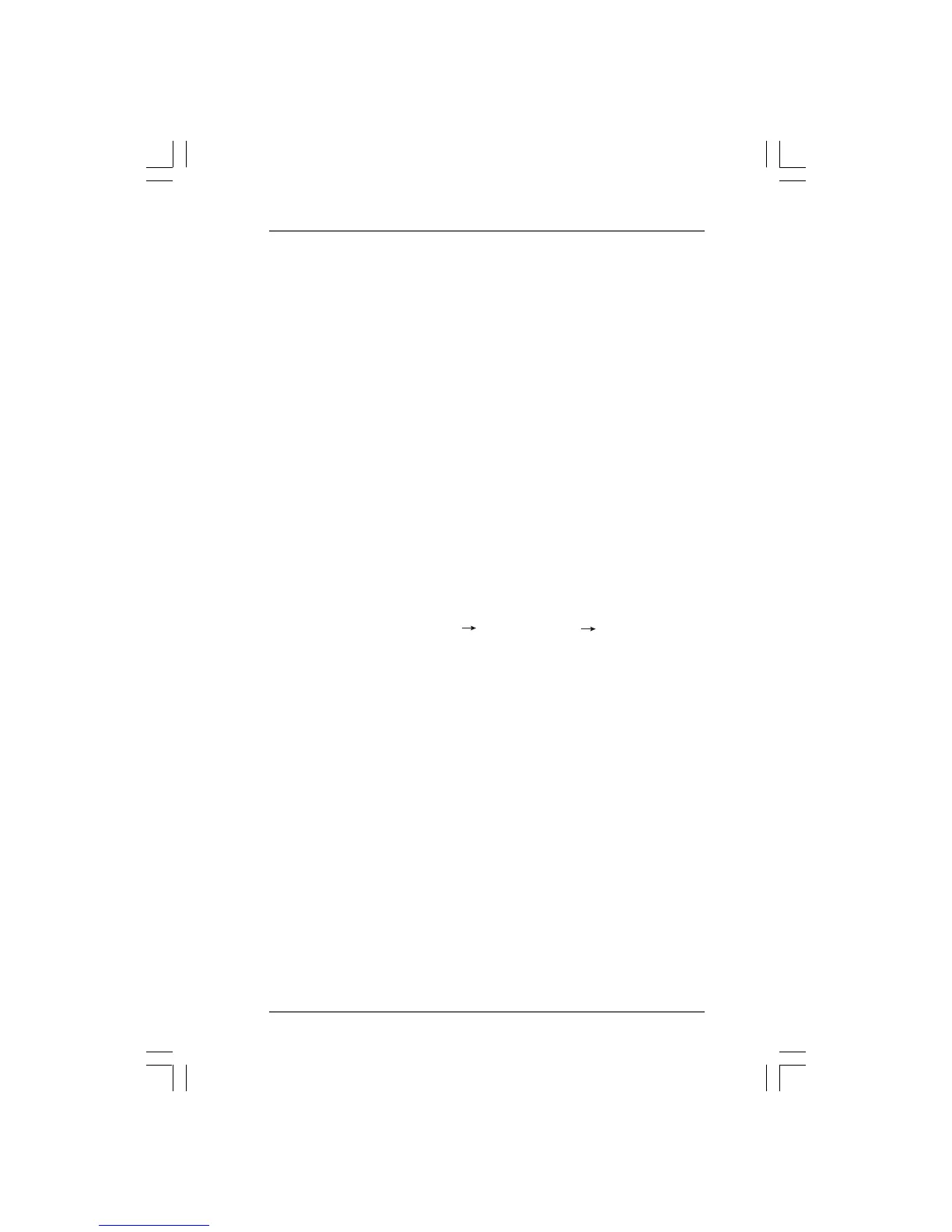3434
3434
34
2.13.2 Installing Windows2.13.2 Installing Windows
2.13.2 Installing Windows2.13.2 Installing Windows
2.13.2 Installing Windows
®®
®®
®
7 / 7 64-bit / Vista 7 / 7 64-bit / Vista
7 / 7 64-bit / Vista 7 / 7 64-bit / Vista
7 / 7 64-bit / Vista
TMTM
TMTM
TM
/ /
/ /
/
Vista Vista
Vista Vista
Vista
TMTM
TMTM
TM
64-bit With RAID Functions 64-bit With RAID Functions
64-bit With RAID Functions 64-bit With RAID Functions
64-bit With RAID Functions
If you want to install Windows
®
7 / 7 64-bit / Vista
TM
/ Vista
TM
64-bit on a RAID disk
composed of 2 or more SATA3 HDDs with RAID functions, please follow below
steps.
STEP 1: Set up UEFI.
A. Enter UEFI SETUP UTILITY Advanced screen Storage
Configuration.
B. Set the “SATA Mode” option to [RAID].
STEP 2: Use “RAID Installation Guide” to set RAID configuration.
Before you start to configure RAID function, you need to check the RAID installation
guide in the Support CD for proper configuration. Please refer to the BIOS RAID installation
guide part of the document in the following path in the Support CD:
.. \ RAID Installation Guide
STEP 3: Make a SATA3 Driver Diskette.
Make a SATA3 driver diskette by following section 2.13.1 step 2 on page 33.
STEP 4: Install Windows
®
7 / 7 64-bit / Vista
TM
/ Vista
TM
64-bit OS on your
system.
STEP 3: Use “RAID Installation Guide” to set RAID configuration.
Before you start to configure RAID function, you need to check the RAID installation
guide in the Support CD for proper configuration. Please refer to the BIOS RAID installation
guide part of the document in the following path in the Support CD:
.. \ RAID Installation Guide
STEP 4: Install Windows
®
XP / XP 64-bit OS on your system.
After step 1, 2, 3, you can start to install Windows
®
XP / XP 64-bit OS on your system.
At the beginning of Windows
®
setup, press F6 to install a third-party RAID driver.
When prompted, insert the SATA3 driver diskette containing the AMD RAID driver.
After reading the floppy disk, the driver will be presented. Select the driver to install
according to the OS you install.
