
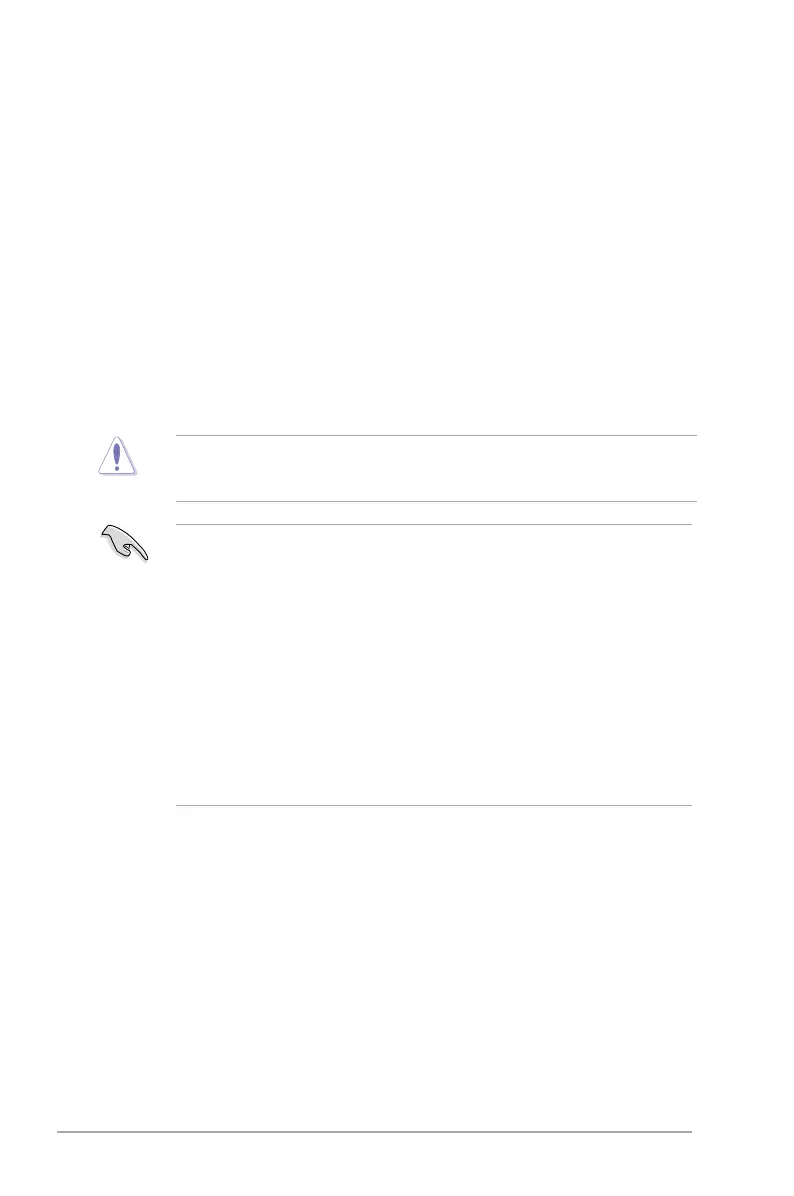 Loading...
Loading...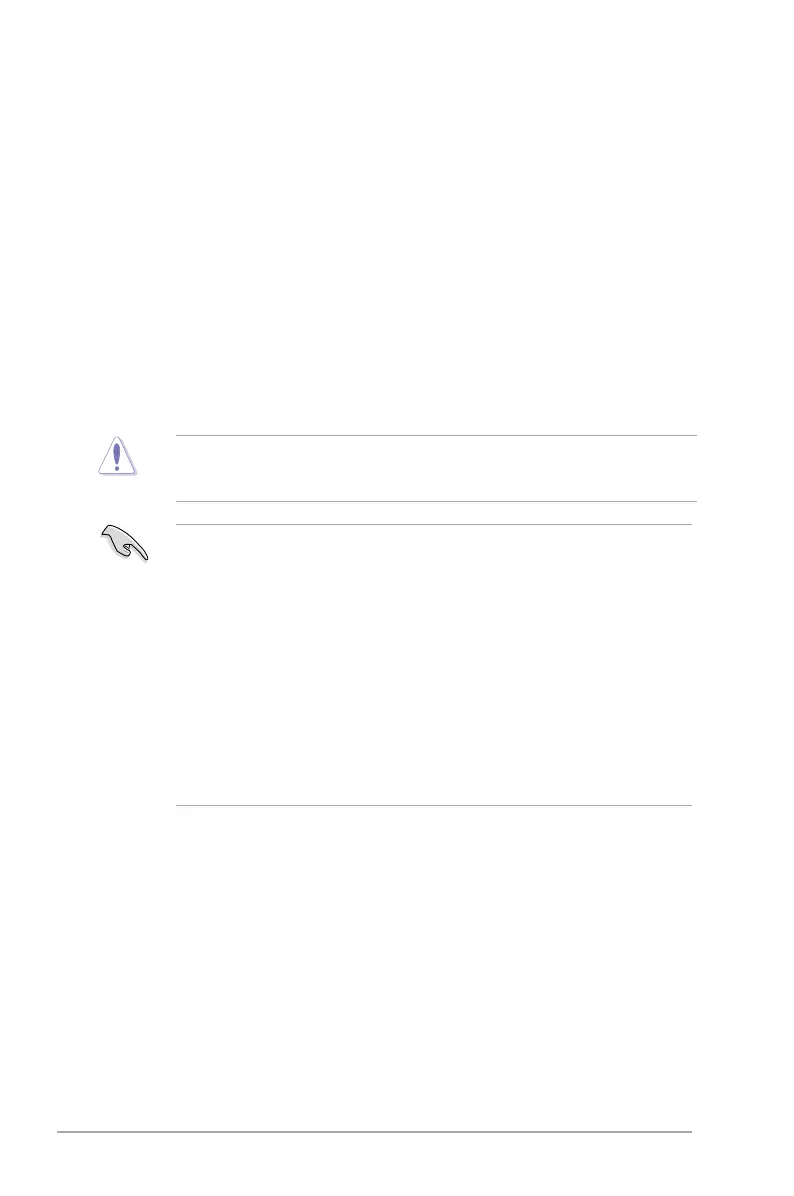
Do you have a question about the Asus A88X-PLUS and is the answer not in the manual?
| Non-ECC | Yes |
|---|---|
| Memory channels | Dual-channel |
| Memory slots type | DIMM |
| Supported memory types | DDR3-SDRAM |
| Maximum internal memory | 64 GB |
| Supported memory clock speeds | 1333, 1600, 2133, 2200, 2250, 2400 MHz |
| Processor socket | Socket FM2+ |
| Processor manufacturer | AMD |
| Compatible processor series | AMD A |
| USB 2.0 connectors | 3 |
| Number of SATA connectors | 8 |
| Number of Parallel ATA connectors | 0 |
| USB 3.2 Gen 1 (3.1 Gen 1) connectors | 1 |
| RAID levels | 1, 5, 10 |
| Supported storage drive interfaces | SATA III |
| USB 2.0 ports quantity | 4 |
| LAN controller | Realtek 8111G |
| Ethernet interface type | Gigabit Ethernet |
| Audio chip | Realtek ALC887 |
| Component for | PC |
| Motherboard chipset | AMD A88X |
| Audio output channels | 7.1 channels |
| Motherboard form factor | ATX |
| Windows operating systems supported | Windows 7 Home Basic, Windows 7 Home Basic x64, Windows 7 Home Premium, Windows 7 Home Premium x64, Windows 7 Professional, Windows 7 Professional x64, Windows 7 Starter, Windows 7 Starter x64, Windows 7 Ultimate, Windows 7 Ultimate x64, Windows 8, Windows 8 Enterprise, Windows 8 Enterprise x64, Windows 8 Pro, Windows 8 Pro x64, Windows 8 x64, Windows 8.1, Windows 8.1 Enterprise, Windows 8.1 Enterprise x64, Windows 8.1 Pro, Windows 8.1 Pro x64, Windows 8.1 x64, Windows XP Home, Windows XP Home x64, Windows XP Professional, Windows XP Professional x64 |
| Maximum resolution | 4096 x 2160 pixels |
| Maximum graphics card memory | 2048 MB |
| Parallel processing technology support | Quad-GPU CrossFireX |
| BIOS type | UEFI AMI |
| ACPI version | 2.0a |
| BIOS memory size | 64 Mbit |
| Cables included | SATA |
| Depth | 226 mm |
|---|---|
| Width | 305 mm |
Details on the Accelerated Processing Unit socket and supported processors.
Specifications regarding DDR3 DIMM sockets and memory configurations.
Details on integrated graphics capabilities and multi-VGA output support.
Overview of proprietary ASUS technologies enhancing motherboard performance and durability.
List and location of all external connectors on the motherboard's rear panel.
Identification of internal connectors, headers, and onboard buttons.
Information about the FM2+ socket and APU compatibility.
Details on DDR3 DIMM sockets, installation, and memory configurations.
Instructions for installing and configuring expansion cards in PCI and PCI Express slots.
Information on various motherboard connectors, including rear and internal.
Guide to saving, updating, and managing BIOS versions using ASUS utilities.
Instructions on entering and navigating the BIOS setup utility for system configuration.
Menu for configuring overclocking-related items and system performance.
Settings for configuring CPU-related information and other system devices.
Displays system temperature/power status and allows fan setting adjustments.
Options for configuring system boot sequence and related settings.











