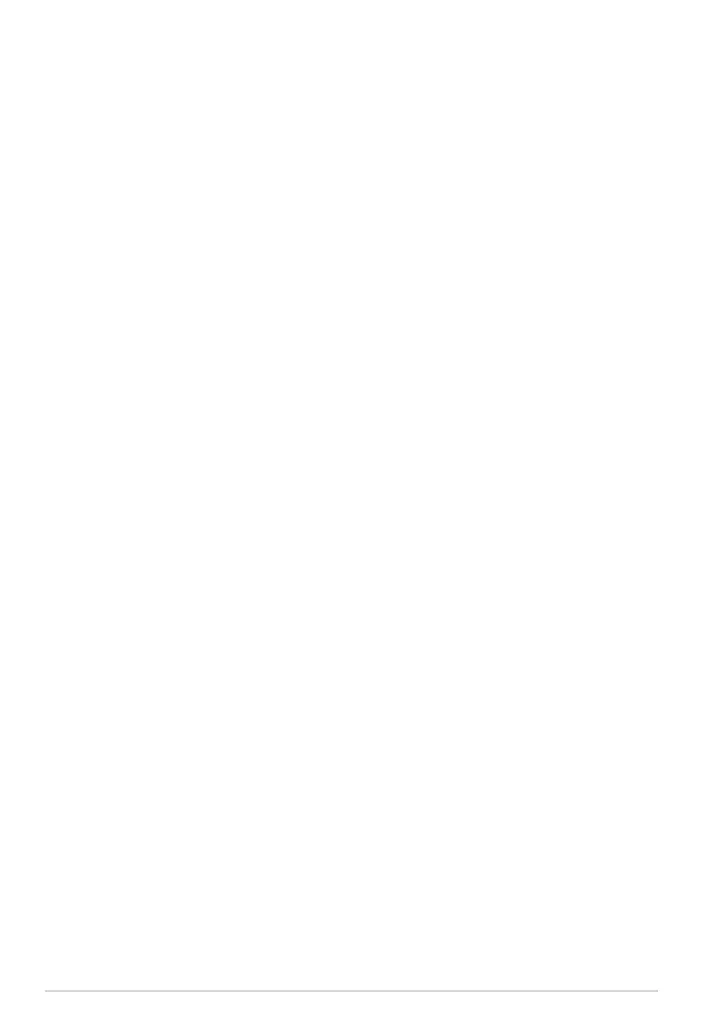Managing les
• How do I access my data stored in microSD, SD card and USB device?
Tap on the SD card or USB icon in the prompt on the bottom right
corner. Tap on the folder icon and you will see all your data in the
selected storage device. Refer to the user manual for details.
• How do I move the selected le to another folder?
Tick the desired le and tap on Copy or Cut. Enter the desired
destination folder and tap the Paste icon on the top right corner to
move the le.
If you would like to copy more than one le at a time, tick the desired
les or tap Select All, then tap Copy or Cut. Enter the desired destination
folder and tap the Paste icon on the top right corner to move the les.
• How do I copy and paste the selected le to the connected external
storage device?
Follow the previous instructions and locate your desired destination
folder in the external storage device.
Stopping or uninstalling application
• How can I stop a running application?
To stop a current running application, tap Apps menu > Settings >
Applications > Running services. Select the application and tap on
Stop.
You can also tap on the Recent Apps key at the lower left, then tap on
the x of the corresponding application listed on the panel.
• What if I don’t want the downloaded application anymore?
To uninstall the unwanted application, tap on Apps menu > Settings
> Applications > Manage applications > Downloaded. Select the
application and tap Uninstall.
• Where can I check the status or the detailed information about the
application?
To check the application information, tap on Apps menu > Settings >
Applications > Manage applications > All. Select the application to
display its detailed information.
ASUS Eee Pad TF201 FAQ
2