
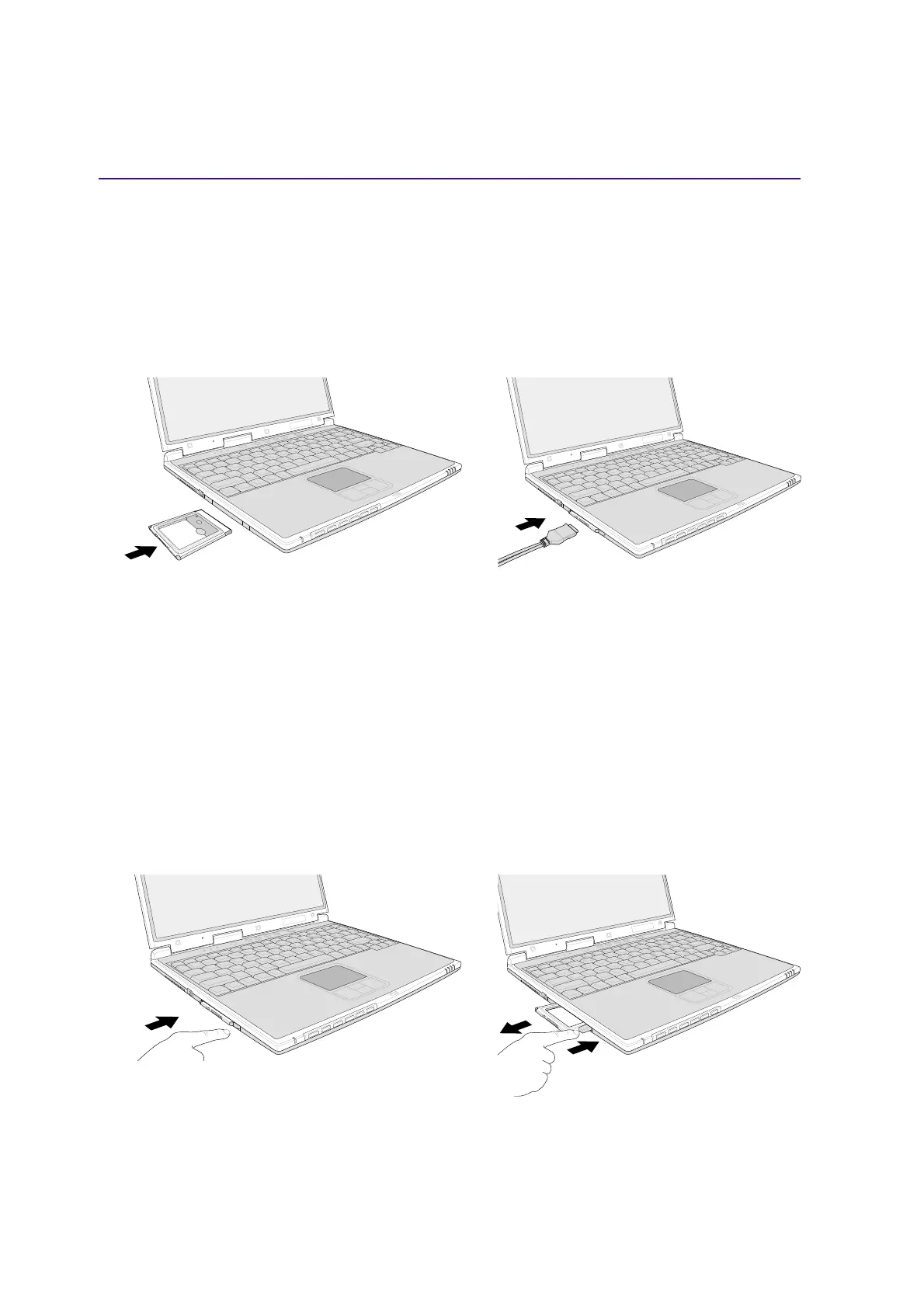 Loading...
Loading...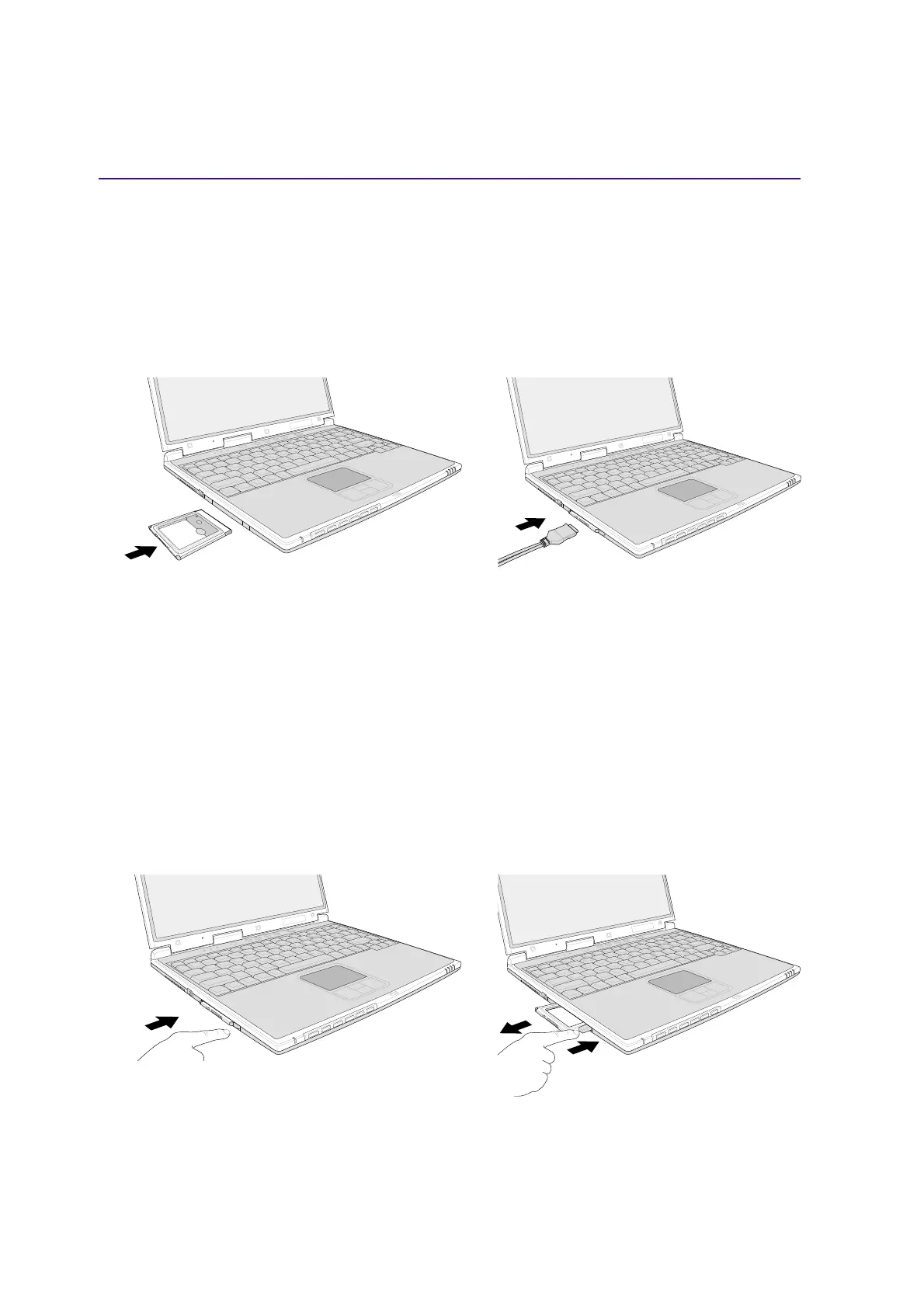
Do you have a question about the Asus M2A and is the answer not in the manual?
| Memory Type | DDR2 |
|---|---|
| Graphics | Intel GMA 950 |
| Storage | 120GB HDD |
| Display | 1280x800 |
| Battery | 6-cell |
FCC compliance, operation subject to two conditions, and interference guidelines.
Compliance with Canadian Class B digital apparatus noise emission limits.
Warnings about battery explosion risk and proper replacement/disposal procedures.
Precautions to ensure safe operation and longevity of the Notebook PC.
Approval status for Notebook PC modem connectivity across European networks.
Safety compliance for telecommunication equipment and lithium batteries.
Steps for connecting the Notebook PC to an AC power source using the adapter.
Guide to turning on the Notebook PC and understanding the Power-On Self Test.
Configuring power saving modes and procedures for restarting the system.
How to connect the built-in modem and its supported protocols.
Overview of AC power adapter, battery pack, and charging procedures.
How to use battery power and manage battery settings for optimal performance.
Explanation of power saving modes like Standby, Hibernation, and ACPI.
Details on memory expansion, hard disk drive, and upgrade options.
Introduction to the BIOS Setup utility and its purpose.
Procedures for updating the BIOS and navigating setup menus.
Accessing help, understanding sub-menus, and resetting BIOS settings.
Adjusting system time, date, and basic drive settings in the Main menu.
Configuring video display devices and viewing installed memory status.
Detailed settings for the primary IDE hard disk drive.
Specific drive parameters like Cylinders, Heads, Sectors, and SMART monitoring.
Setting up system and hard disk passwords for enhanced security.
Specifying the sequence of devices for system boot-up.











