
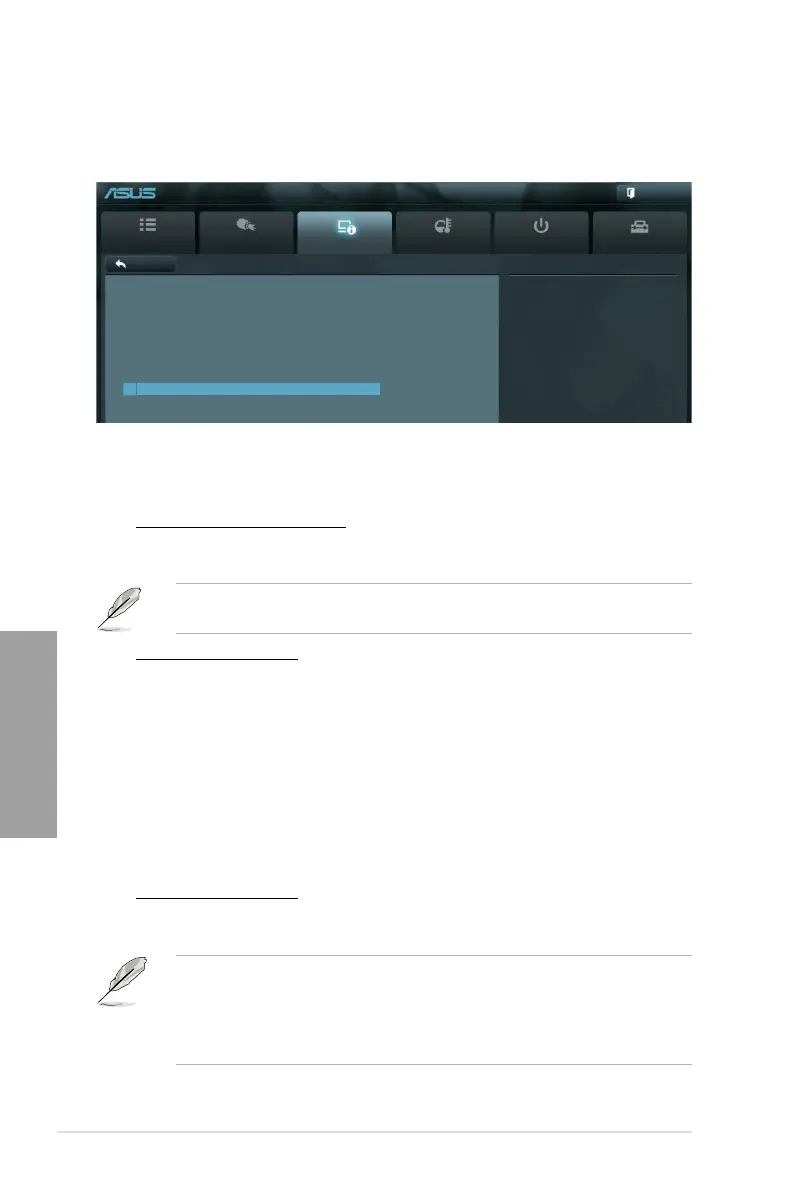 Loading...
Loading...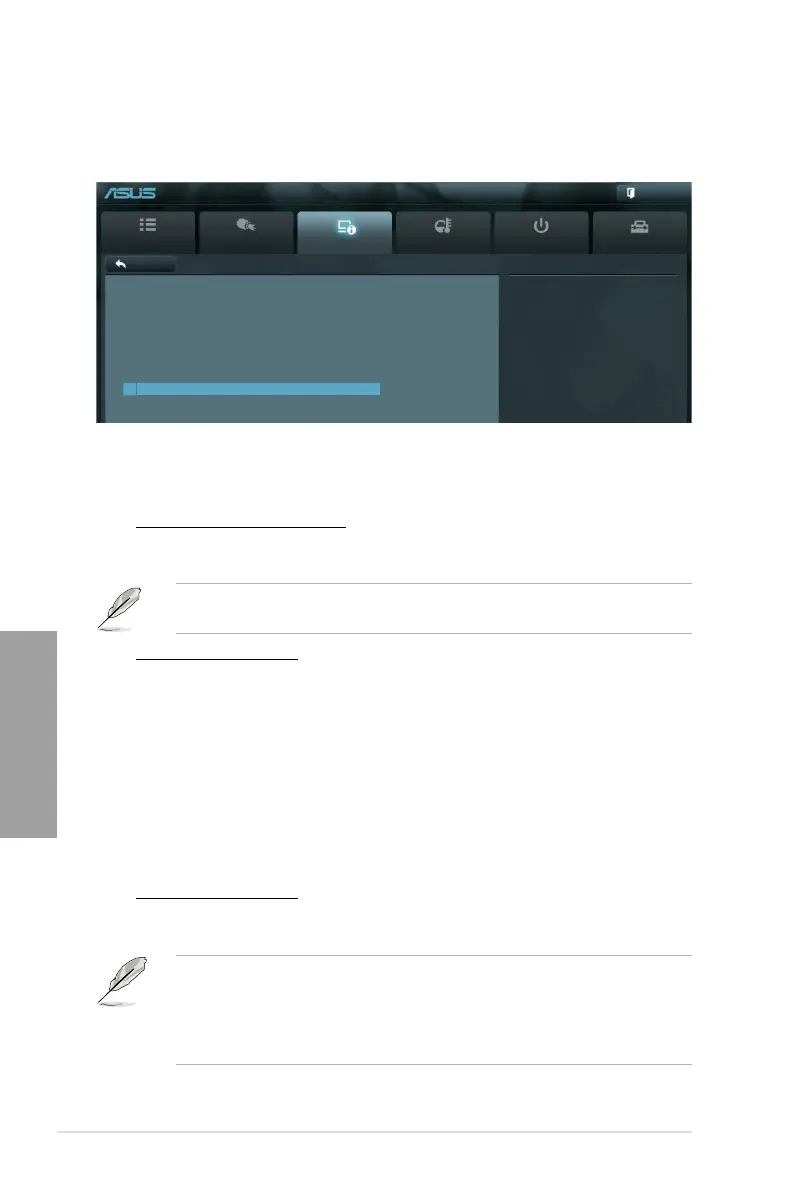
Do you have a question about the Asus M5A99X EVO and is the answer not in the manual?
| Chipset | AMD 990X |
|---|---|
| CPU Socket | AM3+ |
| Memory Type | DDR3 |
| Max Memory | 32GB |
| Memory Standard | DDR3 2133(O.C.)/1866/1600/1333/1066 |
| Form Factor | ATX |
| Audio | Realtek ALC892 8-Channel High Definition Audio CODEC |
| RAID Support | RAID 0, 1, 5, 10 |
| Memory Slots | 4 |
| Storage Interfaces | 6 x SATA 6Gb/s |
| USB Ports | 12 x USB 2.0 |
| LAN | Realtek 8111E |
| Multi-GPU Support | AMD Quad-GPU CrossFireX |
Brief welcome message to the user.
Details the items included in the motherboard package.
Highlights key technologies and features of the M5A99X EVO motherboard.
Important precautions before installing components or changing settings.
Describes the layout and components of the motherboard.
Guides on assembling PC components, including CPU and DIMM installation.
Explains the different ports and connectors on the motherboard's rear panel.
Step-by-step guide on how to initially power on and start the computer.
Introduction to the ASUS UEFI BIOS and its interface.
How to enter and navigate the BIOS setup utility.
Describes the main screen of the BIOS, including system info and basic settings.
Options for configuring overclocking-related settings for CPU and memory.
Settings for CPU, North Bridge, SATA, USB, and other system devices.
Displays system temperature, power status, and fan settings.
Configuration options for system boot behavior and device priority.
Access to special functions like EZ Flash, SPD Information, and O.C. Profile.
Instructions and utilities for updating the motherboard BIOS.
Information on supported OS versions and driver installation.
Details on the contents of the support DVD and how to run it.
Overview of ASUS utilities like AI Suite II, DIGI+ VRM, TurboV EVO, etc.
Explains different RAID levels and how to configure them using the AMD SB950 chipset.
Procedures for creating a RAID driver disk for OS installation.
Instructions for installing and enabling ATI CrossFireX for multi-GPU setups.
Lists necessary hardware and software requirements for ATI CrossFireX.
Guide to installing and enabling NVIDIA SLI for multi-GPU configurations.
Lists necessary hardware and software requirements for NVIDIA SLI.











