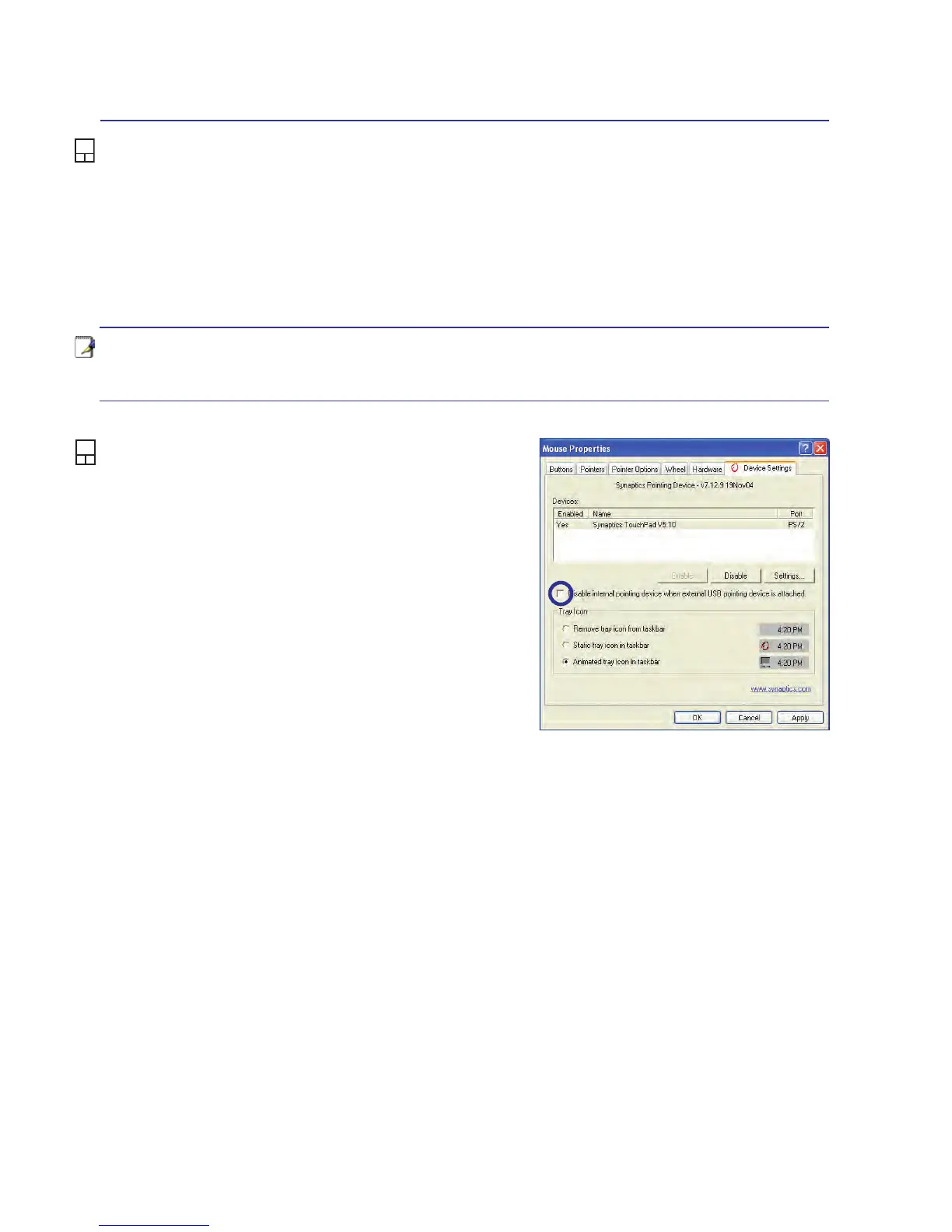46
4 Using the Notebook PC
NOTE: The touchpad responds to movement not to force. There is no need to tap
the surface too hard. Tapping too hard does not increase the responsiveness of the
touchpad. The touchpad responds best to light pressure.
Caring for the Touchpad
The touchpad is pressure sensitive. If not properly cared for, it can be easily damaged. Take note of the
following precautions.
• Make sure the touchpad does not come into contact with dirt, liquids or grease.
• Do not touch the touchpad if your ngers are dirty or wet.
• Do not rest heavy objects on the touchpad or the touchpad buttons.
• Do not scratch the touchpad with your nger nails or any hard objects.
Automatic Touchpad Disabling
(on selected models)
Notebook PC models with newer chipsets will auto-
matically disable the Notebook PC’s touchpad when
an external USB mouse is attached. To turn OFF this
feature, deselect the option in Windows Control
Panel - Mouse Properties - Device Settings.