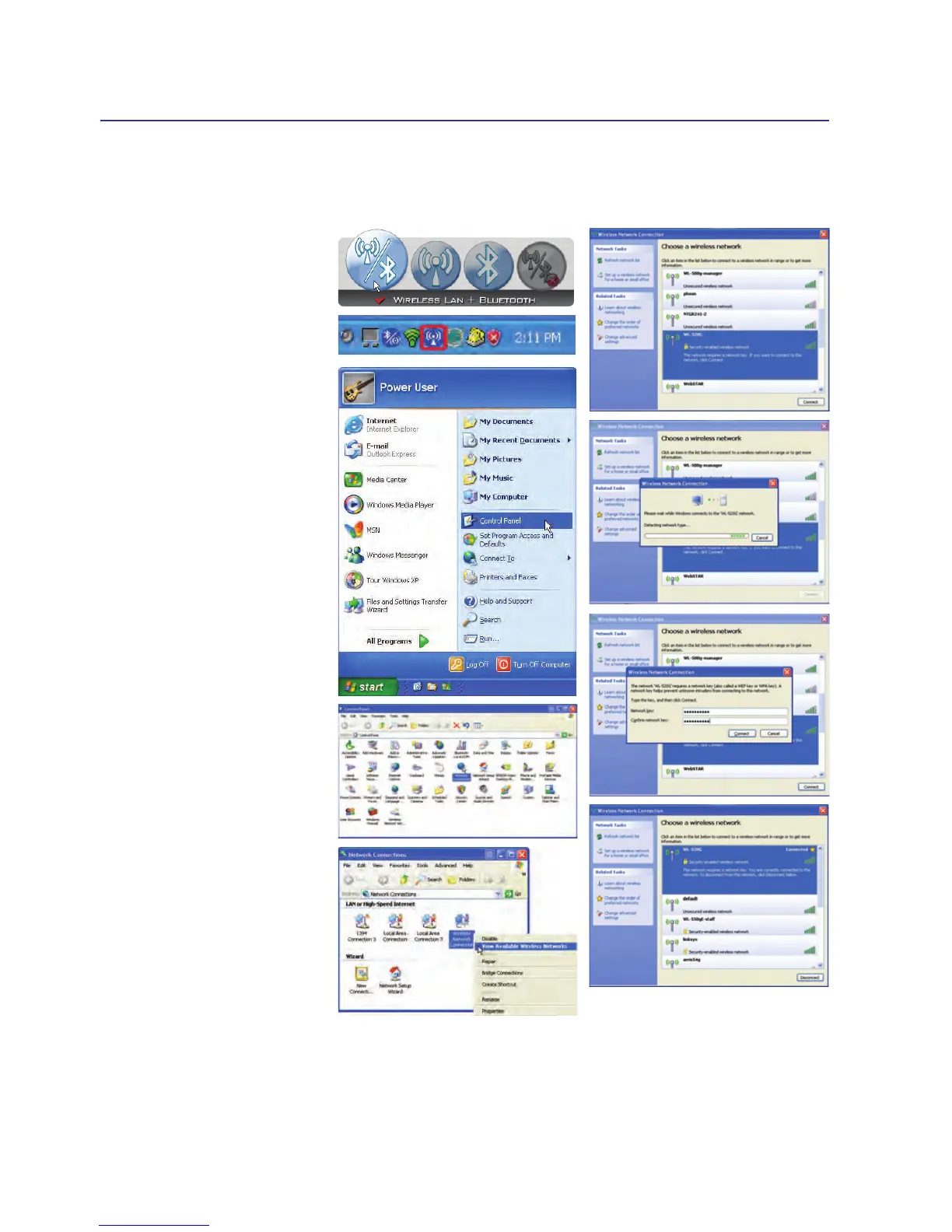56
4 Using the Notebook PC
Press [FN F2] (or double click
the Wireless Console icon on the
taskbar). Four icons will appear
as shown here. Click on the 1st
setting to activate both Wireless
& Bluetooth, or you may select
the 2nd option for Wireless acti-
vation only.
1. Click on Start and select
Control Panel
2. Click on the icon Network
Connections (If this icon
cannot be seen, click “Switch
to Classic View” on the left
side menu.
3. Right click on the icon Wire-
less Network Connection
and select View Available
Wireless Networks.
4. Select Refresh network list
from the left side menu and
a list of available network
within your area and its sig-
nal strength will show. Select
your network and click on
Connect.
5. Detecting and connecting
will start to initiate as shown
here.
6. When connecting, you may
have to enter a password.
7. After connection has been
established, “Connected”
will be shown on the right
side above the signal strength
indicator.
Windows Wireless Network Connection
Connecting to a network