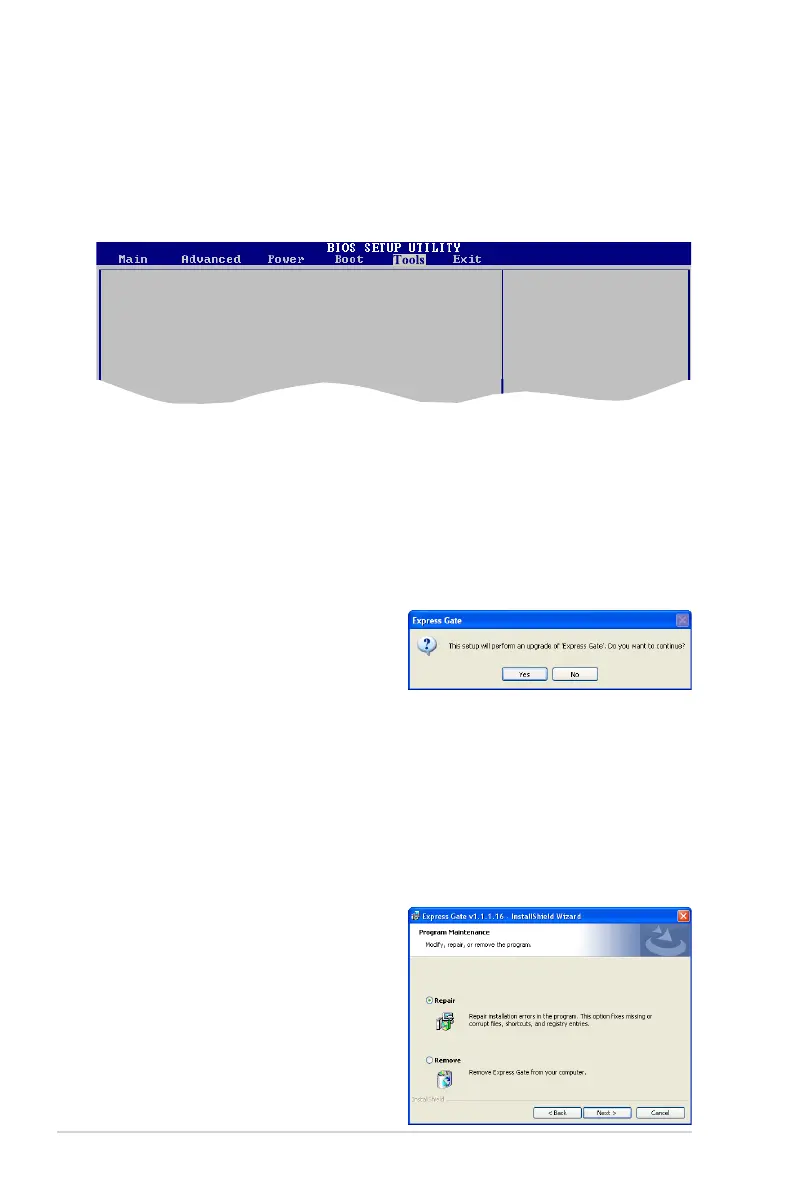5-38 Chapter 5: Software support
Conguring Express Gate in BIOS Setup
Enter BIOS setup by pressing DEL key after powering on or by clicking on the
BIOS setup icon on Express Gate’s rst screen. Express Gate conguration
options are under the Tools menu. Refer to section 4.8.2 Express Gate for details.
ASUS EZ Flash 2
Express Gate [Enabled]
Enter OS Timer [10 Seconds]
Reset User Data [No]
Press ENTER to run
the utility to select
and update BIOS.
This utility doesn’t
support:
1. NTFS format
Updating Express Gate
You may update your existing Express Gate software to new versions. New
versions of the Express Gate software will be released regularly, adding
renements or new applications. You can nd original version of the software on
the support DVD or download new versions from the ASUS support website.
To update Express Gate
1. Double-click the Express Gate
setup le to start software update.
2. A software update conrmation
dialog box appears. Click Yes to
continue.
3. The InstallShield Wizard for Express Gate appears. Click
Next to continue.
4. Follow the screen instructions to complete installation.
Repairing Express Gate
In case Express Gate cannot start normally, you can repair Express Gate by
reinstalling the software or using the repairing utility.
To repair Express Gate
• Click
Start > All Programs >
Express Gate > Express Gate
Installer > Repair this software.
OR
• Double click the Express Gate setup
le, choose Repair, and click Next to
continue.
