
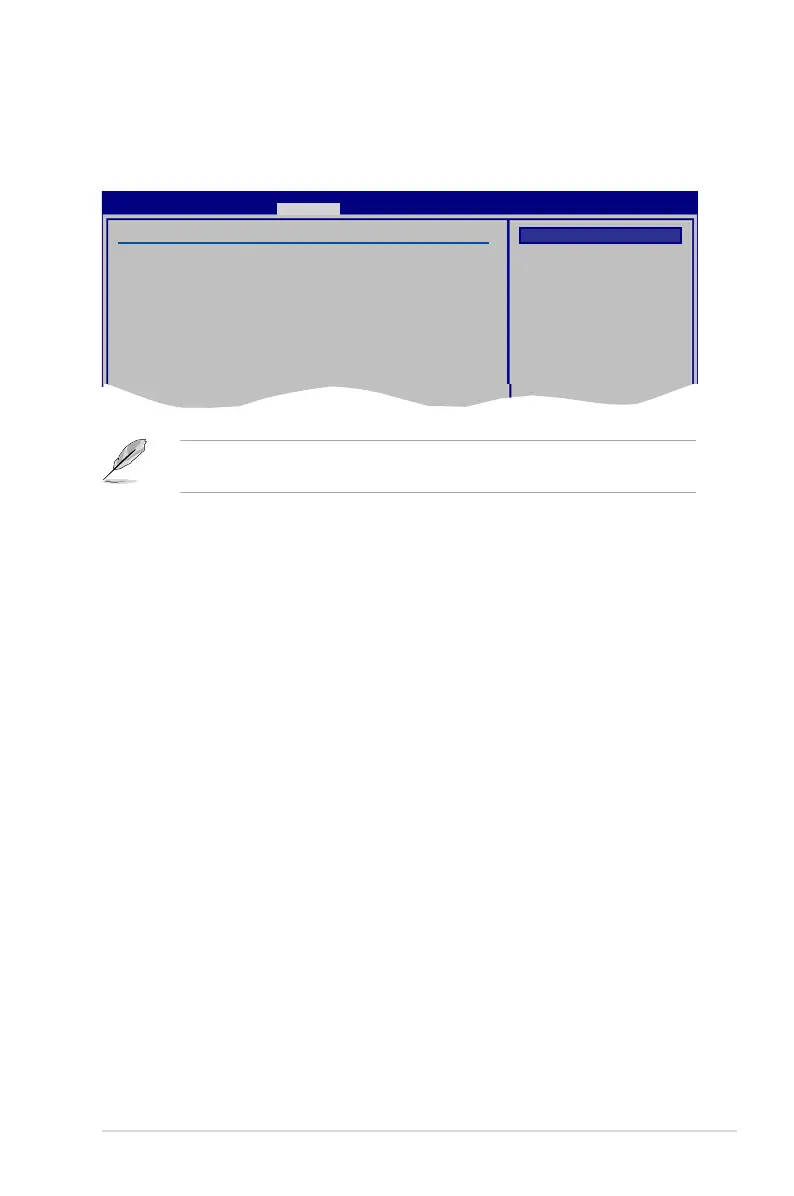 Loading...
Loading...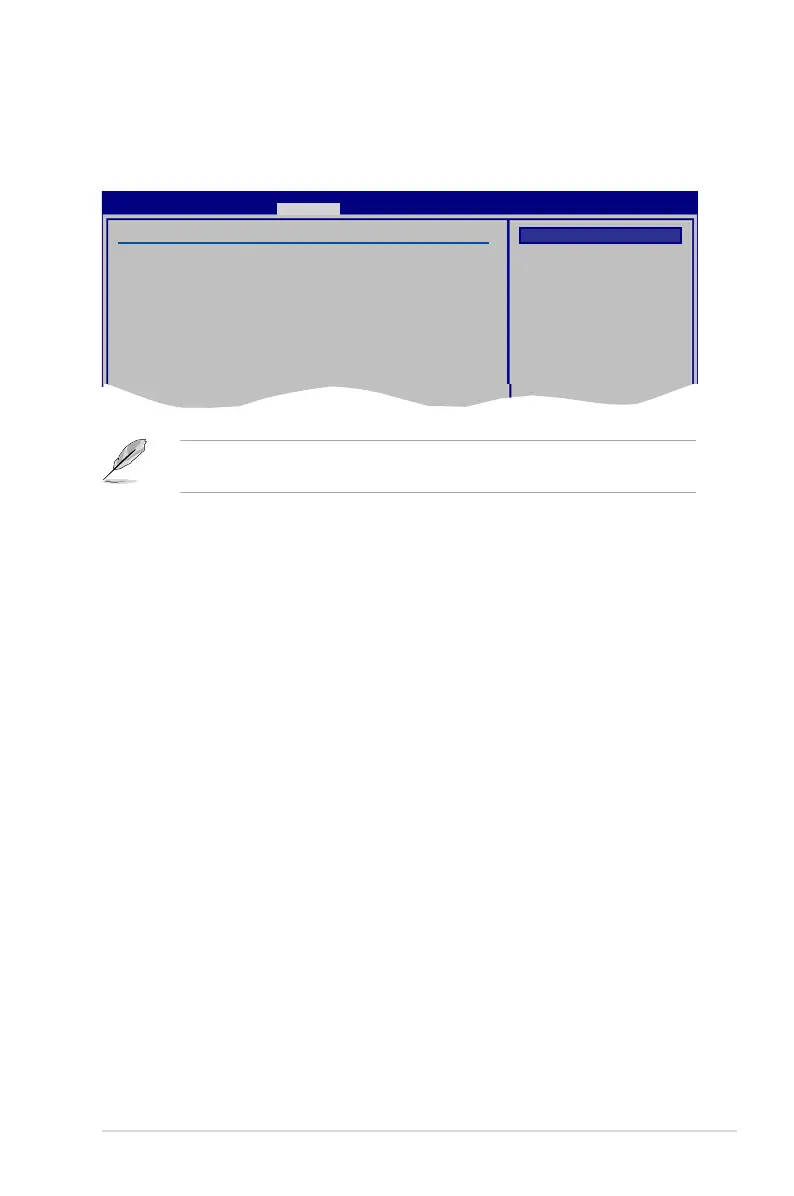
Do you have a question about the Asus P5Q SE R and is the answer not in the manual?
| Socket | LGA 775 |
|---|---|
| Chipset | Intel P45 |
| Form Factor | ATX |
| Memory Slots | 4 |
| Maximum Memory | 16 GB |
| Memory Standard | DDR2 1200/1066/800/667 |
| PCI Express x16 | 1 |
| PCI Express x1 | 2 |
| PCI Slots | 3 |
| SATA 3Gb/s | 6 |
| SATA RAID | 0, 1, 5, 10 |
| USB Ports | 12 |
| Audio | 8-Channel |
| Max. LAN Speed | 10/100/1000 Mbit/s |
| PS/2 | 1 |
Introduction to the ASUS P5Q SE/R motherboard and its features.
Lists all items included in the motherboard package for user verification.
Highlights key technologies, unique features, and overclocking capabilities.
Precautions and safety guidelines before handling motherboard components.
Explains the physical layout, placement direction, and screw hole locations.
Details the LGA775 socket, CPU installation, and heatsink mounting.
Covers DDR2 DIMM sockets, memory configurations, and installation.
Describes PCI, PCI Express x1, and PCI Express 2.0 x16 slots.
Explains the function and configuration of motherboard jumpers like CLRTC.
Details rear panel and internal connectors for peripherals and components.
Guides initial system power-on, POST checks, and BIOS access.
Explains methods for safely shutting down the system via OS or power switch.
Covers utilities like ASUS Update, EZ Flash, AFUDOS for BIOS management.
Introduces the BIOS setup utility, navigation keys, and screen elements.
Provides an overview of basic system information displayed in the BIOS.
Details settings for CPU overclocking, memory, and frequency adjustments.
Covers advanced settings for CPU, chipset, onboard devices, and USB.
Configures system power management features like Suspend Mode and APM.
Manages boot device priority, boot settings, and security configurations.
Provides access to special BIOS utilities like EZ Flash and O.C. Profile.
Options for saving/discarding BIOS changes and loading default settings.
Guidelines for installing Windows XP/Vista OS on the motherboard.
Details the drivers, applications, and utilities on the motherboard support DVD.
Describes bundled ASUS utilities like MyLogo2, PC Probe II, and AI Suite.
Explains RAID definitions (0, 1, 5, 10) and Intel Matrix Storage.
Instructions for creating RAID driver disks for OS installation.
Information on Intel's 64-bit extension technology for enhanced OS support.
Details CPU power management and performance scaling features.
Explains how Hyper-Threading improves CPU multitasking capabilities.











