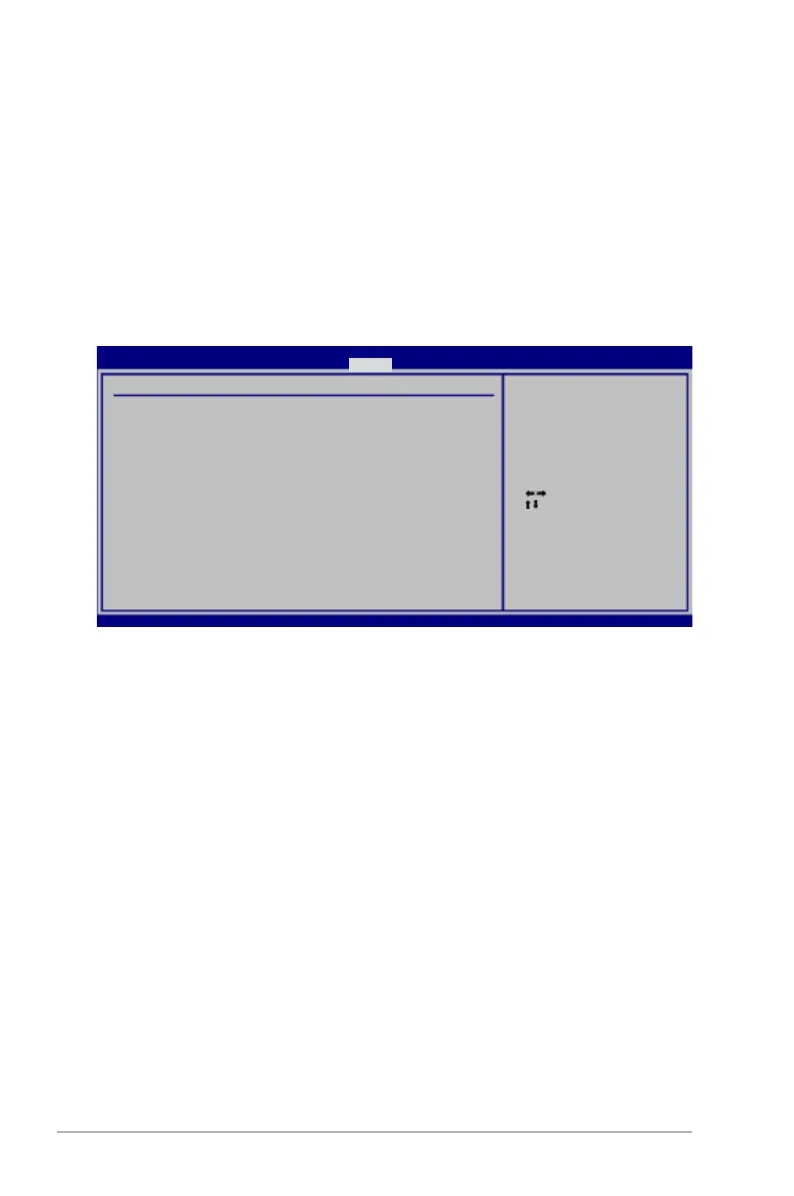3-34 Chapter 3: BIOS setup
3.6.6 Hardware Monitor
CPU Temperature [xxxºC/xxxºF]
MB Temperature [xxxºC/xxxºF]
The onboard hardware monitor automatically detects and displays the motherboard
and CPU temperatures. Select [Ignored] if you do not wish to display the detected
temperatures.
CPU Fan Speed [xxxxRPM] or [Ignored] / [N/A]
The onboard hardware monitor automatically detects and displays the CPU
fan speed in rotations per minute (RPM). If the fan is not connected to the
motherboard, the eld shows [N/A].
CPU Q-Fan Control [Disabled]
Allows you to enable or disable the CPU Q-fan control feature.
Conguration options: [Disabled] [Enabled]
Select Screen
Select Item
+- Change Field
F1 General Help
F10 Save and Exit
ESC Exit
v02.61 (C)Copyright 1985-2008, American Megatrends, Inc.
Hardware Monitor
CPU Temperature [47ºC/116.5ºF]
MB Temperature [32ºC/89.5ºF]
CPU Fan Speed [4500RPM]
CPU Q-Fan Control [Disabled]
Chassis Fan 1 Speed [N/A]
Chassis Fan 2 Speed [N/A]
Chassis Q-Fan Control [Disabled]
Power Fan Speed [N/A]
CPU Voltage [ 1.304V]
3.3V Voltage [ 3.248V]
5V Voltage [ 5.112V]
12V Voltage [12.096V]
CPU Temperature
BIOS SETUP UTILITY
Power
Energy Star 4.0c Support [Disabled]
Setting this item to [Enabled] to pass Energy Star 4.0c rating. When enabled,
S3-PS/2 & USB wake-up functions will be closed, and S4/S5-Marvell LAN, PS/2 &
USB devices wake-up functions will be closed.
Conguration options: [Enabled] [Disabled]
