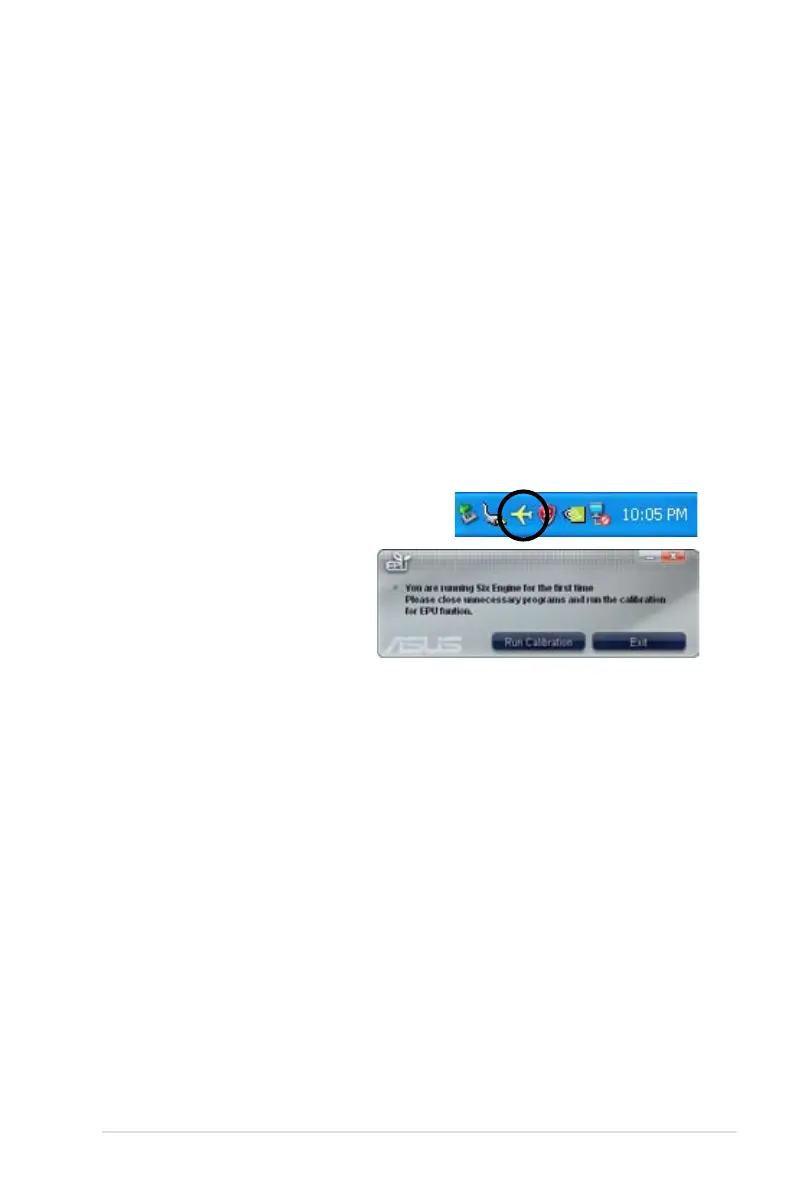ASUS P5Q WS 4-21
4.3.4 ASUS EPU-WS Engine
ASUS EPU-WS Engine is an energy-efcient tool that satises different computing
needs. This utility provides four modes that you can select to enhance system
performance or save power. Selecting Auto mode will have the system shift modes
automatically according to current system status. You can also customize each
mode by conguring settings like CPU frequency, vCore Voltage, and Fan Control.
Installing WS Engine
To install WS Engine on your computer:
1. Place the support DVD to the optical drive. The Drivers installation tab
appears if your computer has an enabled Autorun feature.
2. Click the Drivers tab and then click ASUS EPU-WS Engine.
3. Follow the screen instructions to complete installation.
Launching WS Engine
Launch WS Engine by double-clicking the WS
Engine icon on the Windows
®
notication area.
The rst time you launch WS
Engine, the following message will
appear, asking you to run Calibration
rst. Running calibration allows the
system to detect CPU properties to
optimize power management.
Click Run Calibration and wait for a few seconds. Then, the WS Engine main
menu appears.
