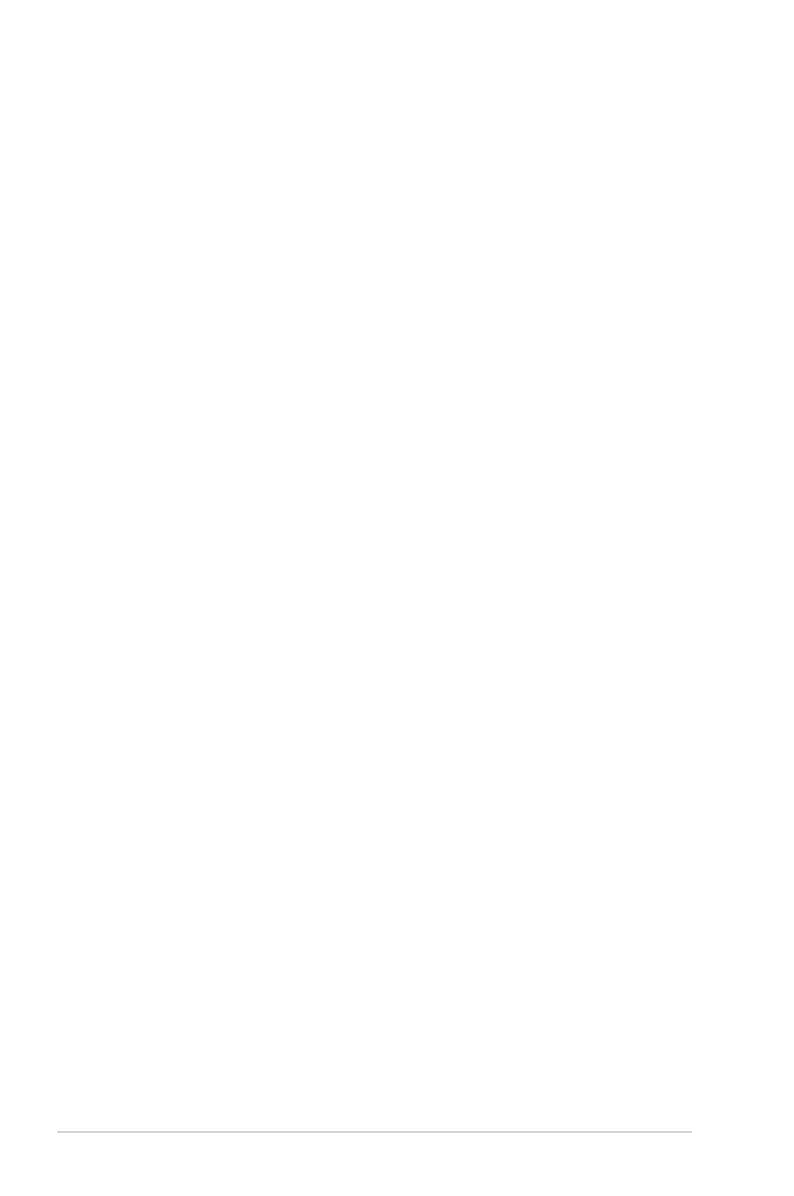3-2 Chapter 3: Powering up
3.2 Turning off the computer
3.2.1 Using the OS shut down function
If you are using Windows® XP:
1. Click the
Start
button then select
Turn Off Computer
.
2. Click the
Turn Off
button to shut down the computer.
3. The power supply should turn off after Windows® shuts down.
If you are using Windows® Vista:
1. Click the
Start button then select ShutDown.
2. The power supply should turn off after Windows® shuts down.
3.2.2 Using the dual function power switch
While the system is ON, pressing the power switch for less than four seconds puts
the system to sleep mode or to soft-off mode, depending on the BIOS setting.
Pressing the power switch for more than four seconds lets the system enter the
soft-off mode regardless of the BIOS setting. Refer to section “4.5 Power Menu”
for details.
