
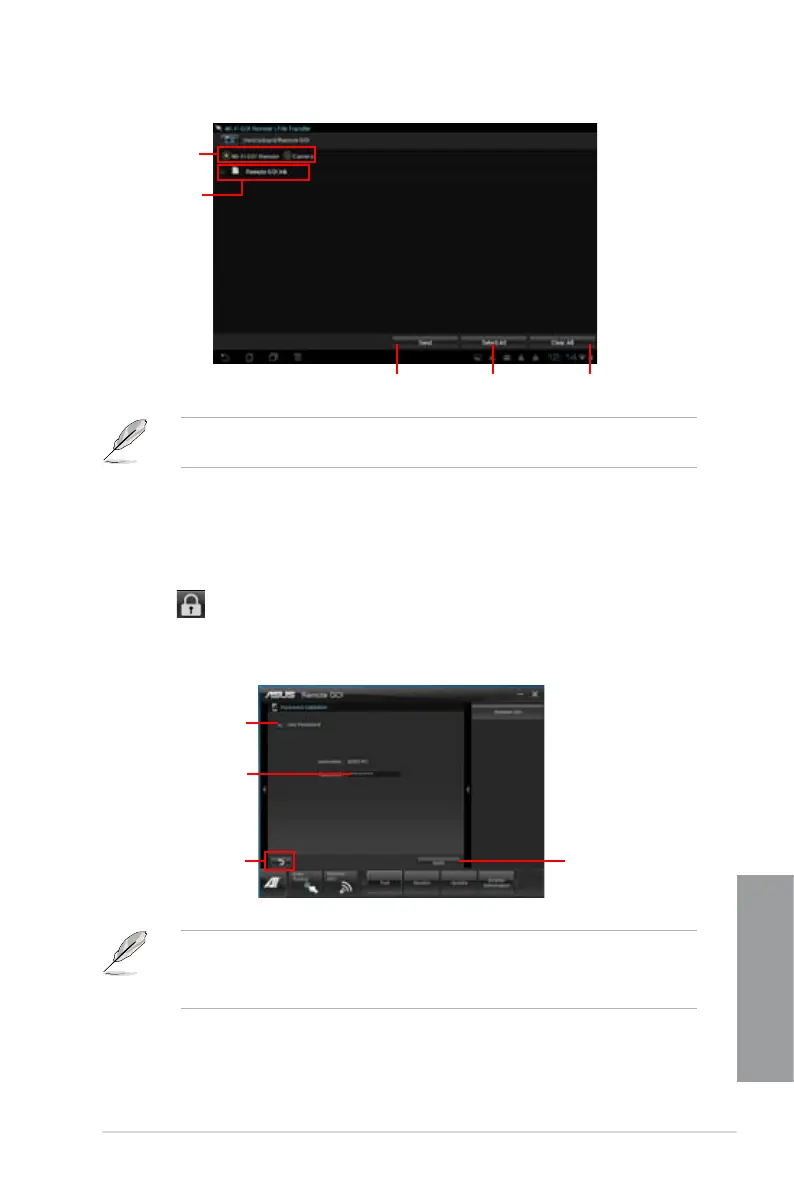 Loading...
Loading...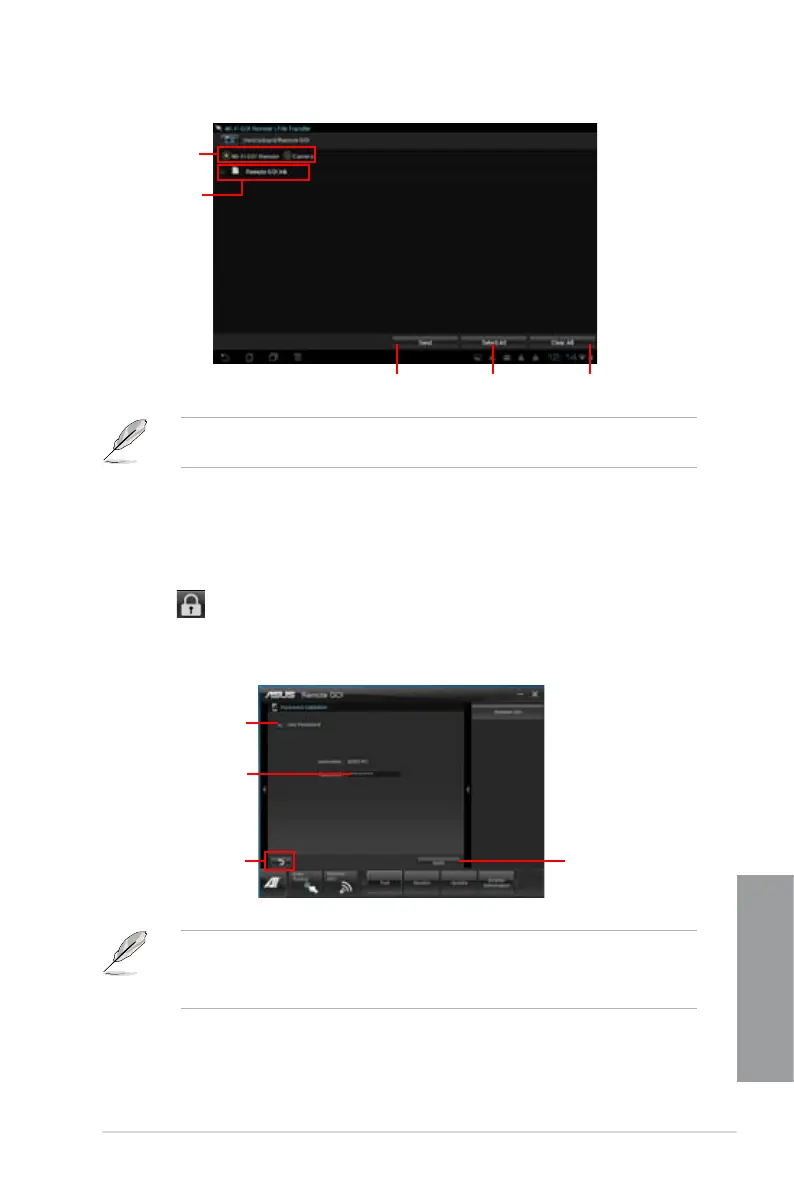
Do you have a question about the Asus P9X79 LE and is the answer not in the manual?
| Chipset | Intel X79 |
|---|---|
| CPU Socket | LGA 2011 |
| Memory Type | DDR3 |
| Memory Slots | 8 |
| Maximum Memory | 64 GB |
| Storage Interface | 4 x SATA 6Gb/s, 4 x SATA 3Gb/s |
| Form Factor | ATX |
| Audio | Realtek ALC892 8-Channel High Definition Audio CODEC |
| LAN | Realtek 8111E Gigabit LAN |
| USB Ports | 4 x USB 3.0, 12 x USB 2.0 |
| Expansion Slots | 3 x PCIe 3.0/2.0 x16, 2 x PCIe 2.0 x1, 1 x PCI |