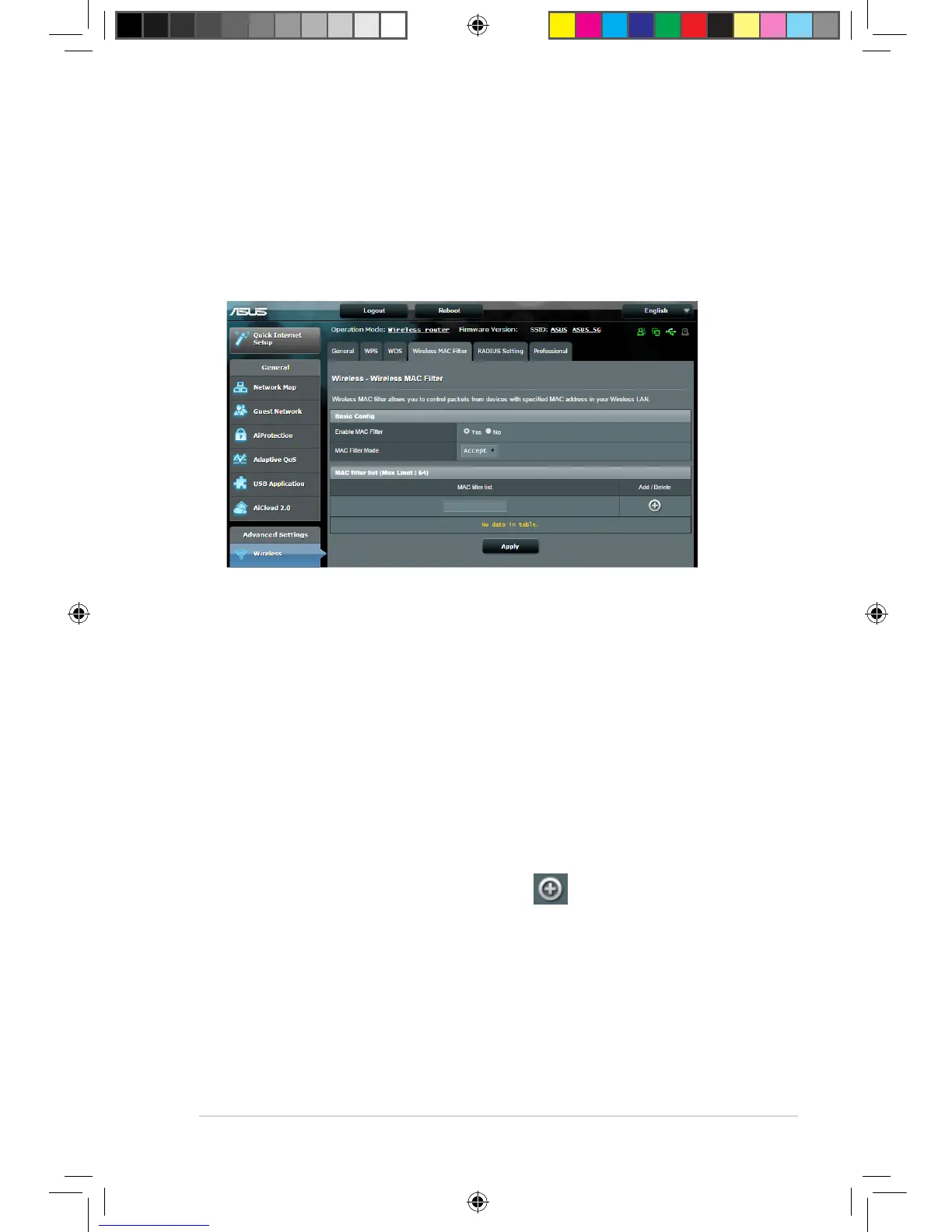61
4.1.4 Wireless MAC Filter
Wireless MAC filter provides control over packets transmitted to
a specified MAC (Media Access Control) address on your wireless
network.
To set up the Wireless MAC filter:
1. From the navigation panel, go to Advanced Settings >
Wireless > Wireless MAC Filter tab.
2. Tick Yes in the Enable Mac Filter field.
3. In the MAC Filter Mode dropdown list, select either Accept or
Reject.
• SelectAccept to allow devices in the MAC filter list to access
to the wireless network.
• SelectReject to prevent devices in the MAC filter list to
access to the wireless network.
4. On the MAC filter list, click the Add button and key in the
MAC address of the wireless device.
5. Click Apply.
E10302_RT-AC88U_manual.indd 61 2015/5/11 15:40:57
