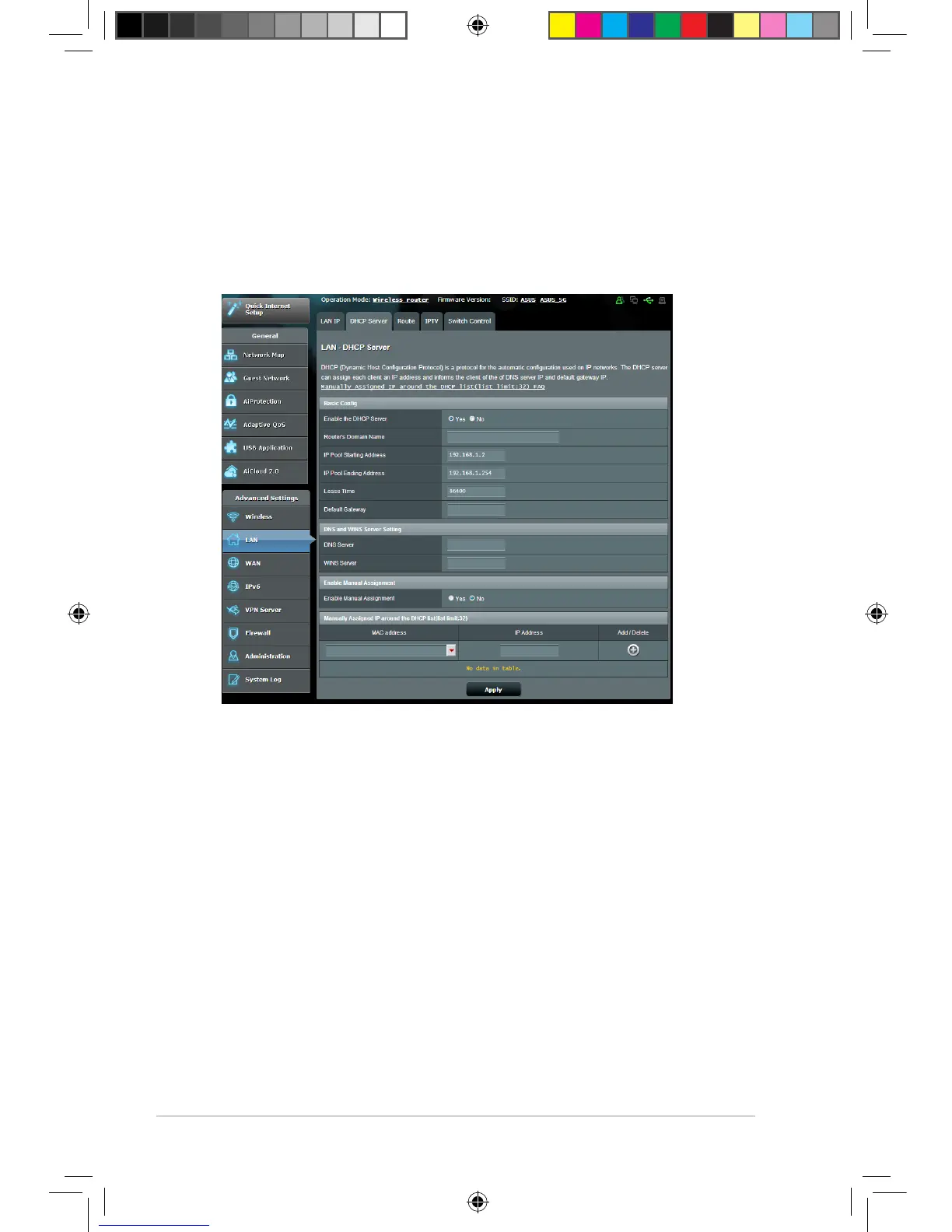66
4.2.2 DHCP Server
Your wireless router uses DHCP to assign IP addresses
automatically on your network. You can specify the IP address
range and lease time for the clients on your network.
To configure the DHCP server:
1. From the navigation panel, go to Advanced Settings > LAN
> DHCP Server tab.
2. In the Enable the DHCP Server field, tick Yes.
3. In the Domain Name text box, enter a domain name for the
wireless router.
4. In the IP Pool Starting Address field, key in the starting IP
address.
E10302_RT-AC88U_manual.indd 66 2015/5/11 15:40:57
