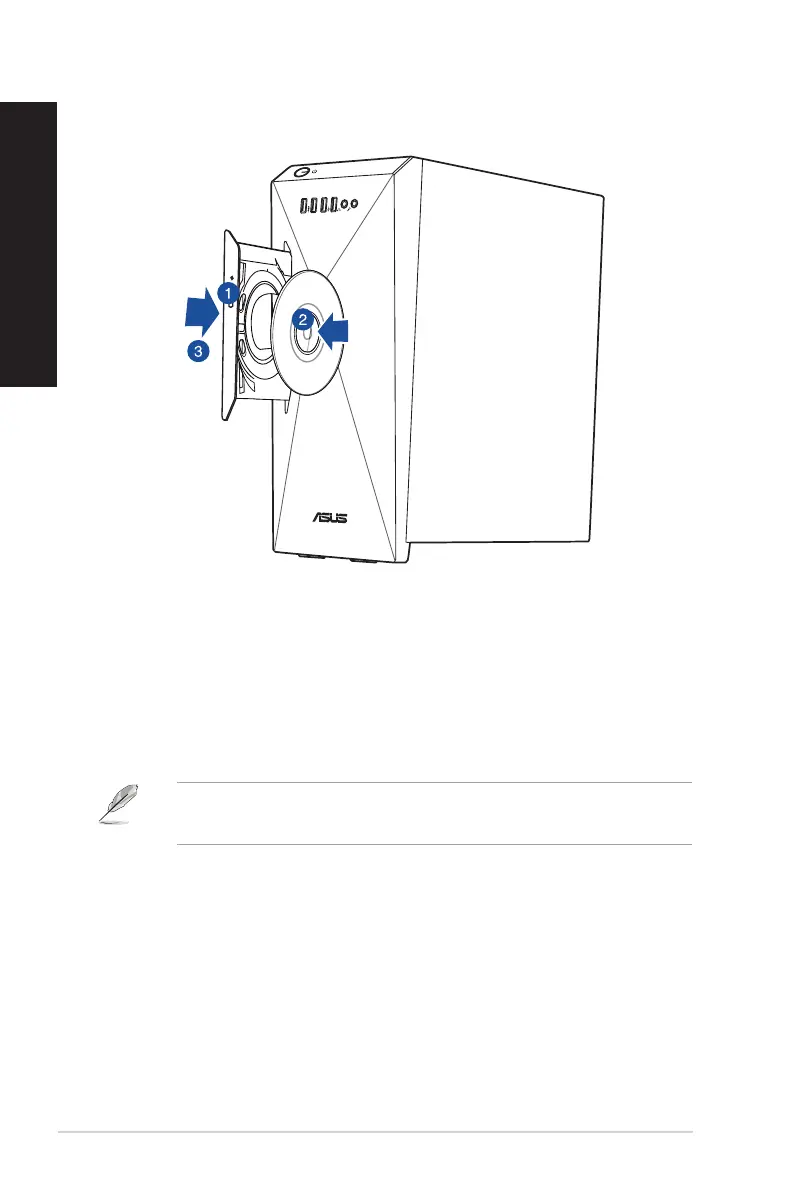Using the optical drive (on selected models only)
Inserting an optical disc
To insert an optical disc:
1. While your system is on, press the eject button on the drive bay to open the tray.
2. Place the disc on the optical drive with the label side outward if the desktop is positioned
vertically and the label side up if the desktop is positioned horizontally.
3. Push the tray gently to close it.
4. Select a program from the AutoPlay window to access your les.
If AutoPlay is NOT enabled in your computer, to access the data on an optical disc:
• Click File Explorer from the Start menu, and then double-click the CD/DVD drive icon.
Removing an optical disc
To remove an optical disc:
1. While the system is on, do either of the following to eject the tray:
• Press the eject button on the drive bay.
• From the Start menu, click File Explorer, right-click the CD/DVD drive icon, and click
Eject.
2. Remove the disc from the disc tray.
30 Chapter 3: Using your computer
ENGLISH
ENGLISH
