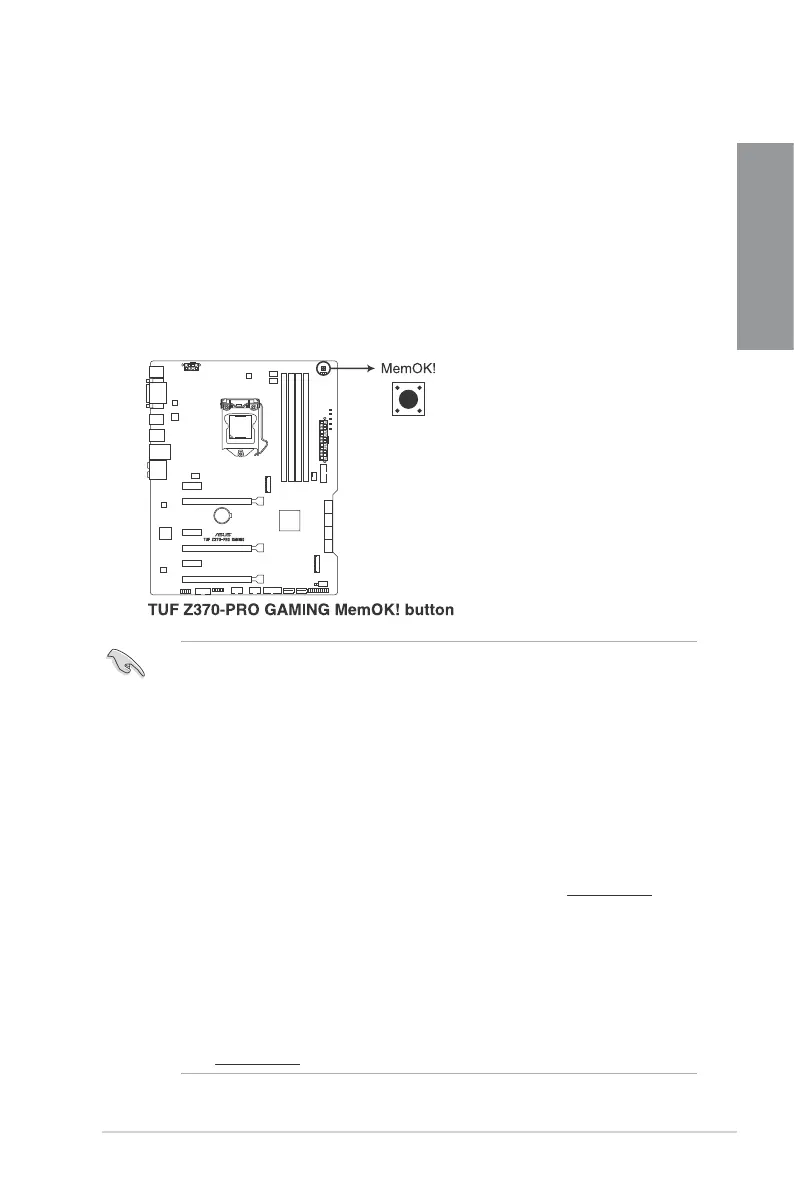ASUS TUF Z370-PRO GAMING
1-9
Chapter 1
1.1.6 Onboard buttons and switches
Onboardbuttonsandswitchesallowyoutone-tuneperformancewhenworkingonabareor
open-casesystem.Thisisidealforoverclockersandgamerswhocontinuallychangesettings
toenhancesystemperformance.
1. MemOK! button
InstallingDIMMsthatarenotcompatiblewiththemotherboardmaycausesystemboot
failure.IfthesystemfailstobootduringPOSTstageandtheDRAM_LEDnearthe
MemOK!buttonlightscontinuously,presstheMemOK!buttonuntiltheDRAM_LED
startsblinking.Systemwillbeginautomaticmemorycompatibilitytuningandrebootfor
successfulboot.
Refertosection1.1.8 Onboard LEDsfortheexactlocationoftheDRAMLED.
TheDRAM_LEDalsolightsupwhentheDIMMisnotproperlyinstalled.Turnoffthe
systemandreinstalltheDIMMbeforeusingtheMemOK!function.
TheMemOK!buttondoesnotfunctionunderWindows
®
OSenvironment.
Duringthetuningprocess,thesystemloadsandtestsfailsafememorysettings.It
takesabout30secondsforthesystemtotestonesetoffailsafesettings.Ifthetest
fails,thesystemrebootsandteststhenextsetoffailsafesettings.Theblinkingspeed
oftheDRAMLEDincreases,indicatingdifferenttestprocesses.
Duetomemorytuningrequirement,thesystemautomaticallyrebootswheneach
timingsetistested.IftheinstalledDIMMsstillfailtobootafterthewholetuning
process,theDRAMLEDlightscontinuously.ReplacetheDIMMswithones
recommendedintheMemoryQVL(QualiedVendorsLists)atwww.asus.com.
IfyouturnoffthecomputerandreplaceDIMMsduringthetuningprocess,thesystem
continuesmemorytuningafterturningonthecomputer.Tostopmemorytuning,turn
offthecomputerandunplugthepowercordforabout5-10seconds.
IfyoursystemfailstobootupduetoBIOSoverclocking,presstheMemOK!button
tobootandloadtheBIOSdefaultsettings.AmessagewillappearduringPOST
remindingyouthattheBIOShasbeenrestoredtoitsdefaultsettings.
WerecommendthatyoudownloadandupdatetothelatestBIOSversionfrom
www.asus.comafterusingtheMemOK!function.
