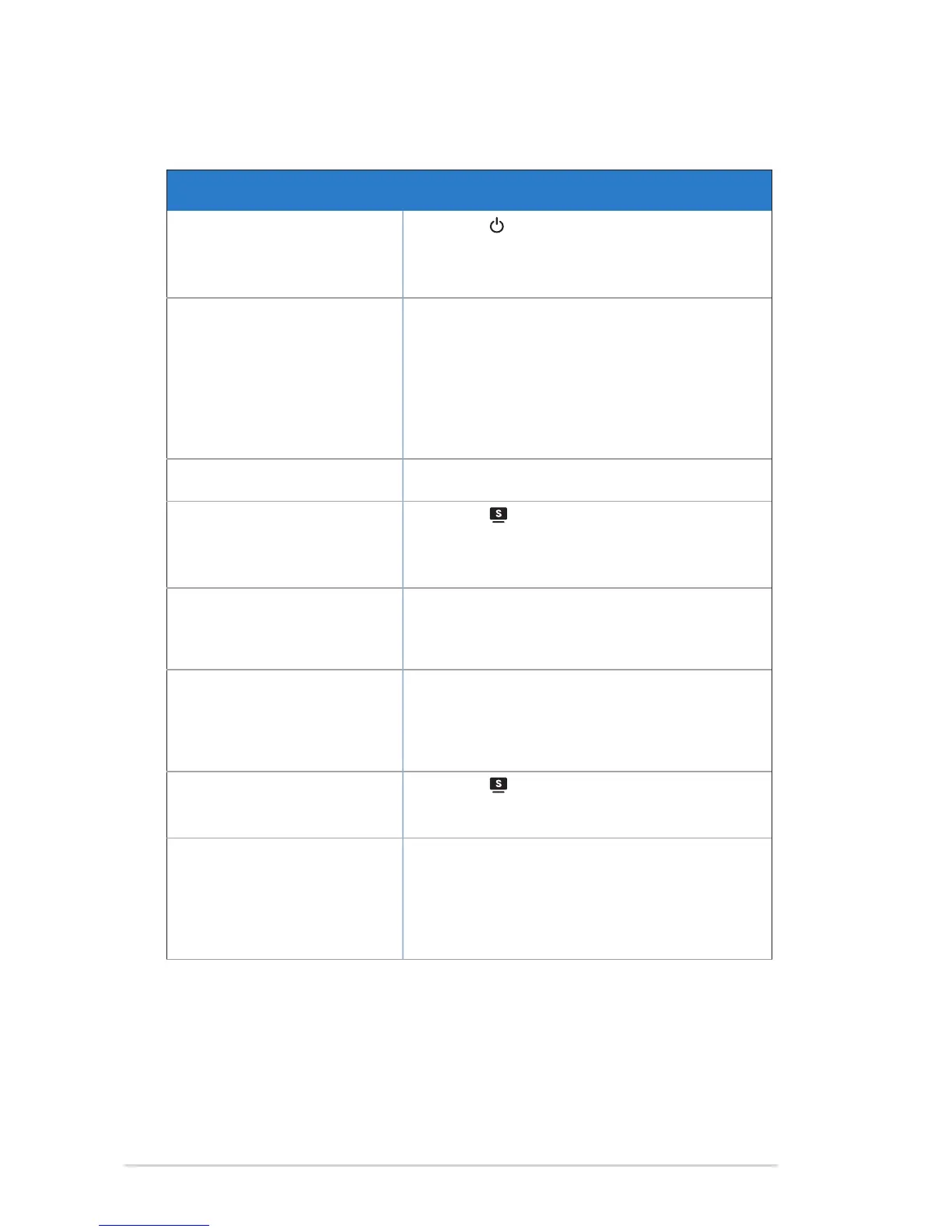2-7 Chapter3:GeneralInstruction
3.3 Troubleshooting (FAQ)
Problem Possible Solution
PowerLEDisnotON
• Press the button to check if the monitor is in the
ONmode.
• Checkifthepowercordisproperlyconnectedtothe
monitor and the power outlet.
The power LED lights amber and
there is no screen image
• Check if the monitor and the computer are in the
ONmode.
• Makesurethesignalcableisproperlyconnected
the monitor and the computer.
• Inspect the signal cable and make sure none of the
pins are bent.
• Connect the computer with another available
monitortocheckifthecomputerisproperlyworking.
Screen image is too light or dark • Adjust the Contrast and Brightness settings via
OSD.
Screen image is not centered or
sizedproperly
• Press the button for two seconds to
automaticallyadjusttheimage(forVGAinputonly).
• AdjusttheH-PositionorV-PositionsettingsviaOSD
(forVGAinputonly).
Screen image bounces or a wave
pattern is present in the image
• Makesurethesignalcableisproperlyconnectedto
the monitor and the computer.
• Moveelectricaldevicesthatmaycauseelectrical
interference.
Screen image has color defects
(whitedoesnotlookwhite)
• Inspect the signal cable and make sure that none of
the pins are bent.
• Perform All Reset via OSD.
• AdjusttheR/G/BcolorsettingsorselecttheColor
Temperature via OSD.
Screenimageisblurryorfuzzy
• Press the button for two seconds to
automaticallyadjusttheimage(forVGAinputonly).
• Adjust the Phase and Clock settings via OSD.
Nosoundorsoundislow
(VB178T/S,VB198T/S)
• Ensurethattheaudiocableisproperlyconnectedto
the monitor and the computer.
• Adjustthevolumesettingsofbothyourmonitorand
computer.
• Ensure that the computer sound card driver is
properlyinstalledandactivated.